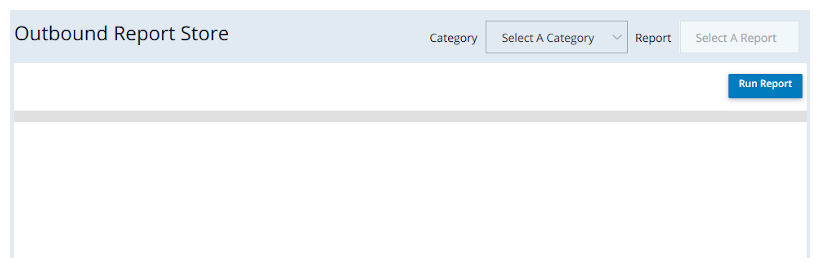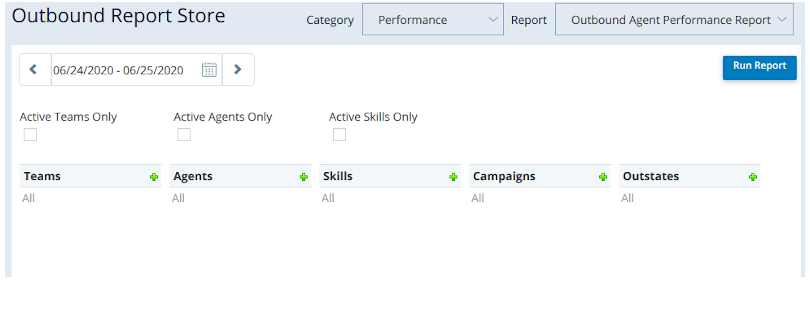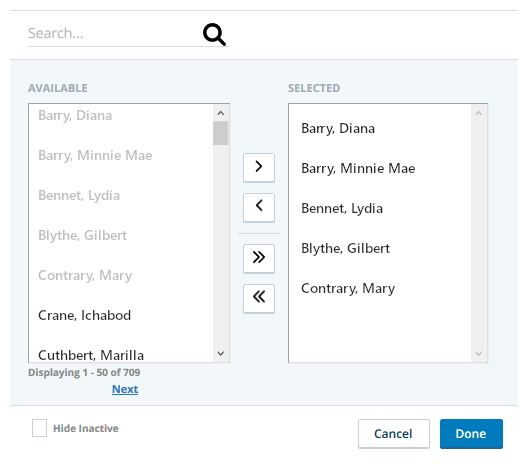The Outbound Report Store is used to access the Personal Connection reports in the platform.
Reports that are specific to Personal Connection only are contained in the Outbound Report Store. To access the Outbound Report Store: ![]() and select Outbound. Click Outbound Report Store.
and select Outbound. Click Outbound Report Store.
To run a report:
-
Click the Category drop-down and select a category.
-
Click the Report drop-down and select a report.
-
Then, click Run Report.
The Outbound Report Store provides the following reports:
Report Filters
Many reports have a filter that enables you to filter your report data using a variety of parameters. If you open a report and it displays a Show Options drop-down, then you can filter that report data.
Not all reports have the filter. If you do not see the Show Options link, then the report does not have filter capabilities.
By clicking the Show Options link, the filter opens. The following image shows an example of the available filters for one report.
Different reports have different filter options. You may see some of the same filters in different reports, but that does not mean all reports with filter capabilities have all the same filters. For example, the filter in the image above is from the Outbound Agent Productivity report, so it has an Outbound Strategy filter. However, if you open the Call Suppression Audit History report, you will not see this filter.
To set a report filter, click the plus sign to the right of the filter name.
When the designated filter opens, use the arrows to move the filters from the Available column to the Selected column (or vice-versa).
Any items in the Selected column will be used to filter your data when you run your report. You can hold the CTRL button on your keyboard to select multiple filters to move from one column to the other.
The single arrows move just selected filters, and the double-arrows move all filters from one box to the other.
Click Done when you have selected the desired filters, and then click Run Report to display the filtered data in your report.