Performance Management is a separately licensed module of CXone. Administrators and supervisors can view a variety of performance metrics in one portal. Dashboards are easily configurable to display at-a-glance metrics specific to their role. In addition to analytics data, PM also offers the ability to make everyday work more fun and engaging. "Gamifying" your contact center allows agents to earn rewards and buy prizes based on performance. If you do not currently use PM, or if you want to integrate exterior data into your setup talk to your CXone Account Representative to learn more. You can integrate data from applications such as Feedback Management
Performance Management is launched from the grid menu in the upper-right corner of CXone. Click the numbered areas in the following image to learn more about the CXone Performance Management user interface.
User Interface
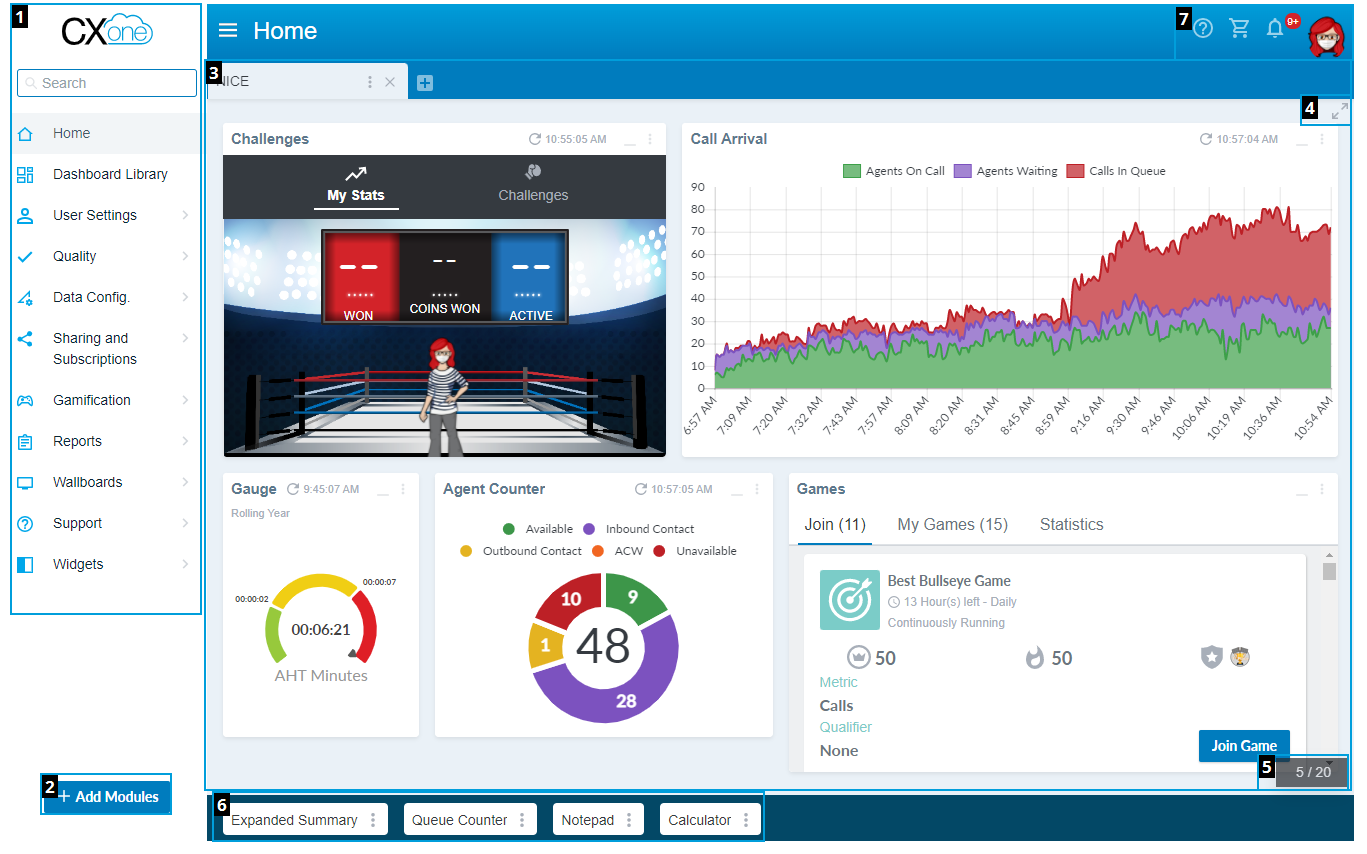
| Interface Element | Details |
|---|---|
| Side-Menu (1) | Your source of navigation throughout CXone Performance Management.
The following list details each navigation item:
|
| Add Modules (2) | Displays a list of dashboard modules that you can add to your currently opened dashboard. This option is only available when you are viewing a dashboard. |
| Dashboard (3) |
Display area for modules that provide at-a-glance information about contact center metrics, details for your account, or tools such as a calculator or notepad. You can have multiple dashboards configured for different purposes, and open different dashboards that you can toggle between from the tabs. Depending on your permissions, you can also configure custom dashboards, and create dashboards to be shared with other users. Each dashboard tab has an actions menu on the right-side of the tab, which you can open by clicking the three dots. This menu provides quick actions for dashboards, such as sharing, configuring the dashboard filter, or subscribing to reports of dashboard data. |
| Expand Icon (4) | Expands the dashboard to full-screen. You can press your ESC button on your keyboard to collapse the full-screen dashboard. |
| Module Counter (5) | Displays how many modules you have open on the current dashboard. You can have up to 20 modules open on a single dashboard. |
| Dock (6) | Minimize modules to the dock by clicking the underscore icon in the module toolbar. Minimizing a module allows you to open the module from the dock in any dashboard tab. |
| Action Icons (7) |
List of icons:
|

