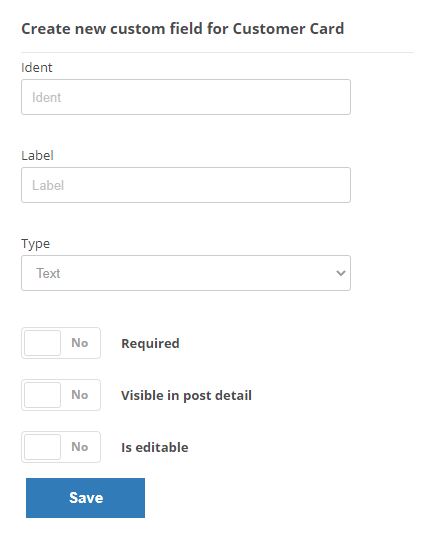Customer cards provide information to agents about the cases![]() An interaction with one contact about one topic that can consist of many inbound and outbound messages. they're working on. They contain all the information that Digital First Omnichannel has about each customer. This includes information about previous conversations customers have had with your organization. You can customize the information that customer cards contain using custom fields.
An interaction with one contact about one topic that can consist of many inbound and outbound messages. they're working on. They contain all the information that Digital First Omnichannel has about each customer. This includes information about previous conversations customers have had with your organization. You can customize the information that customer cards contain using custom fields.
Digital First Omnichannel creates customer cards for every case routed through the MAX digital inbox![]() Area where cases appear in the digital interaction workspace in an agent application. You can also include actions in Studio scripts to create customer cards for these omnichannel
Area where cases appear in the digital interaction workspace in an agent application. You can also include actions in Studio scripts to create customer cards for these omnichannel![]() The ability to work on multiple interactions from different channels at the same time. channels: voice, voicemail, chat, SMS, and email. Customer cards aren't available when using Digital First Omnichannel with Agent for Salesforce.
The ability to work on multiple interactions from different channels at the same time. channels: voice, voicemail, chat, SMS, and email. Customer cards aren't available when using Digital First Omnichannel with Agent for Salesforce.
Multiple Customer Cards for One Customer
There are times when a customer may have more than one customer card in the system. This can happen if they call you from a different number or message from a different Facebook account, for example. When agents notice this, they can merge the customer cards.
Digital First Omnichannel matches across telephone-based channels, such as voice, SMS, and voicemail. This helps prevent duplicate customer cards for the same telephone number.
Custom Fields
You can create custom fields to collect data from your contacts. Information collected with custom fields appears on the customer card. Information that's gathered during case handling, is also associated with the customer card. This means that when a new case opens for the same customer, agents can see all existing information about them on the customer card. In this way, agents can build a more personal relationship with repeat contacts.
You can also use customer card custom fields in other ways with Studio scripts using the CC Custom Fields action.
The Jungle at Classics works with a number of social media influencers![]() People on social media with established reputations and large followings who can impact the opinions and actions of their audiences.. Agents need to know when they're working an influencer's case. That way, they can handle it with special care and as quickly as possible. Agents are also encouraged to build influencer relationships when they identify a good prospect during social interactions.
People on social media with established reputations and large followings who can impact the opinions and actions of their audiences.. Agents need to know when they're working an influencer's case. That way, they can handle it with special care and as quickly as possible. Agents are also encouraged to build influencer relationships when they identify a good prospect during social interactions.
Mowgli Kipling, the contact center administrator, uses routing sub-queues for these cases to ensure that happens. He creates a custom field called Influencer. Agents can select True or False from the field drop-down if they establish an influencer relationship while interacting with a customer. They can quickly see if the customer has already been identified as an influencer and adjust their handling of a case accordingly.
In this customer card, three custom fields have been added:
- Preferred phone (text field)
- Email address (email field)
- My Style (drop-down list field with custom choices)
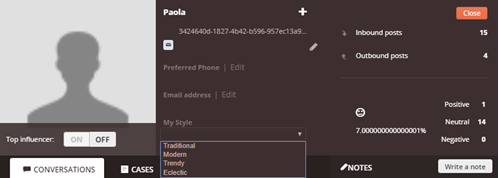
You can also create custom fields for cases and pre-chat survey forms.
Configure Custom Fields for Customer Cards
You can create custom fields that can either provide information to agents or provide a way for agents to collect information for the customer card.
- Click the app selector
 and select ACD.
and select ACD. -
Go to DFO > Custom Fields.
- Click Create new custom field for Customer Card.
- Enter an Ident for the field. This is the internal name that's used in the database. If you intend to use this custom field in Studio, this value cannot have any special characters except hyphens (-) or underscores (_).
- Enter a Label for the field. This is the external name that shows in the customer card details.
-
From the Type drop-down, select the type of field you want: Text, Email, or Drop down list.
 Learn more about these field types
Learn more about these field types
Field
Details
Text Allows the person completing the field to enter free-form text. E-mail
Requires that the data entered fit the format of an email address. Digital First Omnichannel does not validate the address, just the formatting.
Drop down list Allows you to provide options from which the person completing the field can select.
Enter the options you want to make available to the user in the field that appears. Put each option on a separate line. Use the format value | label for each option.
-
If you want to, click the sliders for the Required, Visible in post detail, or Is editable options to enable them.
 Learn more about optional custom field parameters
Learn more about optional custom field parameters
Field
Details
Required This field must be completed for every customer card. Visible in post detail
This field and its values are visible to agents when they view the details of this contact's posts or messages.
Is editable Values in this field can be changed by an agent or an automated process. If you plan to use this field in Studio, you must enable this parameter. - Click Save.