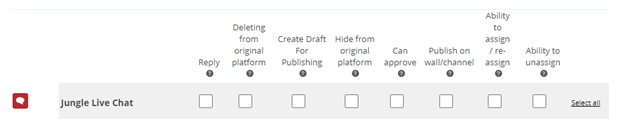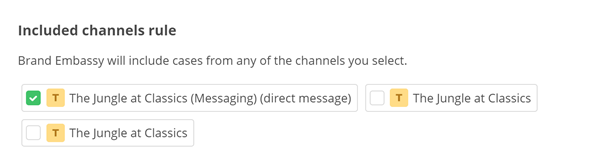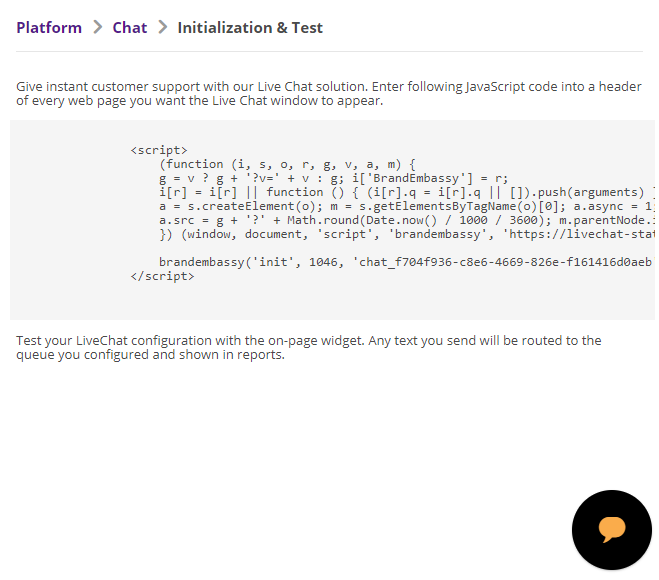You can create one or more Chat Messaging![]() Asynchronous chat in which contacts send a chat message anytime and wait for a reply channels
Asynchronous chat in which contacts send a chat message anytime and wait for a reply channels![]() A way for contacts and agents to interact, such as voice, email, chat, social media, and so on.. For example, you might want separate channels for sales and service. Or, you might want a separate Chat Messaging channel for each language that your contact center supports.
A way for contacts and agents to interact, such as voice, email, chat, social media, and so on.. For example, you might want separate channels for sales and service. Or, you might want a separate Chat Messaging channel for each language that your contact center supports.
After you add and configure a chat messaging channel, you can customize it.
Complete each of these tasks in the order given.
Add a Chat Messaging Channel
- Click the app selector
 and select ACD.
and select ACD. -
Go to DFO > Points of Contact Digital.
- Click Chat.
- Click Create Messaging Channel.
- Enter a Channel name and click Create.
- Scroll to your new chat messaging channel
 A way for contacts and agents to interact, such as voice, email, chat, social media, and so on. and click Basics.
A way for contacts and agents to interact, such as voice, email, chat, social media, and so on. and click Basics. -
Configure the basic settings for your Chat Messaging channel.
 Learn more about some of the fields in this step
Learn more about some of the fields in this step
Field
Details
Customer can send transcript
Select if you want customers to have the option to send themselves the chat transcript. When the case is closed, the chat displays an option for the customer to enter the email address where they want the transcript sent.
Store customer's path through web-page Select if you want Digital First Omnichannel to store the customer's browsing history through the website. This can help agents resolve customer cases.
Multi-threaded chat Select if you want to allow customers to have multiple simultaneous chats, potentially with multiple agents. This can be useful, for example, when a customer has a question for billing and a different question for tech support. Selecting this option provides the customer with a way to manage both Chat Messaging conversations in one place. URL for transferring customer from other channels to Live Chat Select this to allow agents to transfer customers from other channels into a Live Chat channel. When this option is configured, agents in other channels have an option to send a customer a link to start a Live Chat session.
- Click Save.
Configure Group Chat
You can enable group chat to allow the option of inviting more people to an ongoing chat. You can enable this capability for agents, customers, or both. In a group chat, all chat participants will see a status message inside the chat when new members join, leave, or transfer the chat.
- Click the app selector
 and select ACD.
and select ACD. -
Go to DFO > Points of Contact Digital.
- Click Chat.
- Find the chat messaging channel
 A way for contacts and agents to interact, such as voice, email, chat, social media, and so on. you want to modify and click Basics.
A way for contacts and agents to interact, such as voice, email, chat, social media, and so on. you want to modify and click Basics. - Select Allow Group chat. Select Agent can invite, Customer can invite, or both.
- Select an Email account to send invitation emails from the drop-down. You can choose from any of your email channels.
- Enter the text for the email invitation. Be sure to include the URL of the landing page. This is required to save the form.
- Enter the link to include in the email invitation. This is the link that will connect to the ongoing chat.
- Click Save.
Configure Roles and Permissions
You need to add this channel![]() A way for contacts and agents to interact, such as voice, email, chat, social media, and so on. to each role that will use the channel. When you add a channel to a role, you need to configure permissions. This determine what users assigned to the role can do when interacting with the channel.
A way for contacts and agents to interact, such as voice, email, chat, social media, and so on. to each role that will use the channel. When you add a channel to a role, you need to configure permissions. This determine what users assigned to the role can do when interacting with the channel.
You can add this channel to existing roles or create a role in the CXone Admin application specifically for this channel. Digital First Omnichannel users can only have one role.
If you create a new role for this channel, be sure to include any necessary permissions from the Digital Engagement list on the Permissions tab in the CXone Admin application. When you save the new role, it appears in the ACD > DFO > Roles list, where you can add channels and permissions, as well as assign the role to digital agents![]() An agent who handles digital interactions, such as those on email, chat, social, messaging, and SMS channels. .
An agent who handles digital interactions, such as those on email, chat, social, messaging, and SMS channels. .
Be sure to add the Reply permission for all roles that need to interact with customers. Without this permission, users with the role can't reply to interactions.
- Click the app selector
 and select ACD.
and select ACD. -
Go to DFO > Roles.
- Click the Edit icon for the role you want to use.
- In the Channels section, locate the channel you want to configure permissions for and click Edit permissions.
-
Select the checkboxes in the channel's row for each permission you want to add to the selected role.
 Learn more about channel permissions
Learn more about channel permissions
Depending on how Digital First Omnichannel is configured, some permissions may not be available.
Permission
Details
Reply
When selected, users can write replies that are published  Posting directly to a social media wall, feed, or account. on behalf of the channel. Users without this permission can write drafts of messages. The drafts must be approved before they can be sent or published.
Posting directly to a social media wall, feed, or account. on behalf of the channel. Users without this permission can write drafts of messages. The drafts must be approved before they can be sent or published. Deleting from original platform When selected, users can delete a message or post  A social media post that can result in multiple threads from various contacts. from its original platform (for example, from Facebook or Twitter).
A social media post that can result in multiple threads from various contacts. from its original platform (for example, from Facebook or Twitter). Hide from original platform When selected, users can hide a message or post on its original platform (for example, Facebook or Twitter). Can approve When selected, users can approve drafts of replies written by other users. Ability to assign/re-assign When selected, users can assign or re-assign any conversation to themselves or other users. Ability to unassign When selected, users can unassign a conversation from themselves or other users. - Click Save. Continue adding permissions for other channels, as needed.
Configure Routing and Queues
You need to define how Digital First Omnichannel routes messages that come in through this channel![]() A way for contacts and agents to interact, such as voice, email, chat, social media, and so on.. You can modify the filters for existing routing queues
A way for contacts and agents to interact, such as voice, email, chat, social media, and so on.. You can modify the filters for existing routing queues![]() The system uses routing queues to determine which agents to route cases to. Your system administrator creates routing queues so that certain cases are routed to agents with expertise in that type of case. to also route for this channel. You can also create new queues for the channel. Routing queues in Digital First Omnichannel are similar to skills
The system uses routing queues to determine which agents to route cases to. Your system administrator creates routing queues so that certain cases are routed to agents with expertise in that type of case. to also route for this channel. You can also create new queues for the channel. Routing queues in Digital First Omnichannel are similar to skills![]() Used to automate delivery of interactions based on agent skills, abilities, and knowledge in CXone.
Used to automate delivery of interactions based on agent skills, abilities, and knowledge in CXone.
- Click the app selector
 and select ACD.
and select ACD. -
Go to DFO > Routing Queues.
- In the table, locate the routing queue you want to work on and click Filters.
- Locate the filter you want to use and click Edit. You can also add a new filter.
- In the Included channels rule section, select the checkbox for the channel.
- Click Save.
Enable a Chat Messaging Channel
After you have set up and customized your chat channel![]() A way for contacts and agents to interact, such as voice, email, chat, social media, and so on., you need to enable it. To enable the channel, you need to copy a JavaScript code to the pages on your website where you want the chat widget to appear.
A way for contacts and agents to interact, such as voice, email, chat, social media, and so on., you need to enable it. To enable the channel, you need to copy a JavaScript code to the pages on your website where you want the chat widget to appear.
- Click the app selector
 and select ACD.
and select ACD. -
Go to DFO > Points of Contact Digital.
-
Click Chat.
- Locate the channel you need to enable.
-
Click Initialization & Test.
- Click the chat bubble that appears in the lower right corner of the page and test the chat function.
- Make changes to the chat configuration as needed.
- When the chat works as expected, copy the JavaScript code from the page and have your website administrator add it to the header of all pages where you want the chat widget to appear.
- From your webpage, send some test messages using the chat widget. If the chat channel doesn't work as you expect, verify the routing queues and filters, and the roles and permissions of the test agent.