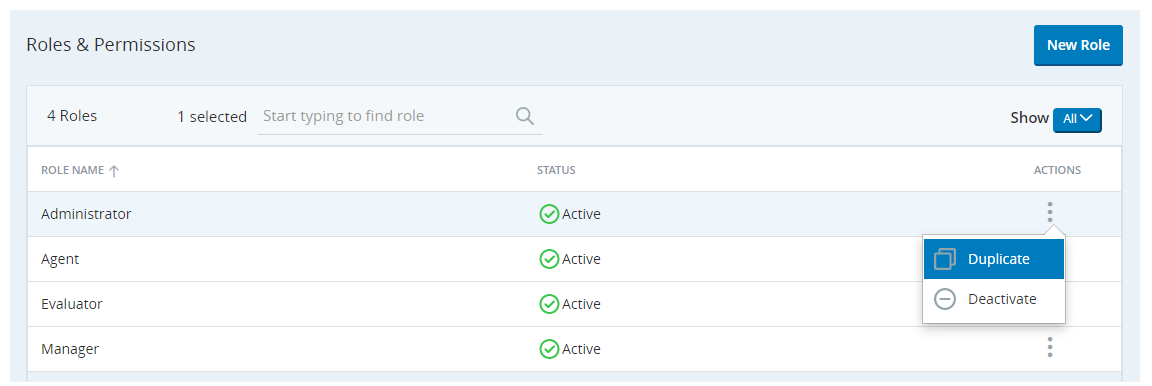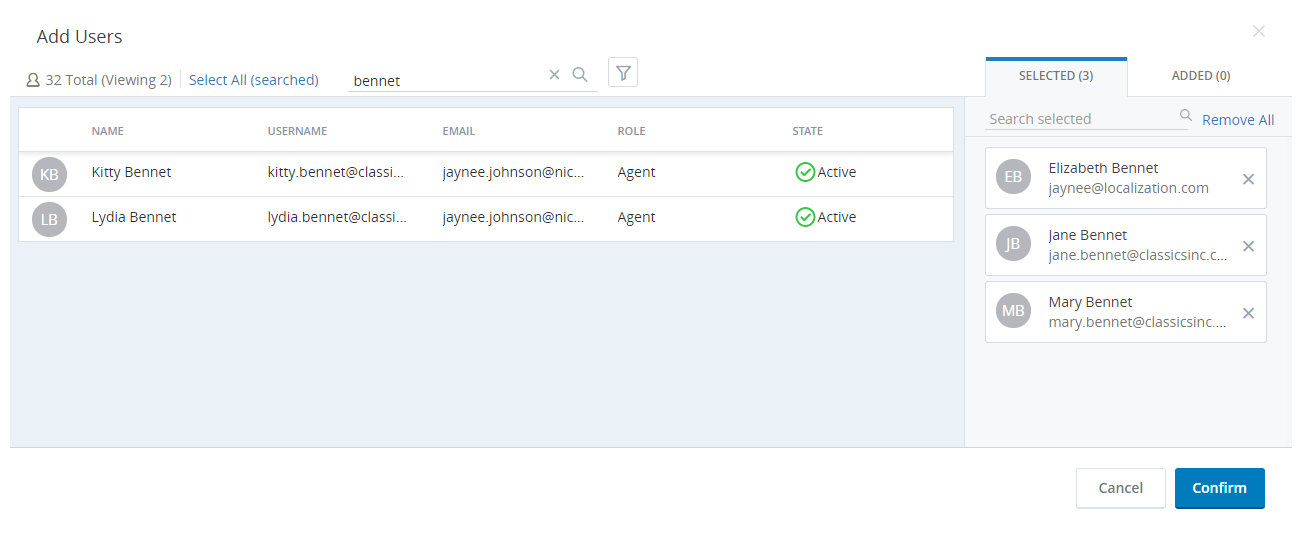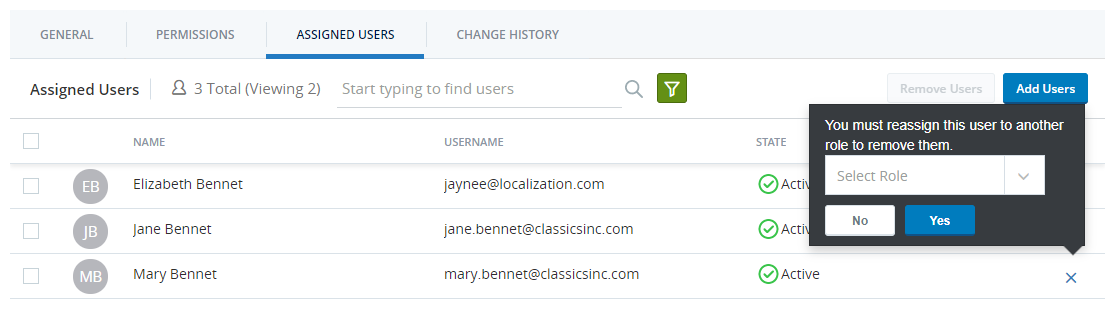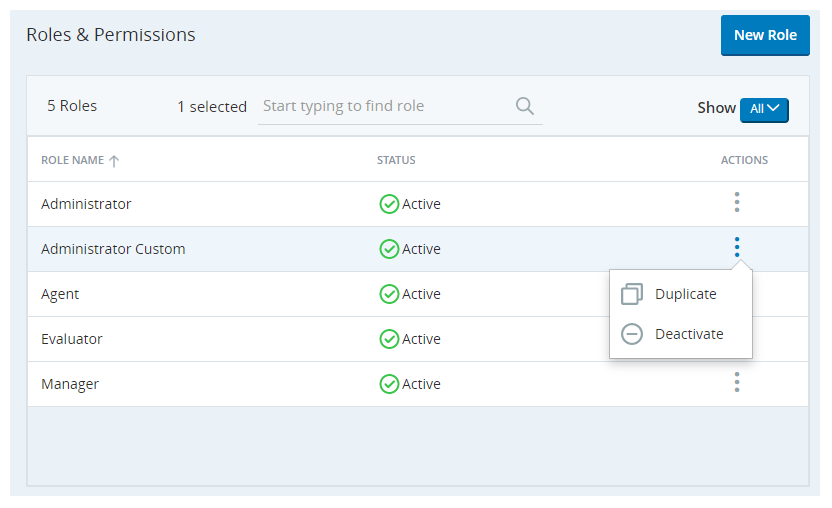Create a Role
- Click the app selector
 and select Admin.
and select Admin. - Click Security > Roles & Permissions.
- Click New Role.
-
Type a Name and optionally a Description for the role.
The role's description cannot have more than 200 characters.
- Select a login authenticator from the drop-down.
- Click the Permissions tab.
-
Configure the permissions for the role. Permissions are categorized by CXone application, and you can only see applications that are part of your CXone system. Click the role categories on the left to move between them.
If users of the role you're creating will handle digital contacts with Digital First Omnichannel, there are additional permissions you must configure in the Digital First Omnichannel portal.
- If the role you're creating (or editing) has permissions similar to one of the CXone's four out-of-the-box (OOTB) roles, click Set To Default, select the relevant OOTB role (Agent, Manager, Administrator, or Evaluator) from the drop-down, and then click Apply. The permissions are set according to the selected out-of-the-box role. Make the changes in the permissions, as required for the role.
- When you are finished configuring permissions, click Save to save the role in draft status or click Save and Activate to save the role in active status. You cannot assign users to the role until you activate it.
Copy a Role
- Click the app selector
 and select Admin.
and select Admin. - Click Security > Roles & Permissions.
- Click the three vertical dots in the Actions column for the role you want to copy.
- Click Duplicate.
- Enter a Name for the role.
- Click Duplicate.
- Click the Permissions tab.
- Make any needed changes to the permissions for the new role, which was created with the same permissions as the original role. Permissions are categorized by CXone application, and you can only see applications that are part of your CXone system. Click the role categories on the left to move between them.
- When you are finished configuring permissions, click Save to save the role in draft status or click Save and Activate to save the role in active status. You cannot assign users to the role until you activate it.
Assign Users to a Role
You can assign roles to individual users from the Create New Employee or Edit Employees pages (see Create Employee Accounts). The following instructions explain how to assign a primary role to one or more employees from the role itself. You cannot use this method to assign secondary roles, and the Assigned Users tab does not show employees who have been assigned this role as a secondary role.
- Click the app selector
 and select Admin.
and select Admin. - Click Security > Roles & Permissions.
- Click the role to which you want to assign employees.
- Click the Assigned Users tab.
- Click Add Users.
- Click each user you want to add to the role. To add all possible users quickly, click Select All. If you add a user by mistake, click the X next to that user on the Selected tab.
- Click Confirm.
- Click Save.
Remove Users from a Role
You can remove role assignments from individual users from the Create New Employee or Edit Employees pages (see Create Employee Accounts). The following instructions explain how to remove a primary role from one or more employees from the role itself. You cannot use this method to remove secondary roles from users, since the Assigned Users tab does not show employees who have been assigned this role as a secondary role.
- Click the app selector
 and select Admin.
and select Admin. - Click Security > Roles & Permissions.
- In the roles list, click the role from which you want to remove employees.
- Click the Assigned Users tab.
- In the Assigned Users tab, select the checkbox of each user you want to remove from the role. To select all the users quickly, select the checkbox before the column heading Name. If you want to reassign users to different primary roles, you must select each user individually.
- Click Remove Users.
- In the pop-up window, select another role to assign the users to. Click Yes.
- Click Save.
Deactivate or Reactivate a Role
- Click the app selector
 and select Admin.
and select Admin. - Click Security > Roles & Permissions.
- Click the three vertical dots in the Actions column for the role you want to modify.
- Click Deactivate if the role is currently active, or Reactivate if the role is currently inactive.