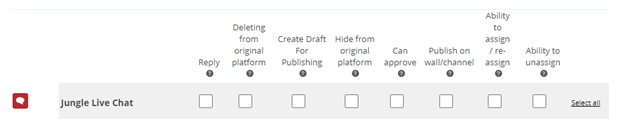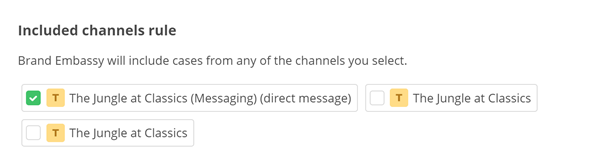Email is fully integrated with other Digital First Omnichannel channels. An email case could be generated from a traditional email or a contact form on your website. The Digital First Omnichannel email channel offers a different experience from its CXone counterpart:
- Email interactions route to the agent's digital inbox
 Area where cases appear in the digital interaction workspace in an agent application and not the MAX email workspaces.
Area where cases appear in the digital interaction workspace in an agent application and not the MAX email workspaces. - Routing is mostly configured using Digital First Omnichannel queues
 Digital First equivalent of a skill; routes each contact to an agent assigned to handle that type of contact and filters, which sync to CXone ACD skills.
Digital First equivalent of a skill; routes each contact to an agent assigned to handle that type of contact and filters, which sync to CXone ACD skills.
If you want to add an email channel, contact your CXone Account Representative. After you add the channel, you can configure permissions, routing, and SLA for the channel.
Key Facts about Digital First Omnichannel Email
- Digital First Omnichannel email integrates with several WEM products:
- CXone Recording with screen recording—If your organization has this feature, you can record agents' work on emails, then search for and play the recordings.
- QM—If you use this feature, you can evaluate emails along with other interactions.
- Interaction Analytics—If your organization uses, you can use it to analyze sentiment in Digital First Omnichannel emails. The sentiment indicators in Digital First Omnichannel email cases are also based on Interaction Analytics sentiment analysis.
- Digital First Omnichannel email supports forwarding, escalation to chat, and changing the FROM address on outgoing emails.
- If your tenant already has Proactive Chat and Email, ask your account manager for the email ticketing form to set up the email channel.
Add a (Legacy) Email Channel
- Click the app selector
 and select ACD.
and select ACD. -
Go to DFO > Points of Contact Digital.
-
Click Email.
-
Reach out to your CXone Account Representative to help you configure a channel.
Add a CXone Email Channel
Before adding a CXone Email channel, you need to follow the steps to create and verify an email domain.
- Click the app selector
 and select ACD.
and select ACD. -
Go to DFO > Points of Contact Digital.
-
Click CXone Email.
-
Enter the From Address and select your Verified domain from the drop-down. The Point of Contact
 The entry point that an inbound contact uses to initiate an interaction, such as a phone number or email address. is displayed after these fields are filled. Use this Point of Contact in your DNS to enable email.
The entry point that an inbound contact uses to initiate an interaction, such as a phone number or email address. is displayed after these fields are filled. Use this Point of Contact in your DNS to enable email. -
Enter a Channel Name.
-
If you want to give agents the ability to send manual outbound emails through this channel, click the Has Manual Outbound Flow toggle to turn it on.
-
Click Create New Channel.
Create a Branded Template for Outbound Emails
This task is not required.
- Click the app selector
 and select ACD.
and select ACD. - Go to DFO > Points of Contact Digital.
- Under Your Channels, click Templates.
- Click Create New Template.
- Enter a Name for the template.
- In the Template rules field, enter the HTML for the template. You can view the preview to the right.
- Click Save.
Connect a Template to a Channel
- From the Points of Contact Digital page, find the channel you want and click Edit.
- Choose the template you want to use from the Select template for outbound messages drop-down.
- Click Save.
Create a Formatted Signature for Outbound Emails
This task is not required.
- Click the app selector
 and select ACD.
and select ACD. - Go to DFO > Points of Contact Digital.
- Under Your Channels, click Automatic Signatures.
- Click Add new signature.
- Enter a Name for the signature.
- You can enter a Plain text signature, HTML signature, or both.
 Learn more about signature types
Learn more about signature typesThe HTML signature will be used first. The plain text signature is only applied if and when HTML is not supported by the channel.
Both signature types support the use of variables like {{firstName}}, {{lastName}}, and {{email}}. This allows you to create a signature that can be used by multiple users.
The HTML signature type allows you format the text with different sizes, colors, bold and underline, bullet points, and more. You can also add links.
- Click Save.
- From the Automatic Signatures page, click Assign users for the signature you just created.
- Locate the users you want to use the signature and click Add. Repeat for all users that you want to use this signature. Changes are saved automatically.
A user can only be assigned to one signature. If you add a user that is already assigned to an existing signature, they will be removed from the existing signature and added to the new one.
Configure Permissions
You need to add this channel![]() A way for contacts and agents to interact, such as voice, email, chat, social media, and so on. to each role that will use the channel. When you add a channel to a role, you need to configure permissions. This determine what users assigned to the role can do when interacting with the channel.
A way for contacts and agents to interact, such as voice, email, chat, social media, and so on. to each role that will use the channel. When you add a channel to a role, you need to configure permissions. This determine what users assigned to the role can do when interacting with the channel.
You can add this channel to existing roles or create a role in the CXone Admin application specifically for this channel. Digital First Omnichannel users can only have one role.
If you create a new role for this channel, be sure to include any necessary permissions from the Digital Engagement list on the Permissions tab in the CXone Admin application. When you save the new role, it appears in the ACD > DFO > Roles list, where you can add channels and permissions, as well as assign the role to digital agents![]() An agent who handles digital interactions, such as those on email, chat, social, messaging, and SMS channels. .
An agent who handles digital interactions, such as those on email, chat, social, messaging, and SMS channels. .
Be sure to add the Reply permission for all roles that need to interact with customers. Without this permission, users with the role can't reply to interactions.
- Click the app selector
 and select ACD.
and select ACD. -
Go to DFO > Roles.
- Click the Edit icon for the role you want to use.
- In the Channels section, locate the channel you want to configure permissions for and click Edit permissions.
-
Select the checkboxes in the channel's row for each permission you want to add to the selected role.
 Learn more about channel permissions
Learn more about channel permissions
Depending on how Digital First Omnichannel is configured, some permissions may not be available.
Permission
Details
Reply
When selected, users can write replies that are published  Posting directly to a social media wall, feed, or account. on behalf of the channel. Users without this permission can write drafts of messages. The drafts must be approved before they can be sent or published.
Posting directly to a social media wall, feed, or account. on behalf of the channel. Users without this permission can write drafts of messages. The drafts must be approved before they can be sent or published. Deleting from original platform When selected, users can delete a message or post  A social media post that can result in multiple threads from various contacts. from its original platform (for example, from Facebook or Twitter).
A social media post that can result in multiple threads from various contacts. from its original platform (for example, from Facebook or Twitter). Hide from original platform When selected, users can hide a message or post on its original platform (for example, Facebook or Twitter). Can approve When selected, users can approve drafts of replies written by other users. Ability to assign/re-assign When selected, users can assign or re-assign any conversation to themselves or other users. Ability to unassign When selected, users can unassign a conversation from themselves or other users. - Click Save. Continue adding permissions for other channels, as needed.
Configure Routing and Queues
You need to define how Digital First Omnichannel routes messages that come in through this channel![]() A way for contacts and agents to interact, such as voice, email, chat, social media, and so on.. You can modify the filters for existing routing queues
A way for contacts and agents to interact, such as voice, email, chat, social media, and so on.. You can modify the filters for existing routing queues![]() The system uses routing queues to determine which agents to route cases to. Your system administrator creates routing queues so that certain cases are routed to agents with expertise in that type of case. to also route for this channel. You can also create new queues for the channel. Routing queues in Digital First Omnichannel are similar to skills
The system uses routing queues to determine which agents to route cases to. Your system administrator creates routing queues so that certain cases are routed to agents with expertise in that type of case. to also route for this channel. You can also create new queues for the channel. Routing queues in Digital First Omnichannel are similar to skills![]() Used to automate delivery of interactions based on agent skills, abilities, and knowledge in CXone.
Used to automate delivery of interactions based on agent skills, abilities, and knowledge in CXone.
- Click the app selector
 and select ACD.
and select ACD. -
Go to DFO > Routing Queues.
- In the table, locate the routing queue you want to work on and click Filters.
- Locate the filter you want to use and click Edit. You can also add a new filter.
- In the Included channels rule section, select the checkbox for the channel.
- Click Save.
Configure Service Level Agreement (SLA)
SLAs help you track how effective your agents are in managing their cases![]() An interaction with one contact about one topic that can consist of many inbound and outbound messages.. Digital First Omnichannel lets you configure SLAs globally and per channel. The speed of communication can vary widely from channel to channel, so you might want different SLAs for channels with slower communication speed. For example, a live chat
An interaction with one contact about one topic that can consist of many inbound and outbound messages.. Digital First Omnichannel lets you configure SLAs globally and per channel. The speed of communication can vary widely from channel to channel, so you might want different SLAs for channels with slower communication speed. For example, a live chat![]() Agents and contacts interact on a real-time basis takes place in real time, but an email or SMS conversation may take days of back-and-forth between the agent and the customer.
Agents and contacts interact on a real-time basis takes place in real time, but an email or SMS conversation may take days of back-and-forth between the agent and the customer.
SLAs are only calculated during the business hours that you configure in the Digital First Omnichannel admin portal.
Agents can see the current SLAs for a case display when they click in the reply field.
If you want to configure an SLA for this channel, complete this task. Otherwise, you can skip it.
- Click the app selector
 and select ACD.
and select ACD. -
Go to DFO > SLA.
- Locate the channel you want to configure and click Edit.
-
Use the drop-downs to set the number of days, hours, and minutes to set the First Response Time and Solution Time for this channel.
 Learn more about these metrics
Learn more about these metrics
Field
Details
First Response Time (FRT) FRT starts counting the second a customer creates a request (for example, sends you a message or comments on a post) and runs until an agent replies. Solution Time (ST)
ST is the total amount of time it takes to resolve a case. It starts at the same time as FRT, and runs until the case is marked Resolved by an agent. In reports, ST is sometimes referred to as RT
 Resolution time, sometimes called solution time.
Resolution time, sometimes called solution time. - Click Save.