Studio allows you to create and manage scripts, which create and handle contact routing. Studio contains hundreds of routing components called actions. Actions perform individual functions like requesting an agent or providing menu options for a contact. A scripter creates a script by connecting pathways of actions to accomplish an intended flow. You can create scripts for all types of contact routing methods, or other even perform non-routing functions like compiling a custom grammar file. A key feature that Studio provides are the ASR![]() Allows contacts to respond to recorded voice prompts by speaking, pressing keys on their phone, or a combination of both. and IVR
Allows contacts to respond to recorded voice prompts by speaking, pressing keys on their phone, or a combination of both. and IVR![]() Automated phone menu that allows callers to interact through voice commands, key inputs, or both, to obtain information, route an inbound voice call, or both. related actions which facilitate the self-service possibilities of contact routing. Additionally, a key aspect of Studio is that it enables you to leverage enhancements for scripts or other customer experience features, such as self-service bots or automatic speech recognition (ASR).
Automated phone menu that allows callers to interact through voice commands, key inputs, or both, to obtain information, route an inbound voice call, or both. related actions which facilitate the self-service possibilities of contact routing. Additionally, a key aspect of Studio is that it enables you to leverage enhancements for scripts or other customer experience features, such as self-service bots or automatic speech recognition (ASR).
The following is an excerpt of a sample script for an Asgardian contact center. It first allows callers to hear basic details about the contact center and the kingdom of Asgard. Then, callers interact with a menu that offers 8 options for each Nordic world. Callers can request vacation information and create reservations with an agent. The arrows indicate the potential flow of an interaction, starting with a Begin action on the left labeled "Asgard Hotline". Eventually, callers reach the Yggdrasil Menu that provides 8 options to a caller.
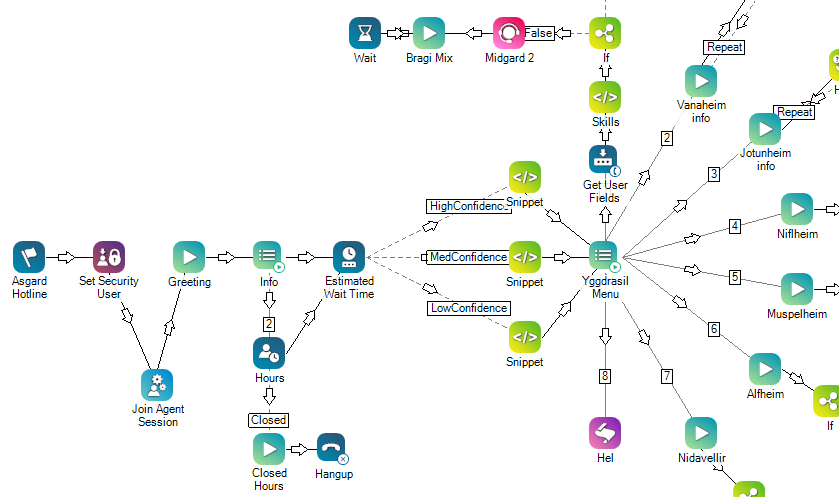
Using Studio actions, you can create basic scripts with minimal functionality, or nuanced and complex scripts with extensive custom scripting. Studio uses a proprietary programming language to create customized and dynamic scripts. This language is easy to use for those familiar with C# or similar languages. Custom programming allows your scripts to be versatile and comprehensive, enabling functionality such as interacting with databases and ACD data, creating unique screen pops for agents, or managing API calls. Studio is part of your CXone system, but is a separate application that you must download from CXone. CXone does offer basic tasks you can perform with scripts, but to create, manage, and test scripts, you must work directly within Studio.
Since Studio is part of CXone, you can log in with your CXone credentials. Note that if your organization has more than one
Whether you are an experienced scripter or just need to create a basic script, the visually-intuitive interface and drag-and-drop functionality makes Studio easy to use while also offering complexity and dexterity.
Technical Notes
- Studio functions only with Windows operating systems.
- If you have any issues with Studio being falsely identified as 'infected', contact your antivirus vendor.
- Documentation for supported APIs is available on the NICE CXone Developer Portal.
- To share ideas and collaborate with other scripters, you can visit the NICE CXone Community site. Contact your CXone Account Representative if you do not have access to the Community.
Keyboard Shortcuts
Studio uses many of the commonly-known keyboard shortcuts, such as CTRL + C to copy something, but also offers many more shortcuts to streamline your workflow.
| Shortcut | Action |
|---|---|
| CTRL + A | Selects all the action icons in the active script. |
| CTRL + C | Performs the standard Windows "copy" function. |
| CTRL + E | Opens the Export to File... window. |
| CTRL + F | Opens the Find in Script dialog. |
| CTRL + G | Goes to a specific script action item (that is, selects an action icon in the active script based on the ID you enter). |
| CTRL + I | Opens the Import From File... window. |
| CTRL + N | Opens the Create New Script window. |
| CTRL + O | Opens the Open Script From... window. |
| CTRL + S | Saves changes to the active script only. |
| CTRL + SHIFT + S | Saves changes to all open scripts. |
| CTRL + T | Captures a script trace for the next occurrence only. |
| CTRL + SHIFT + T | Starts a continuous script trace that runs until manually ended. |
| CTRL + V | Performs the standard Windows "paste" function. |
| CTRL + X | Performs the standard Windows "cut" function. |
| CTRL + Y | Reverts the script to its state prior to an "undo". |
| CTRL + Z | Performs the Windows "undo" function (that is, returns the script to its state prior to your last change). |
| Del or Delete | Deletes the selected item. |
| F1 | Launches online help for a selected action. |
| CTRL + F2 | Opens the Browse tab. |
| CTRL + SHIFT + F2 | Opens the Framework tab. |
| CTRL + F3 | Opens the Tools tab. |
| CTRL + SHIFT +F3 | Opens the Find Results tab (see Find in Script dialog). |
| CTRL + F4 | Opens the Properties tab. |
| CTRL + SHIFT +F4 | Opens the Locked tab. |
| F5 | Opens the Trace Output window. |
| CTRL + F6 | Opens the Files tab. |
| SHIFT + F6 | Checks the syntax for the active script and opens the Script Errors tab. |
| CTRL + F7 | Opens the Navigate tab. |
| CTRL + F9 | Opens the Search tab. |

