|
|
Requests an agent with a specific |
Supported Script Types
|
|
|
|
|
|
|

|
| Generic | Chat | Phone | Voicemail | Work Item | SMS |
Properties
| Property | Details |
|---|---|
| Skill |
Allows you to define |
| TargetAgent |
Allows you to select a specific agent to handle the contact. For example, if you have an agent who is an expert in one niche field, you could set their name to take the contact when an agent is requested. |
| PriorityManagement |
Allows you to specify the handling priority |
| InitialPriority |
Defines the base priority of the contact as it enters the system, based on the assigned skill. This field works in conjunction with PriorityManagement. If you use the default priority management, you do not need to specify a value for this field. |
| Acceleration |
Determines how quickly the priority increases with every minute an interaction stays in queue. The default value is 1. The minimum value is 0 and the maximum priority is the value configured in the Maximum Priority field. For example, if the Initial Priority is 4, and you set Acceleration to 1, then with each passing minute that the interaction is not handled, the priority increases by one. In this example, if the interaction has been in queue for three minutes, then the priority will be raised to 7. You can set Initial Priority for one skill lower than another skill, but if you set Acceleration for that skill higher, it can jump spots in the queue. For example, you set Initial Priority for Skill A to 1 and Acceleration to 5. You set Initial Priority for Skill B to 3 and Acceleration to 1. Initially, a contact for Skill B will be first in queue because it has a priority of 3, but after one minute, Skill A will take its place at the top because its priority will be 6. CXone combines the acceleration value with the time the interaction has been in queue and the initial priority using the formula Overall Priority = (Time * Acceleration) + Initial Priority. This field works in conjunction with PriorityManagement. If you use the default priority management, you do not need to specify a value for this field. |
| MaxPriority |
Specifies the maximum priority that a contact using this skill can have. This field works in conjunction with PriorityManagement. If you use the default priority management, you do not need to specify a value for this field. |
| Sequence |
Allows you to type a file path for a message or sound file. This file is played for the agent to signify that a new contact has arrived. If you do not want to provide a custom file, you can use the zip tone built into the action. You can also enter text to be spoken as TTS (note the 300 character TTS limit). You can specify the exact text: "%Sales Call" Similarly, you can enter a variable that contains the string of text to speak: "{AgentWhisper}" In this instance, ensure that the desired string is assigned to the variable with a percent sign: AgentWhisper = "%TechnicalSupport" |
| ZipTone |
Defines when the zip tone is played to alert the agent to a new contact. Select one of these options from the drop-down list:
|
| ScreenPopSource |
Allows you to specify a source for screen pop information if you want to incorporate screen pops in this action. Choose one of these options from the drop-down list:
|
| ScreenPopURL | Allows you to specify a URL to open in the agent's default browser as a screen pop. The entire URL must be provided as a string (for example, http://www.niceincontact.com). You can append additional information using variables from Assign actions earlier in the script. All ASSIGN variables with a value of ScreenPop = TRUE can be appended to the URL using the URL encoding format:
http://www.niceincontact.com?var1=value1&var2=value2 You can customize the title of the tab that pops up in the MAX interface by appending the icAgentPanelTitle= parameter to the URL. |
| HighProficiency | The highest skill proficiency an agent must have in order to receive an interaction. Proficiency values are whole numbers from 1 to 20, with 1 being best and 20 being worst. |
|
LowProficiency |
The lowest skill proficiency an agent must have in order to receive an interaction. Proficiency values are whole numbers from 1 to 20, with 1 being best and 20 being worst. |
Branches
| Branch | Details |
|---|---|
|
Default |
Path taken unless the script meets a condition that requires it to take one of the other branches. It is also taken if the other branches are not defined. |
| OnError | Path taken when the action fails to execute properly. |
Tips & Tricks
- If an agent is immediately available, the interaction is routed to that agent. If the agent is not available, the interaction is placed in queue.
- An Onanswer event triggers when the agent answers the contact.
Phone Script Example Using Reqagent
In this example, Begin triggers a Menu, which uses synthesized text to tell the caller to press 1 to speak to a contact center agent. If an agent is not immediately available, a loop plays music for 30 seconds, waits for five seconds, and repeats until an agent answers the call.
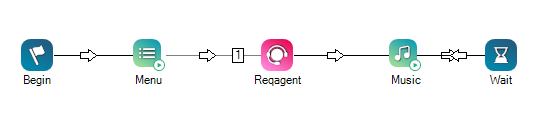
Would you like to download this script?

