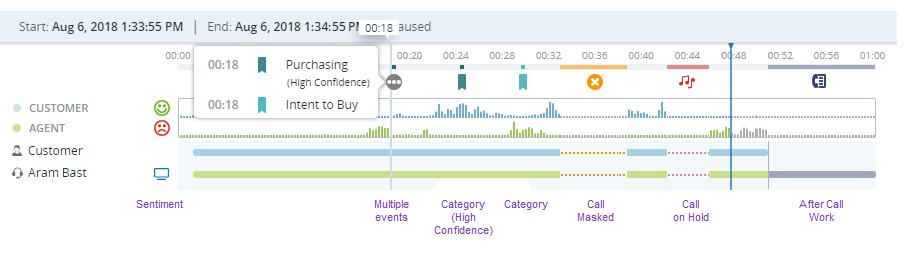Recordings can include voice or digital![]() Any non-voice channel such as chat, email, SMS, work item, and messaging channels channels, as well as screen recording.
Any non-voice channel such as chat, email, SMS, work item, and messaging channels channels, as well as screen recording.
From the Player, some of the actions you can take are:
-
View the screen recording of a specific monitor when the agent has more than one screen.
To view a single screen, click it. You can also use the arrows to flip through the screens or click View All to see all the agent's monitors at the same time.
-
Adjust the playback to focus on parts of the interaction.
For example, play part of the recorded segment in a loop to confirm what was said during the call. Click Loop
 once to mark the beginning of the loop and a second time to mark the end of the loop. Then click Play. You can click Loop
once to mark the beginning of the loop and a second time to mark the end of the loop. Then click Play. You can click Loop  a third time to clear it.
a third time to clear it. -
Download the voice and screen recording file: click Action
 and select Voice & screen. To download only the audio file, click Action
and select Voice & screen. To download only the audio file, click Action  and select Voice only.
and select Voice only.The filename is formatted as CXone recording_{agent name}_{call start time}[UTC]_{id}.mp4. Note that the date in the filename is in UTC, unlike the Player, which is displayed in your local time zone.
-
Add an annotation to an interaction: click Add annotation
 .
.You can create public or private annotations. You can also view public annotations added by other users. Permissions are required to use annotations.
-
Play back the full contact
 The complete interaction. The contact is comprised of one or more segments, such as a segment with a customer and an agent, and then a transfer to another agent.: click Action
The complete interaction. The contact is comprised of one or more segments, such as a segment with a customer and an agent, and then a transfer to another agent.: click Action  and select Play Contact
and select Play Contact  . This option is only available when playing back a segment
. This option is only available when playing back a segment An interaction between two parties, such as a customer and an agent. Each segment represents a stage in the interaction, such as when a call is transferred to another agent, or agents speak internally to consult. for a multi-segment interaction.
An interaction between two parties, such as a customer and an agent. Each segment represents a stage in the interaction, such as when a call is transferred to another agent, or agents speak internally to consult. for a multi-segment interaction.
Play Audio Recordings
During playback, you can see:
-
Progress in the playback of the recorded segment or contact (purple)
-
Duration of the entire recorded segment or contact (pink)
-
Additional amount of time needed for After Call Work
 State that allows an agent to complete work requirements after finishing an interaction. (yellow)
State that allows an agent to complete work requirements after finishing an interaction. (yellow)
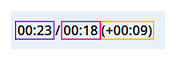
You can view events during the call, such as:
-
When recording is temporarily stopped because a customer gives credit card information
-
When a category is identified, and if it is considered High Confidence (High Confidence is defined as 75%)
-
Segment sentiment (positive
 , negative
, negative  , mixed
, mixed  , neutral
, neutral  ).
).
Permissions are required to view sentiments and categories.
If there are multiple events in a short period of time, you can hover over Event  to view the details.
to view the details.
In the audio interactions, when you click Actions  and select View recording and details, the interaction details are displayed. The Interaction Details tab includes interaction summary and business data information, if applicable.
and select View recording and details, the interaction details are displayed. The Interaction Details tab includes interaction summary and business data information, if applicable.
View Digital Interactions
In a digital![]() Any non-voice channel such as chat, email, SMS, work item, and messaging channels interaction that includes screen recording, you can switch between viewing both the screen recording and transcript, or just the screen recording. Click Actions
Any non-voice channel such as chat, email, SMS, work item, and messaging channels interaction that includes screen recording, you can switch between viewing both the screen recording and transcript, or just the screen recording. Click Actions  and select the required option.
and select the required option.
When playing back a segment for a multi-segment interaction, you have an option to play back the full contact. Click Actions  and select Play contact. This option is available depending on the view assigned to you.
and select Play contact. This option is available depending on the view assigned to you.
For email interactions, you can click Timeline  to view the events.
to view the events.
Elevated Interactions
In an elevated contact, the interaction is switched from one channel to another in order to serve the customer's need. You can view all the segments and play back the entire contact in one player window. This lets you see the interaction journey and switch between different segments of the interaction.
| Current interaction | Can elevate to | |
|---|---|---|
| Chat | Voice | |
| Voice | ||
| Voice | ||
| Work item | Voice | |
You can also switch between viewing both the screen recording and transcript, or just the screen recording. In Player, click Actions  and select the required option.
and select the required option.
When playback of one segment is completed, you need to manually switch to another segment to play back the recording.