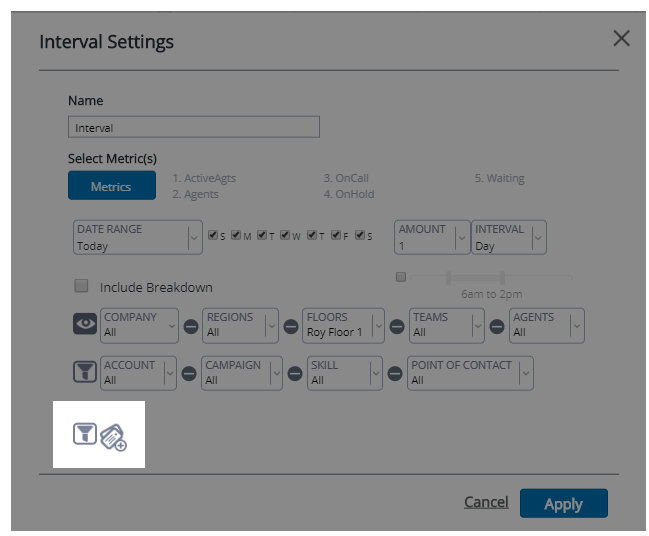User attributes are any quality, characteristic, skill, or designation that you can apply to a user, such as personality type or remote employee status. These attributes allow you to group or filter users for reporting and analysis purposes in dashboard modules. For example, in the Olympus Ltd. contact center, Zeus could create attributes to keep track of his agents that are demigods and agents that are mortal heroes. He could filter reporting data to compare these two groups, then base specific rules and objectives for one group based on their strengths. Zeus could also create a location attribute for his mortal agents to compare performance between Athenian and Spartan agents.
You can create and manually assign attributes to users, or you can set the attribute to be visible in the profile page, allowing users to set their own attributes (such as hobbies). If you have attributes that indicate sensitive or private information, you can make the attribute only visible to roles with the Attribute Security permission.
Additionally, you can apply attributes to products in the Marketplace to control availability of the products to users that are assigned with the specified attribute. See the Add Products page for more information.
Create Attributes
|
Field |
Details |
|---|---|
| Name this Attribute Category | The overall theme of the attributes. For example, you can create a category called Hobbies with the option for agents to multi-select their hobbies from a list. The list of hobbies are the actual attributes, such as singing or weightlifting. |
|
Select or Create a Folder |
Organizes the attribute categories under a folder. You can create a new organizational folder by typing a name for the new folder, or you can select an existing folder ni the drop-down. |
|
Set in profile: |
Selecting this checkbox allows a user to set this attribute in their profile page. Not selecting this checkbox means that managers must assign the attribute to the agent. |
|
Use private attribute security: |
Selecting this checkbox hides the attribute from roles that do not have the Attribute Security permission. |
|
Select the Type |
Determines the type of answer a user will provide when assigning the attribute(s). The 4 types are:
|
|
Create Attributes |
This field is available for single choice or multi-select attribute types. Allows you to create attributes for the attribute category. For example, if you create an attribute category for hobbies, in this field you can add hobbies (as the actual attributes) for users to select. |
| Range Creation |
This section is available for date or number input attribute types. Allows you to determine a date or number range for users to input. Ranges are based off of a specified starting date. |
- Click User Settings > User Attributes in the side-menu.
- Click New Attribute.
- Complete the Settings tab of the new attribute form. Reference the drop-down above for field explanations.
- Assign users to the attribute:
- Click the Users tab at the top of the form.
- If you have multiple attributes created for this attribute category, select an attribute in the Attributes box.
- Click Add Users to open the Add Users window.
- Select any users and click Add Users.
- Repeat for other attributes in the Attributes box.
- Return to the Settings tab and click Save at the bottom.
Filter Data by User Attribute
When configuring module settings, some modules have a third filter section. Click the third filter icon to enable this type of data to be displayed, then click the Attributes icon (indicated by a pair of tags) to drop-down a list of data and user attributes. Select the attributes that you want to apply to the module data. Click outside of the drop-down list to close it and finish configuring the module settings.
You can also add attributes as a column of the Summary module. When selecting metrics, you can select an attribute to add it as a column in the module to indicate if a user is assigned the specified attribute.