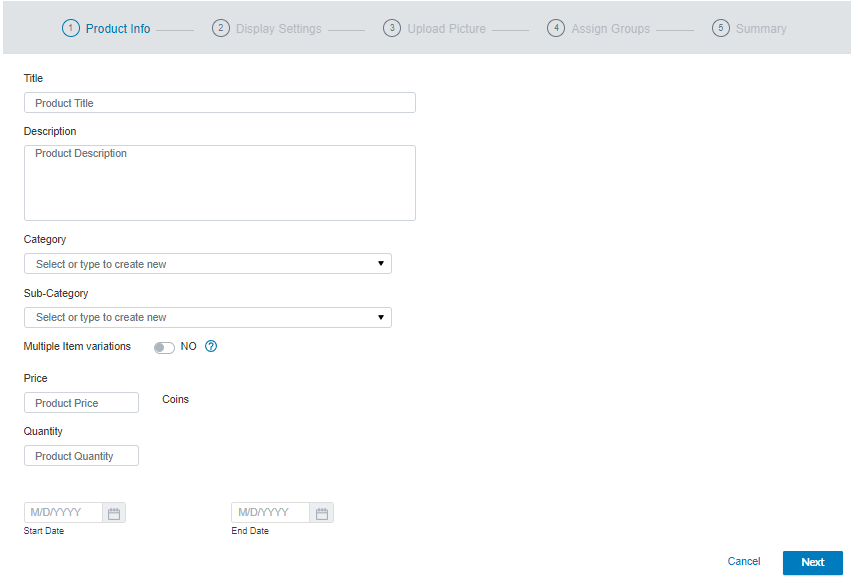The Marketplace Management page displays the product list as a list or an image table. You can easily switch between the two by clicking the display icons on the right side of the page. Click Filter to drop down the filter options for what is displayed. You can apply attributes to products for various purposes. For example, you can make products available to specific users or reward users for certain tenure accomplishments.
- Click Gamification > Marketplace Management > New Product.
- Complete the Product Info page by entering the relevant information, then click Next.
- In the Display Settings screen, you determine if and how you want the product to appear on the marketplace home page. The new product will display on a product page by default. The two home page options are:
- Carousel—The highlighted items at the top of the product home page that display a larger image and more details about the product.
- Featured Product—A smaller item card that displays basic product details (as shown in the screenshot above).
If you want to put the product on sale, select Put on Sale and enter a Sales Percentage, Start Date, and End Date. If you have variations on the product, you can select which variations are to go on sale.
- Click Next.
- Upload up to five product images by drag/dropping or browsing for the image files. If you have variations on the product, you can select a specific image to represent each variation. Once you have images in place, click Next.
- Assign groups and attributes that determine which users can view and purchase the product. Drill-down into the Groups or Attributes lists, select a desired group/attribute, and click Add. After you have selected your desired groups, click Save.
- Click Next.
- Review the product information on the Summary page.
- Click Save if all information is correct. You can go back to previous pages to change any information before clicking Save to finish adding a product.