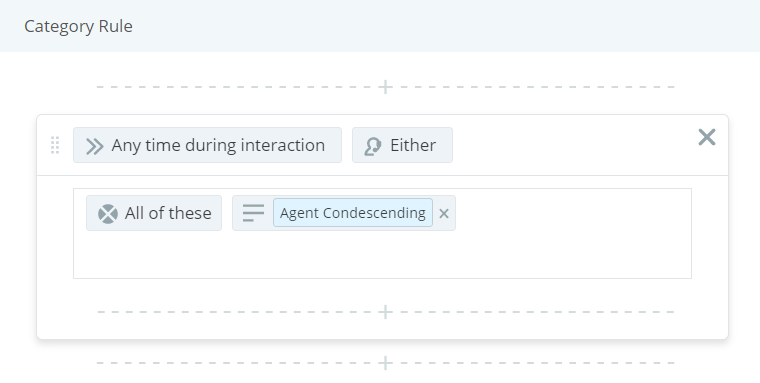Required permission: Interaction Analytics Admin
You can modify a custom category template![]() Category groupings that help you use the data for a specific purpose. Out-of-the-box category templates include Intent to Buy and Risk Aversion. to apply to future datasets
Category groupings that help you use the data for a specific purpose. Out-of-the-box category templates include Intent to Buy and Risk Aversion. to apply to future datasets![]() Set of parsed interaction transcripts that spans a specific period of time and match your specified filter criteria.. The changes only affect the template and not the category sets of existing datasets. For information about customizing the category template of a specific dataset, see Manage Category Templates.
Set of parsed interaction transcripts that spans a specific period of time and match your specified filter criteria.. The changes only affect the template and not the category sets of existing datasets. For information about customizing the category template of a specific dataset, see Manage Category Templates.
You can pull in a sample set of contacts to help see how the current categories are working and how your changes affect the sample data before you apply the changes to the category template. The changes you can make to the category template include merging and splitting categories![]() Data groups that Interaction Analytics uses for parsed call transcript data. They make it easier to find trends. or category groups, renaming categories and groups, modifying the rules that dictate which contacts fall into the group, and creating new categories either from scratch or by using machine-discovered categories based on trends in the sample contacts.
Data groups that Interaction Analytics uses for parsed call transcript data. They make it easier to find trends. or category groups, renaming categories and groups, modifying the rules that dictate which contacts fall into the group, and creating new categories either from scratch or by using machine-discovered categories based on trends in the sample contacts.
Create a Category
When you create a new category template, you have the option to create a category template![]() Category groupings that help you use the data for a specific purpose. Out-of-the-box category templates include Intent to Buy and Risk Aversion. to apply to the dataset. This controls the data that appear in your workspace
Category groupings that help you use the data for a specific purpose. Out-of-the-box category templates include Intent to Buy and Risk Aversion. to apply to the dataset. This controls the data that appear in your workspace![]() Named view of one or more widgets..
Named view of one or more widgets..
- Select the group where you want the category
 Data groups that Interaction Analytics uses for parsed call transcript data. They make it easier to find trends. to be.
Data groups that Interaction Analytics uses for parsed call transcript data. They make it easier to find trends. to be. - Click Options
 in the row of the group you want the category to be in. Click New Category. A new category appears inside the group you have selected.
in the row of the group you want the category to be in. Click New Category. A new category appears inside the group you have selected. - Click on the new category. Enter a descriptive category name.
- Modify the category rules so the category contains the types of contacts you want it to.
Import a Category Template
You can import exported category templates to apply it to another dataset. You can modify those imported category templates to meet the needs of the specific dataset.
-
Click Templates > Category Templates.
- Click Options
 > Import.
> Import. -
Select the file you want to import. Enter a Name for your new template and select the Topic Used to Find Categories. Click Import.
Manage Categories
- Select the category you want to manage. The category must have more than one rule set.
-
Click Options
 in the row of the category you want to manage. Select the action that best suits your needs:
in the row of the category you want to manage. Select the action that best suits your needs: Learn more about actions in this step
Learn more about actions in this step
Field
Details
Rename Enables you to rename the category. Cut
Enables you to cut a category to paste in another location.
Delete Deletes the category. -
To rearrange the categories, click and hold
 while dragging the category to where you want it.
while dragging the category to where you want it.
Create a Folder
Groups enable you to group categories together within your category template.
- Click Options
 in the row where you want the group. Click New Category Folder.
in the row where you want the group. Click New Category Folder. - Delete the default name of New Category Folder and type a descriptive group name. Select the Enter key.
- Create categories inside the group or move existing categories to the group.
Manage Folders
- Select the group you want to manage.
-
Click Options
 in the row of the group you want to manage. Select the action that best suits your needs:
in the row of the group you want to manage. Select the action that best suits your needs: Learn more about actions in this step
Learn more about actions in this step
Field
Details
Rename Enables you to rename the folder. Cut
Enables you to cut a category folder to paste in another location.
New Category Creates a new category. New Category Folder Creates a new category folder. Delete Deletes the category. - To rearrange the folders, click and hold Move
 while dragging the category to where you want it.
while dragging the category to where you want it.
Create Automatic Categories
The Auto Categorize feature goes through the sample contacts you pulled in and looks for things that occur in the data frequently. For example, it might find a large number of contacts containing the word 'issue' with negative sentiment![]() Overall mood or result of the interaction as determined by analysis of words, phrases, and context of the transcript. Interactions can be positive (blue), negative (red), frustrated, mixed (dark gray), or neutral (light gray).. These machine-discovered categories do not affect your dataset
Overall mood or result of the interaction as determined by analysis of words, phrases, and context of the transcript. Interactions can be positive (blue), negative (red), frustrated, mixed (dark gray), or neutral (light gray).. These machine-discovered categories do not affect your dataset![]() Set of parsed interaction transcripts that spans a specific period of time and match your specified filter criteria. until you add them to the category tree.
Set of parsed interaction transcripts that spans a specific period of time and match your specified filter criteria. until you add them to the category tree.
- Click Discovered Categories
 > Auto Categorize
> Auto Categorize . The application takes the categories in the Discovered Categories folder and sorts them into a new group under Categories called Discovered.
. The application takes the categories in the Discovered Categories folder and sorts them into a new group under Categories called Discovered. - Open the Categories folder and open the Discovered folder. You can then open Discovered Positive or Discovered Negative, depending on the sentiment of the categories you are interested in finding.
- To add a suggested category
 Data groups that Interaction Analytics uses for parsed call transcript data. They make it easier to find trends. to the category tree, click and hold
Data groups that Interaction Analytics uses for parsed call transcript data. They make it easier to find trends. to the category tree, click and hold  while dragging the category to where you want it.
while dragging the category to where you want it. - Rename the category and make any modifications to the category rule.
Manage Category Rules
You can modify the rules![]() Criteria used to determine whether a transcript is placed in a certain category. Rules contain sets of keywords or phrases a transcript must include or exclude. of a category
Criteria used to determine whether a transcript is placed in a certain category. Rules contain sets of keywords or phrases a transcript must include or exclude. of a category![]() Data groups that Interaction Analytics uses for parsed call transcript data. They make it easier to find trends. to create specific criteria a contact must meet to fall into the category. The rules can require a certain sentiment
Data groups that Interaction Analytics uses for parsed call transcript data. They make it easier to find trends. to create specific criteria a contact must meet to fall into the category. The rules can require a certain sentiment![]() Overall mood or result of the interaction as determined by analysis of words, phrases, and context of the transcript. Interactions can be positive (blue), negative (red), frustrated, mixed (dark gray), or neutral (light gray)., or its absence, or certain keywords or phrases
Overall mood or result of the interaction as determined by analysis of words, phrases, and context of the transcript. Interactions can be positive (blue), negative (red), frustrated, mixed (dark gray), or neutral (light gray)., or its absence, or certain keywords or phrases![]() Combination of words that have special significance when used together in a specified order, such as "want to cancel"., or their absence. You can specify whether your rule is looking for beginning, overall, or end sentiment. This allows you to determine whether a contact was positive or negative at any time during the interaction. Rules can be large and detailed or they can be broad and simple.
Combination of words that have special significance when used together in a specified order, such as "want to cancel"., or their absence. You can specify whether your rule is looking for beginning, overall, or end sentiment. This allows you to determine whether a contact was positive or negative at any time during the interaction. Rules can be large and detailed or they can be broad and simple.
There are three fields in which you can place your keywords, phrases, and sentiments: All of These, At Least One of These, and None of These.
|
Field |
Details |
|---|---|
| All of These | If you place keywords, phrases, metrics and sentiments in the All of These field, the elements in the field have an AND relationship. All elements must be present in order for a contact to match the criteria. |
|
At Least One of These |
If you place keywords, phrases, metrics and sentiments in the At Least One of These field, the terms/metrics have an OR relationship. The contact will match if any of the elements are present. |
| None of These | If you place keywords, phrases, metrics and sentiment in the None of These field, none of the terms in the field can be present in order for the contact to match. |
The three fields together have an AND relationship, so each section must be true in order for the contact to match with the rule as a whole.
If Dorothy Gale creates the following category rule, the interaction only matches the category if it contains the word phone, AND it contains either the word broken or damaged, AND it does not include the word package.
All of These: phone
Any of These: broken, damaged
None of These: package
If you create multiple category rules for a category, the interaction must match only ONE of the category rules. It does not need to match both category rules.
Rules in out-of-the-box category templates are largely hidden. They were created by linguists to capture the data in the best way possible. Their configuration is unavailable and represented by a descriptive tag.
- Click on the category you want to modify.
- In the Participant
 field, specify whether you want the rule to apply to the Agent side of the interaction, the Client (contact) side of the interaction, or to Either (both) the agent or client side of the interaction.
field, specify whether you want the rule to apply to the Agent side of the interaction, the Client (contact) side of the interaction, or to Either (both) the agent or client side of the interaction. -
Modify existing rule sets by adding keywords, phrases, sentiment, metrics, company profile
 Page in Interaction Analytics where you can create custom entities. entities, or other elements to the fields. All keywords and phrases entered in the same field have an AND relationship, and the fields have an AND relationship between them, meaning that all the specified conditions of a single rule set must exist for an interaction to fall into the category, besides those in the At Least One of These field.
Page in Interaction Analytics where you can create custom entities. entities, or other elements to the fields. All keywords and phrases entered in the same field have an AND relationship, and the fields have an AND relationship between them, meaning that all the specified conditions of a single rule set must exist for an interaction to fall into the category, besides those in the At Least One of These field. To enter a keyword, or single word, begin typing the word and either select Enter or select the keyword from the drop-down of suggestions that appears; for example, Longbourn.
-
You can specify whether the keyword, phrase, or entity should be an exact match to what you entered or a variation of what you entered, by clicking the down arrow on the right. An exact match only returns the term or phrase exactly as you entered it. If you choose to match with variations it would also return variations of that word. For example if you enter activate, it could return interactions that include activate, activates, activating, activated, and so on.
For phrases only, you can click the down arrow to choose Exact Phrase or Phrase Proximity. Exact Phrase means the words must be together and in the right order to be a match. Phrase Proximity means you can specify how many additional words can be present in the phrase and still match. It can be one or fewer words apart to eight or fewer words apart and can be in any order. For example, if you enter the phrase "rude agent" and select a proximity of 3 Words, a transcript that says "an agent was disrespectful and rude" would be a match. This option still returns exact matches in addition to the proximity matches.
-
In the Timing
 field, specify the time period in which the keywords, phrases, or entities have to occur in the category rule.
field, specify the time period in which the keywords, phrases, or entities have to occur in the category rule. -
To require a metric or its absence for the beginning, overall, or end of interaction, click in the text box and then select Metric. A details window appears. Select the preferred Metric in the drop-down. For more information on available metrics, see Configure Dataset Workspaces. If applicable, fill out the remaining fields corresponding to your chosen metric.
-
To require a sentiment or its absence for the overall or end of contact, click in the text box and then select Sentiment. Select the Type and Sentiment.
- To require frustration or its absence, click in the text box and then select Frustrated.
- To require that contacts are unresolved or resolved, click n the text box and then select Unresolved. Click the down arrow on the right side of the entity and set the Type to Unresolved or Resolved.
- To add a new rule set, click Add Rule. Repeat steps 2 through 9 with each new rule set until you are satisfied. Rule sets have an OR relationship with each other, so contacts that satisfy any one of the rule sets configured in the category rule fall into the category. You can group rules and rule sets together to create more complex rules.
-
 Learn more about grouping rules
Learn more about grouping rules
You can create two or more rule sets and group them together using AND, NOT, and OR within each rule set. You can then have additional rules or rule sets and define how each one interacts with the other. This allows you to create more complex rules to determine how you want interactions to match. For example:
Without Grouping
Rule1 AND Rule2 OR Rule3
AND is evaluated first, then the OR
Results:
Rule1 AND Rule2 = True (match)
OR Rule3 = True (match)
With Grouping
Rule1 AND (Rule2 Or Rule3)
Forces Rule2 and Rule3 to be evaluated first, and then is paired with Rule1
Results:
If Rule2 OR Rule3 is a match, it will now look at Rule1
If Rule1 is a match, then the interaction matches the category
If neither Rule2 OR Rule3 is a match, no match