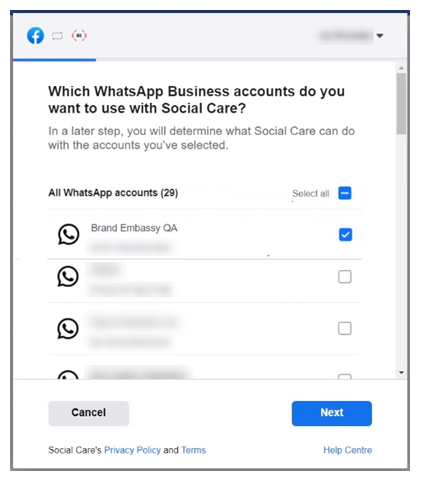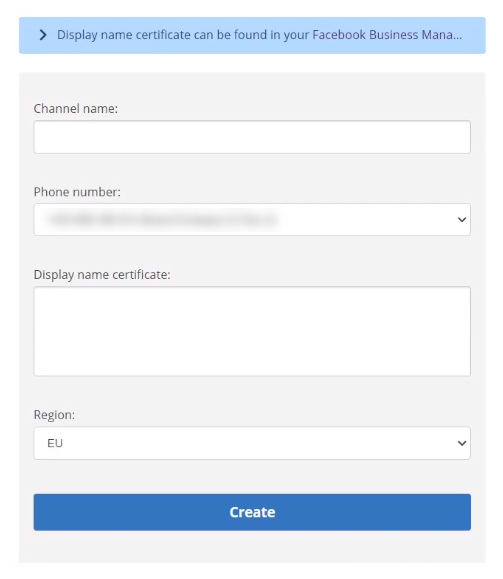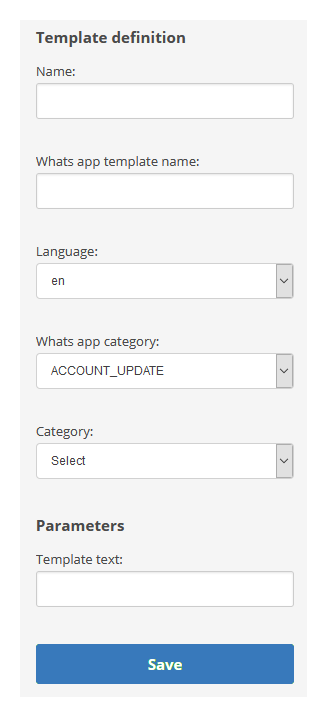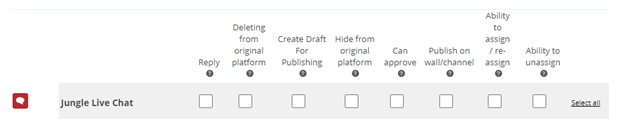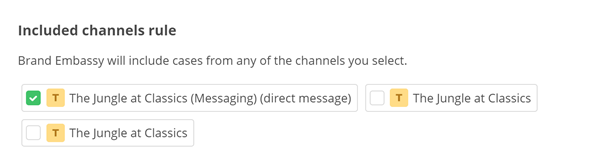| Channel | Type | Set Up & Details | What Agents can Do |
|---|---|---|---|
| WhatsApp Enterprise | Messaging |
|
|
This channel![]() A way for contacts and agents to interact, such as voice, email, chat, social media, and so on. allows your agents to communicate with customers who use WhatsApp. Customers can contact your organization with questions or concerns. You can also initiate contact with customers outside of WhatsApp's 24-hour communication window.
A way for contacts and agents to interact, such as voice, email, chat, social media, and so on. allows your agents to communicate with customers who use WhatsApp. Customers can contact your organization with questions or concerns. You can also initiate contact with customers outside of WhatsApp's 24-hour communication window.
You have two options if you want agents to contact customers using your WhatsApp channel:
- Your agents can create outbound messages using message templates
 Allow agents to send messages without having to write the entire message each time. Instead, agents fill in blanks with relevant details..
Allow agents to send messages without having to write the entire message each time. Instead, agents fill in blanks with relevant details.. - You can use a CRM system or third-party solution that integrates with CXone via API
 APIs allow you to automate certain functionality by connecting your CXone system with other software your organization uses..
APIs allow you to automate certain functionality by connecting your CXone system with other software your organization uses..
You must have permission from customers to contact them. If a customer previously contacted your organization, you can initiate contact with them later. A customer can also must opt in to receiving communications from your organization.
WhatsApp has strict rules about when, why, and how often you can initiate contact with customers. If you don't comply with the rules, WhatsApp may flag your account. When your account is flagged, the number of messages you're allowed to initiate could be limited.
The Jungle at Classics uses social media worldwide for presence and for direct messaging using applications like WhatsApp. Agents can engage with customers who contact The Jungle using WhatsApp. Contact center administrator Mowgli Kipling also works with his CXone Digital First Omnichannel team to develop and implement approved templates for proactive outbound messaging. For example, agents use an approved template to let customers know about their upcoming appointments.
Complete each of these tasks in the order given.
WhatsApp Business Account Requirements
You must have an approved WhatsApp Business account before you can create a WhatsApp channel in Digital First Omnichannel.
To create a WhatsApp business account, you must have:
- Your Facebook Business Manager ID.
- Your official business name and description.
- The URL for your company logo. The logo must be square, no more than 5 MB, and a PNG or JPG file. The recommended size is 640 x 640 px. The logo must be on a publicly-hosted site.
- Your main business office's time zone.
- Your company's website address, physical address, and a contact email.
- A phone number to associate with WhatsApp. This phone number identifies the account in the WhatsApp platform. It's used as the sender identity. During the process of creating your WhatsApp business account, you will need to validate this phone number with SMS or a voice call. Use the standard international format for the phone number (for example, +1 614 555-1234).
After your business account is approved, you must obtain permission from your WhatsApp contacts to send them messages. Refer to the WhatsApp documentation for more information.
Add a WhatsApp Account
- Click the app selector
 and select ACD.
and select ACD. -
Go to DFO > Points of Contact Digital.
-
Click WhatsApp Enterprise.
-
Click Update WhatsApp Account.
-
Click Connect with Facebook. This redirects you to Facebook.
-
Confirm that you are logged in with a Facebook account that has the required administrator access.
-
Select the checkboxes for each WhatsApp account you want to pair with DFO, then click Next.
-
Choose the account you want to manage and click Next.
-
Ensure the Manage your business and Manage your WhatsApp accounts toggles are both set to YES. Click Done.
-
Click OK. This redirects you to CXone Digital First Omnichannel.
-
Ensure the correct account is selected from the Account drop-down.
-
Click Save.
Add a WhatsApp Channel
After you have connected your account, you can add any number of channels that are linked with that account. Each channel represents a different phone number. You will need to verify the phone number after creating the channel.
- Click the app selector
 and select ACD.
and select ACD. -
Go to DFO > Points of Contact Digital.
-
Click WhatsApp Enterprise.
-
Click Create Channel.
-
Enter a Channel name and select your Phone number from the drop-down. Paste in your Display name certificate from the Facebook Business Manager. Select your Region from the drop-down.
-
Click Create.
Verify WhatsApp Channel
- Click the app selector
 and select ACD.
and select ACD. -
Go to DFO > Points of Contact Digital.
-
Click WhatsApp Enterprise.
-
Click Verify for the desired channel.
-
Click either Send me SMS or Call me, depending on how you want to verify the phone number.
-
Enter the code you received in the Code field and click Confirm.
Create Message Templates
Message templates make it easy for agents to send messages to contacts. Your agents may send the same type of message, like appointment confirmations, many times every day. With message templates, you can ensure that your agents all send messages the same way.
WhatsApp channels require message templates if you initiate contact with customers outside WhatsApp's 24-hour window for communication. If you use CXone Feedback Management and want to send satisfaction surveys using WhatsApp, you need to create a message template for the survey.
When Facebook (owner of WhatsApp) approves a template, agents can use it to send messages. Digital First Omnichannel automatically sends your template to Facebook for approval when you save it. The approval process generally takes a few minutes.
| Field | Details |
|---|---|
| Name | The name of the template as you want it to appear in the list that agents select from. You can modify the name later. |
|
Whats app template name |
The name of the template that WhatsApp uses. Must be in all lowercase letters with underscore characters separating words. For example, appointment_confirmation_template. Cannot be edited. |
| Language | Select the 2-letter abbreviation for the language used in the template. |
| Whats app category | Select the category that best matches the purpose of the template. These categories come from WhatsApp. The WhatsApp category cannot be changed after you create the template. |
| Category | Select the Digital First Omnichannel category for this template. This is the category that agents will choose the template from when they need to respond to a contact. You can modify the template's category later. |
| Template text |
Enter the text you want to appear in the message. Variables must be numerals (1, 2, 3, and so on) and must be enclosed in pairs of curly braces. For example, {{1}}. When an agent uses the template, the agent application displays a form. The form includes the template text and text boxes corresponding to each variable. The agent enters the appropriate information in each text box before sending the message. Digital First Omnichannel replaces each variable with the text that the agent provided. Mowgli creates a WhatsApp template for appointment confirmations. For the template text, he enters Hi {{1}}, your appointment has been scheduled for {{2}} at {{3}}. Please call {{4}} if you have any questions. When Hatha uses this template to send a message to confirm the appointment he just scheduled for Akela, the agent application displays the template text along with 4 text boxes. Each text box is labeled with numbers matching those in the template text. Hatha enters the appropriate information in each numbered text box. The final message that Digital First Omnichannel sends to Akela looks like this: Hi Akela, your appointment has been scheduled for May 2, 2021 at 2:30. Please call 614-555-1234 if you have any questions. |
- Click the app selector
 and select ACD.
and select ACD. -
Go to DFO > Points of Contact Digital.
- Click WhatsApp Enterprise.
- Click Message Templates.
-
Click Text Template.
- Enter the Name and the Whats app template name.
- Select the Language of this message template.
- Select the Whats app category and the Digital First Omnichannel Category for this template.
- Enter the Template text.
- Click Save. Digital First Omnichannel automatically sends the template to Facebook for approval. The approval status appears on the Message Templates page.
API Message Templates
You can use templates that include images, videos, quick replies, headers and footers, and other advanced design features. This is accomplished through an API. You will need to configure a method to call the API, such as a chatbot or Studio script.
This is configured within WhatsApp Manager by the Digital First Omnichannel setup team. Contact your CXone Account Representative for more information.
Check the Approval Status of a Template
After you create and save a WhatsApp message template, Digital First Omnichannel sends it to Facebook for approval. This is an automated process that generally only takes a few minutes. The template's current approval status appears on the Message Templates page.
- Click Settings > All Channels and click WhatsApp Enterprise.
- Click Message Templates.
- Locate the template you're checking. The Status column shows the current approval status.
-
Click Refresh Message Templates to see the most current status. Facebook provides the status information during the approval process.
 Learn more about fields in this step
Learn more about fields in this step
Status Details Approved Facebook has approved the WhatsApp message template. Agents can now use the template to send messages to customers. Pending The message template is still in the queue for approval by Facebook. Not Approved The message template did not meet the WhatsApp requirements. The Rejected reason column shows the reason for the rejection. Edit the template to correct the issue. You may need to delete the template and create a new one, as some fields cannot be modified.
Create a Custom Component
Digital First Omnichannel requires custom components![]() A custom component connects a channel to the message templates you create for it. for any channel
A custom component connects a channel to the message templates you create for it. for any channel![]() A way for contacts and agents to interact, such as voice, email, chat, social media, and so on. that uses message templates. Message templates allow you to set up various types of messages that agents can send to contacts. When you create a custom component, you connect templates to the channel. You select the templates you want available for the channel.
A way for contacts and agents to interact, such as voice, email, chat, social media, and so on. that uses message templates. Message templates allow you to set up various types of messages that agents can send to contacts. When you create a custom component, you connect templates to the channel. You select the templates you want available for the channel.
Before you create the custom component, you need to copy the template settings URL from the WhatsApp Enterprise > Message Templates page. You need this URL to create the custom component.
- In the Digital First Omnichannel portal, click Settings > Account > Custom Components.
- Click Add frontend custom component.
- Paste the URL you copied from the channel
 A way for contacts and agents to interact, such as voice, email, chat, social media, and so on.'s Message Templates page into the Url field. At the end of the URL, add %s.
A way for contacts and agents to interact, such as voice, email, chat, social media, and so on.'s Message Templates page into the Url field. At the end of the URL, add %s. - Enter the Height for the component. The recommended height is 280 px.
- Under Channels, select the checkbox for the channel you're creating the custom component for.
- Click Save.
Configure Roles and Permissions for Your Channel
You need to add this channel![]() A way for contacts and agents to interact, such as voice, email, chat, social media, and so on. to each role that will use the channel. When you add a channel to a role, you need to configure permissions. This determine what users assigned to the role can do when interacting with the channel.
A way for contacts and agents to interact, such as voice, email, chat, social media, and so on. to each role that will use the channel. When you add a channel to a role, you need to configure permissions. This determine what users assigned to the role can do when interacting with the channel.
You can add this channel to existing roles or create a role in the CXone Admin application specifically for this channel. Digital First Omnichannel users can only have one role.
If you create a new role for this channel, be sure to include any necessary permissions from the Digital Engagement list on the Permissions tab in the CXone Admin application. When you save the new role, it appears in the ACD > DFO > Roles list, where you can add channels and permissions, as well as assign the role to digital agents![]() An agent who handles digital interactions, such as those on email, chat, social, messaging, and SMS channels. .
An agent who handles digital interactions, such as those on email, chat, social, messaging, and SMS channels. .
Be sure to add the Reply permission for all roles that need to interact with customers. Without this permission, users with the role can't reply to interactions.
- Click the app selector
 and select ACD.
and select ACD. -
Go to DFO > Roles.
- Click the Edit icon for the role you want to use.
- In the Channels section, locate the channel you want to configure permissions for and click Edit permissions.
-
Select the checkboxes in the channel's row for each permission you want to add to the selected role.
 Learn more about channel permissions
Learn more about channel permissions
Depending on how Digital First Omnichannel is configured, some permissions may not be available.
Permission
Details
Reply
When selected, users can write replies that are published  Posting directly to a social media wall, feed, or account. on behalf of the channel. Users without this permission can write drafts of messages. The drafts must be approved before they can be sent or published.
Posting directly to a social media wall, feed, or account. on behalf of the channel. Users without this permission can write drafts of messages. The drafts must be approved before they can be sent or published. Deleting from original platform When selected, users can delete a message or post  A social media post that can result in multiple threads from various contacts. from its original platform (for example, from Facebook or Twitter).
A social media post that can result in multiple threads from various contacts. from its original platform (for example, from Facebook or Twitter). Hide from original platform When selected, users can hide a message or post on its original platform (for example, Facebook or Twitter). Can approve When selected, users can approve drafts of replies written by other users. Ability to assign/re-assign When selected, users can assign or re-assign any conversation to themselves or other users. Ability to unassign When selected, users can unassign a conversation from themselves or other users. - Click Save. Continue adding permissions for other channels, as needed.
Configure Routing for Your Channel
You need to define how Digital First Omnichannel routes messages that come in through this channel![]() A way for contacts and agents to interact, such as voice, email, chat, social media, and so on.. You can modify the filters for existing routing queues
A way for contacts and agents to interact, such as voice, email, chat, social media, and so on.. You can modify the filters for existing routing queues![]() The system uses routing queues to determine which agents to route cases to. Your system administrator creates routing queues so that certain cases are routed to agents with expertise in that type of case. to also route for this channel. You can also create new queues for the channel. Routing queues in Digital First Omnichannel are similar to skills
The system uses routing queues to determine which agents to route cases to. Your system administrator creates routing queues so that certain cases are routed to agents with expertise in that type of case. to also route for this channel. You can also create new queues for the channel. Routing queues in Digital First Omnichannel are similar to skills![]() Used to automate delivery of interactions based on agent skills, abilities, and knowledge in CXone.
Used to automate delivery of interactions based on agent skills, abilities, and knowledge in CXone.
- Click the app selector
 and select ACD.
and select ACD. -
Go to DFO > Routing Queues.
- In the table, locate the routing queue you want to work on and click Filters.
- Locate the filter you want to use and click Edit. You can also add a new filter.
- In the Included channels rule section, select the checkbox for the channel.
- Click Save.
Configure the Service Level Agreement (SLA) for this Channel
SLAs help you track how effective your agents are in managing their cases![]() An interaction with one contact about one topic that can consist of many inbound and outbound messages.. Digital First Omnichannel lets you configure SLAs globally and per channel. The speed of communication can vary widely from channel to channel, so you might want different SLAs for channels with slower communication speed. For example, a live chat
An interaction with one contact about one topic that can consist of many inbound and outbound messages.. Digital First Omnichannel lets you configure SLAs globally and per channel. The speed of communication can vary widely from channel to channel, so you might want different SLAs for channels with slower communication speed. For example, a live chat![]() Agents and contacts interact on a real-time basis takes place in real time, but an email or SMS conversation may take days of back-and-forth between the agent and the customer.
Agents and contacts interact on a real-time basis takes place in real time, but an email or SMS conversation may take days of back-and-forth between the agent and the customer.
SLAs are only calculated during the business hours that you configure in the Digital First Omnichannel admin portal.
Agents can see the current SLAs for a case display when they click in the reply field.
If you want to configure an SLA for this channel, complete this task. Otherwise, you can skip it.
- Click the app selector
 and select ACD.
and select ACD. -
Go to DFO > SLA.
- Locate the channel you want to configure and click Edit.
-
Use the drop-downs to set the number of days, hours, and minutes to set the First Response Time and Solution Time for this channel.
 Learn more about these metrics
Learn more about these metrics
Field
Details
First Response Time (FRT) FRT starts counting the second a customer creates a request (for example, sends you a message or comments on a post) and runs until an agent replies. Solution Time (ST)
ST is the total amount of time it takes to resolve a case. It starts at the same time as FRT, and runs until the case is marked Resolved by an agent. In reports, ST is sometimes referred to as RT
 Resolution time, sometimes called solution time.
Resolution time, sometimes called solution time. - Click Save.