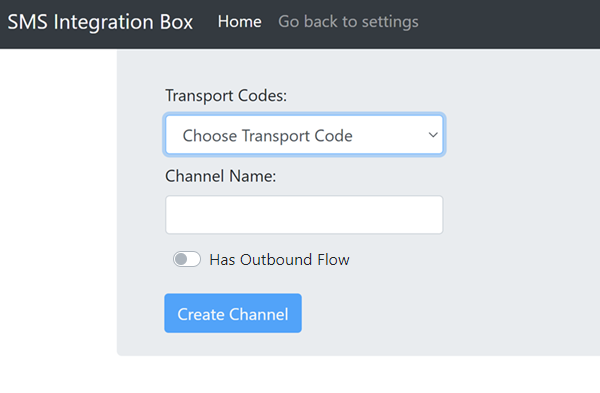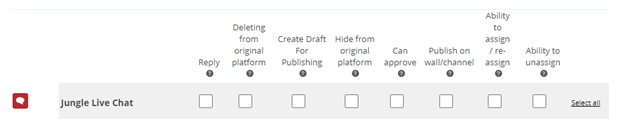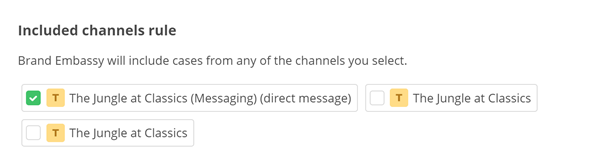You can set up an SMS (text message) channel in Digital First Omnichannel. Text messages can be sent and received through Digital First Omnichannel. This is a different route for processing SMS messages in CXone from CXone omnichannel SMS or Personal Connection Proactive SMS.
Your Digital First Omnichannel SMS channels can send verified SMS messages to contacts who use Android devices. Verified SMS messages display your company name and logo, as well as the Google verified badge. If you send a verified SMS message to a contact using a different platform, they will receive the message, but nothing changes about its appearance. It won't include the Google verified badge or your company name or logo.
SMS Registrations
A long transport code is a dedicated 10-digit telephone number that can carry limited traffic. In some cases, long codes carry a maximum of 5 messages per second. They cost less to provision than short codes and take approximately 5-7 days to set up.
A short transport code is a 5-digit premium dedicated number service that large-scale mobile messaging campaigns or brands often use. Short codes can take 12 or more weeks to provision.
If you want to send verified SMS messages for your customers using Android devices, configure your SMS brand before you contact your CXone Account Representative about SMS registrations. They can enable this feature at the same time that they complete your SMS registrations.
Add an SMS Channel
- Click the app selector
 and select ACD.
and select ACD. -
Go to DFO > Points of Contact Digital.
-
Click inContact SMS.
- From the Transport Codes drop-down, select the code you want to use for this channel. If you don't see the code you need, you might need to contact your CXone Account Representative to provision a new transport code.
- Enter the Channel name for this channel. You cannot edit this field later. For organization purposes, prepend the name with the last 4 digits of the transport code phone number.
- Click Has Outbound Flow if you want this channel to handle outbound SMS messages as well as inbound messages.
- Click Create Channel.
Configure Roles and Permissions
You need to add this channel![]() A way for contacts and agents to interact, such as voice, email, chat, social media, and so on. to each role that will use the channel. When you add a channel to a role, you need to configure permissions. This determine what users assigned to the role can do when interacting with the channel.
A way for contacts and agents to interact, such as voice, email, chat, social media, and so on. to each role that will use the channel. When you add a channel to a role, you need to configure permissions. This determine what users assigned to the role can do when interacting with the channel.
You can add this channel to existing roles or create a role in the CXone Admin application specifically for this channel. Digital First Omnichannel users can only have one role.
If you create a new role for this channel, be sure to include any necessary permissions from the Digital Engagement list on the Permissions tab in the CXone Admin application. When you save the new role, it appears in the ACD > DFO > Roles list, where you can add channels and permissions, as well as assign the role to digital agents![]() An agent who handles digital interactions, such as those on email, chat, social, messaging, and SMS channels. .
An agent who handles digital interactions, such as those on email, chat, social, messaging, and SMS channels. .
Be sure to add the Reply permission for all roles that need to interact with customers. Without this permission, users with the role can't reply to interactions.
- Click the app selector
 and select ACD.
and select ACD. -
Go to DFO > Roles.
- Click the Edit icon for the role you want to use.
- In the Channels section, locate the channel you want to configure permissions for and click Edit permissions.
-
Select the checkboxes in the channel's row for each permission you want to add to the selected role.
 Learn more about channel permissions
Learn more about channel permissions
Depending on how Digital First Omnichannel is configured, some permissions may not be available.
Permission
Details
Reply
When selected, users can write replies that are published  Posting directly to a social media wall, feed, or account. on behalf of the channel. Users without this permission can write drafts of messages. The drafts must be approved before they can be sent or published.
Posting directly to a social media wall, feed, or account. on behalf of the channel. Users without this permission can write drafts of messages. The drafts must be approved before they can be sent or published. Deleting from original platform When selected, users can delete a message or post  A social media post that can result in multiple threads from various contacts. from its original platform (for example, from Facebook or Twitter).
A social media post that can result in multiple threads from various contacts. from its original platform (for example, from Facebook or Twitter). Hide from original platform When selected, users can hide a message or post on its original platform (for example, Facebook or Twitter). Can approve When selected, users can approve drafts of replies written by other users. Ability to assign/re-assign When selected, users can assign or re-assign any conversation to themselves or other users. Ability to unassign When selected, users can unassign a conversation from themselves or other users. - Click Save. Continue adding permissions for other channels, as needed.
Configure Routing
You need to define how Digital First Omnichannel routes messages that come in through this channel![]() A way for contacts and agents to interact, such as voice, email, chat, social media, and so on.. You can modify the filters for existing routing queues
A way for contacts and agents to interact, such as voice, email, chat, social media, and so on.. You can modify the filters for existing routing queues![]() The system uses routing queues to determine which agents to route cases to. Your system administrator creates routing queues so that certain cases are routed to agents with expertise in that type of case. to also route for this channel. You can also create new queues for the channel. Routing queues in Digital First Omnichannel are similar to skills
The system uses routing queues to determine which agents to route cases to. Your system administrator creates routing queues so that certain cases are routed to agents with expertise in that type of case. to also route for this channel. You can also create new queues for the channel. Routing queues in Digital First Omnichannel are similar to skills![]() Used to automate delivery of interactions based on agent skills, abilities, and knowledge in CXone.
Used to automate delivery of interactions based on agent skills, abilities, and knowledge in CXone.
- Click the app selector
 and select ACD.
and select ACD. -
Go to DFO > Routing Queues.
- In the table, locate the routing queue you want to work on and click Filters.
- Locate the filter you want to use and click Edit. You can also add a new filter.
- In the Included channels rule section, select the checkbox for the channel.
- Click Save.
Configure the Service Level Agreement (SLA)
SLAs help you track how effective your agents are in managing their cases![]() An interaction with one contact about one topic that can consist of many inbound and outbound messages.. Digital First Omnichannel lets you configure SLAs globally and per channel. The speed of communication can vary widely from channel to channel, so you might want different SLAs for channels with slower communication speed. For example, a live chat
An interaction with one contact about one topic that can consist of many inbound and outbound messages.. Digital First Omnichannel lets you configure SLAs globally and per channel. The speed of communication can vary widely from channel to channel, so you might want different SLAs for channels with slower communication speed. For example, a live chat![]() Agents and contacts interact on a real-time basis takes place in real time, but an email or SMS conversation may take days of back-and-forth between the agent and the customer.
Agents and contacts interact on a real-time basis takes place in real time, but an email or SMS conversation may take days of back-and-forth between the agent and the customer.
SLAs are only calculated during the business hours that you configure in the Digital First Omnichannel admin portal.
Agents can see the current SLAs for a case display when they click in the reply field.
If you want to configure an SLA for this channel, complete this task. Otherwise, you can skip it.
- Click the app selector
 and select ACD.
and select ACD. -
Go to DFO > SLA.
- Locate the channel you want to configure and click Edit.
-
Use the drop-downs to set the number of days, hours, and minutes to set the First Response Time and Solution Time for this channel.
 Learn more about these metrics
Learn more about these metrics
Field
Details
First Response Time (FRT) FRT starts counting the second a customer creates a request (for example, sends you a message or comments on a post) and runs until an agent replies. Solution Time (ST)
ST is the total amount of time it takes to resolve a case. It starts at the same time as FRT, and runs until the case is marked Resolved by an agent. In reports, ST is sometimes referred to as RT
 Resolution time, sometimes called solution time.
Resolution time, sometimes called solution time. - Click Save.