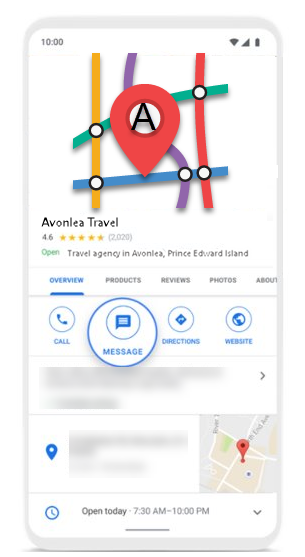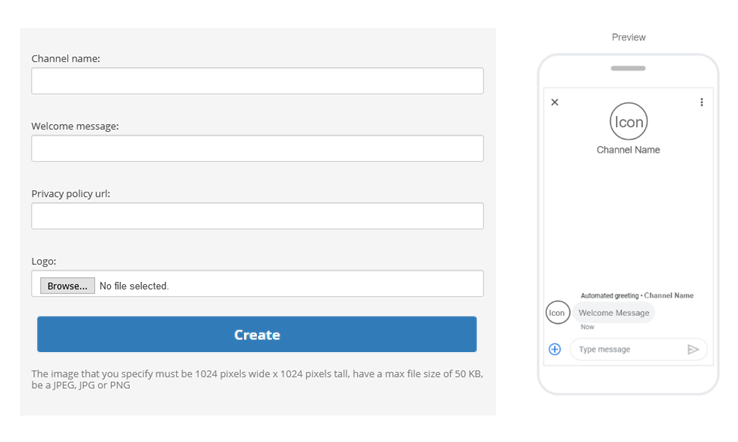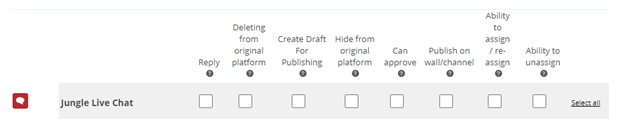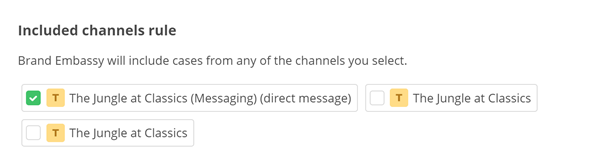| Channel | Type | Set Up & Details | What Agents can Do |
|---|---|---|---|
| Google Business Messages | Social |
|
|
Google Business Messages is a chat-based channel![]() A way for contacts and agents to interact, such as voice, email, chat, social media, and so on.. It allows customers to chat with your agents directly from Google search results, Google Maps, iOS Maps, or other locations. Customers can start a chat right from your organization's listing, making it convenient for them to connect and get answers.
A way for contacts and agents to interact, such as voice, email, chat, social media, and so on.. It allows customers to chat with your agents directly from Google search results, Google Maps, iOS Maps, or other locations. Customers can start a chat right from your organization's listing, making it convenient for them to connect and get answers.
When you've set up a Google Business Messages channel, your business listing in Google search results, Google maps, or iOS Maps will include a Message or Chat button, depending on how you configured it. You can also define other locations, such as on your company website, to include chat buttons for this channel.
Key Facts about Google Business Messages Channels
- Chatting on a Google Business Messages channel
 A way for contacts and agents to interact, such as voice, email, chat, social media, and so on. is asynchronous. This means that the customer sends a message to your organization, then leaves the conversation. When an agent answers, a notification appears on the customer's device. When the customer replies, Digital First Omnichannel notifies the agent.
A way for contacts and agents to interact, such as voice, email, chat, social media, and so on. is asynchronous. This means that the customer sends a message to your organization, then leaves the conversation. When an agent answers, a notification appears on the customer's device. When the customer replies, Digital First Omnichannel notifies the agent. -
When a customer contacts you via Google Business Messages, any previous conversation that you've had with them on that channel loads into the chat. It's available for the agent and the customer. Digital First Omnichannel stores the conversation, so it displays in a new chat even if the customer has deleted the conversation.
- Google Business Messages is compatible with Android and iOS devices. It only works on mobile devices.
- The customer can send attachments to the agent over a Google Business Messages chat.
-
Google Business Messages refers to channels as "agents." In the Digital First Omnichannel online help for Google Business Messages channels, "agent" refers to the person handling interactions.
- Setting up a Google Business Messages channel may require multiple verifications. Your organization's representative needs to verify the authenticity of the channel ("agent"). Then, as your CXone Account Representative sets up locations and non-local entry points, your organization's representative must verify each entry point. Verification takes place by email.
- It can take up to 24 hours for messaging icons to appear after your channel is completely set up and enabled.
- Setting up a Google Business messages channel requires assistance from your CXone Account Representative.
Requirements
- A Google My Business account with at least one verified location. This is required if you want a messaging button to appear in your Google listings. Without verified locations, you can only use non-local entry points with your Google Business Messages channel.
- A Google Business Messages account.
- A logo for your organization. The logo must be 1024 px 1024 px, a maximum of 50 KB, and JPG, JPEG, or PNG format. The logo does not need to be publicly hosted, as you will upload it to Digital First Omnichannel when you create the channel.
- A privacy policy. You will need the URL to your organization's privacy policy when you create the channel.
- A contact person in your organization that Google can contact to verify the authenticity of the channel and of the locations you set up. The contact person must use an email address with your organization's official domain name.
Google Business Messages Entry Points and Locations
Google Business Messages supports different kinds of entry points. Entry points are places where a chat or messaging button appears so customers can start conversations with your agents. Some entry points rely on verified locations configured in your Google My Business account. Other entry points are not dependent on locations.
Location-based entry points include any Google listing that's tied to a physical location, such as on Google Maps. Location-based entry points require that you have a Google My Business account. The account must have at least one verified location defined in it. Locations in Google My Business represent actual, physical locations of your offices, stores, and so on. These locations are what appear in Google Maps.
Your CXone Account Representative uses a verified location from your Google My Business account when they configure your Google Business Messages channel in Digital First Omnichannel. You only need one verified location to use the Digital First Omnichannel Google Business Messages channel![]() A way for contacts and agents to interact, such as voice, email, chat, social media, and so on.. If you have more than one verified location, only 1 of them is used in the Google Business Messages channel.
A way for contacts and agents to interact, such as voice, email, chat, social media, and so on.. If you have more than one verified location, only 1 of them is used in the Google Business Messages channel.
When your Google Business Messages channel is set up, the chat or messaging button appears for all locations defined in your Google My Business account. You cannot have the chat option appear for some locations and not for others. For example, if you have 3 verified locations, a customer will see a messaging button on the listing for each location if they tap the location pin icon on Google Maps for any of the locations.
Non-Local Entry Points
Entry points that don't require verified locations are called non-local entry points in Google Business Messages. Non-local entry points include:
- Widgets on your website—You can set up a widget on your website that allows visitors to chat with your agents via the Google Business Messages channel.
- URLs—You can define specific URLs that start a conversation when a user clicks them.
- Phone—You can configure your Google Business Messages account with a phone number. When customers dial that number, a Chat button appears next to the Call button in the phone app.
Add a Google Business Messages Channel
After you add the channel![]() A way for contacts and agents to interact, such as voice, email, chat, social media, and so on., you need to contact your CXone Account Representative to complete the setup process. They will configure the channel's entry points.
A way for contacts and agents to interact, such as voice, email, chat, social media, and so on., you need to contact your CXone Account Representative to complete the setup process. They will configure the channel's entry points.
Before you complete the verification process, double check that all information and locations in your Google Business Messages account is correct. After your channel is verified, you must contact Google Business Messages support if you need to change anything related to your account.
- Click the app selector
 and select ACD.
and select ACD. -
Go to DFO > Points of Contact Digital and click Google Business Messages.
-
Click Create Channel.
- Enter the Channel name.
- Enter a Welcome message. This is the first message that customers see when they start a conversation with your organization on this channel.
- Enter the URL for your organization's privacy policy.
- Click Browse and select the Logo that you want to use in your Google Business Messages channel.
- Click Create. Shortly after you create the channel, it appears in your Google Business Messages account. Notify your CXone Account Representative so they can set up your channel's entry points.
Configure Roles and Permissions
You need to add this channel![]() A way for contacts and agents to interact, such as voice, email, chat, social media, and so on. to each role that will use the channel. When you add a channel to a role, you need to configure permissions. This determine what users assigned to the role can do when interacting with the channel.
A way for contacts and agents to interact, such as voice, email, chat, social media, and so on. to each role that will use the channel. When you add a channel to a role, you need to configure permissions. This determine what users assigned to the role can do when interacting with the channel.
You can add this channel to existing roles or create a role in the CXone Admin application specifically for this channel. Digital First Omnichannel users can only have one role.
If you create a new role for this channel, be sure to include any necessary permissions from the Digital Engagement list on the Permissions tab in the CXone Admin application. When you save the new role, it appears in the ACD > DFO > Roles list, where you can add channels and permissions, as well as assign the role to digital agents![]() An agent who handles digital interactions, such as those on email, chat, social, messaging, and SMS channels. .
An agent who handles digital interactions, such as those on email, chat, social, messaging, and SMS channels. .
Be sure to add the Reply permission for all roles that need to interact with customers. Without this permission, users with the role can't reply to interactions.
- Click the app selector
 and select ACD.
and select ACD. -
Go to DFO > Roles.
- Click the Edit icon for the role you want to use.
- In the Channels section, locate the channel you want to configure permissions for and click Edit permissions.
-
Select the checkboxes in the channel's row for each permission you want to add to the selected role.
 Learn more about channel permissions
Learn more about channel permissions
Depending on how Digital First Omnichannel is configured, some permissions may not be available.
Permission
Details
Reply
When selected, users can write replies that are published  Posting directly to a social media wall, feed, or account. on behalf of the channel. Users without this permission can write drafts of messages. The drafts must be approved before they can be sent or published.
Posting directly to a social media wall, feed, or account. on behalf of the channel. Users without this permission can write drafts of messages. The drafts must be approved before they can be sent or published. Deleting from original platform When selected, users can delete a message or post  A social media post that can result in multiple threads from various contacts. from its original platform (for example, from Facebook or Twitter).
A social media post that can result in multiple threads from various contacts. from its original platform (for example, from Facebook or Twitter). Hide from original platform When selected, users can hide a message or post on its original platform (for example, Facebook or Twitter). Can approve When selected, users can approve drafts of replies written by other users. Ability to assign/re-assign When selected, users can assign or re-assign any conversation to themselves or other users. Ability to unassign When selected, users can unassign a conversation from themselves or other users. - Click Save. Continue adding permissions for other channels, as needed.
Configure Routing and Queues
You need to define how Digital First Omnichannel routes messages that come in through this channel![]() A way for contacts and agents to interact, such as voice, email, chat, social media, and so on.. You can modify the filters for existing routing queues
A way for contacts and agents to interact, such as voice, email, chat, social media, and so on.. You can modify the filters for existing routing queues![]() The system uses routing queues to determine which agents to route cases to. Your system administrator creates routing queues so that certain cases are routed to agents with expertise in that type of case. to also route for this channel. You can also create new queues for the channel. Routing queues in Digital First Omnichannel are similar to skills
The system uses routing queues to determine which agents to route cases to. Your system administrator creates routing queues so that certain cases are routed to agents with expertise in that type of case. to also route for this channel. You can also create new queues for the channel. Routing queues in Digital First Omnichannel are similar to skills![]() Used to automate delivery of interactions based on agent skills, abilities, and knowledge in CXone.
Used to automate delivery of interactions based on agent skills, abilities, and knowledge in CXone.
- Click the app selector
 and select ACD.
and select ACD. -
Go to DFO > Routing Queues.
- In the table, locate the routing queue you want to work on and click Filters.
- Locate the filter you want to use and click Edit. You can also add a new filter.
- In the Included channels rule section, select the checkbox for the channel.
- Click Save.
Configure Service Level Agreement (SLA) for this Channel
SLAs help you track how effective your agents are in managing their cases![]() An interaction with one contact about one topic that can consist of many inbound and outbound messages.. Digital First Omnichannel lets you configure SLAs globally and per channel. The speed of communication can vary widely from channel to channel, so you might want different SLAs for channels with slower communication speed. For example, a live chat
An interaction with one contact about one topic that can consist of many inbound and outbound messages.. Digital First Omnichannel lets you configure SLAs globally and per channel. The speed of communication can vary widely from channel to channel, so you might want different SLAs for channels with slower communication speed. For example, a live chat![]() Agents and contacts interact on a real-time basis takes place in real time, but an email or SMS conversation may take days of back-and-forth between the agent and the customer.
Agents and contacts interact on a real-time basis takes place in real time, but an email or SMS conversation may take days of back-and-forth between the agent and the customer.
SLAs are only calculated during the business hours that you configure in the Digital First Omnichannel admin portal.
Agents can see the current SLAs for a case display when they click in the reply field.
If you want to configure an SLA for this channel, complete this task. Otherwise, you can skip it.
- Click the app selector
 and select ACD.
and select ACD. -
Go to DFO > SLA.
- Locate the channel you want to configure and click Edit.
-
Use the drop-downs to set the number of days, hours, and minutes to set the First Response Time and Solution Time for this channel.
 Learn more about these metrics
Learn more about these metrics
Field
Details
First Response Time (FRT) FRT starts counting the second a customer creates a request (for example, sends you a message or comments on a post) and runs until an agent replies. Solution Time (ST)
ST is the total amount of time it takes to resolve a case. It starts at the same time as FRT, and runs until the case is marked Resolved by an agent. In reports, ST is sometimes referred to as RT
 Resolution time, sometimes called solution time.
Resolution time, sometimes called solution time. - Click Save.