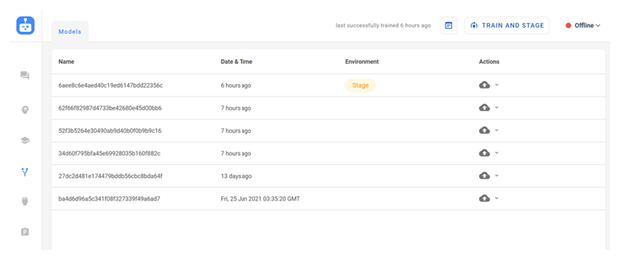Content on this page is for a product or feature in controlled release (CR). If you are not part of the CR group and would like more information, contact your CXone Account Representative.
Deployment Basics
CXone Bot Builder uses a two-stage deployment process. This process lets you:
- Work on training and improving your bot
 Virtual agent designed to handle specific interactions without affecting customers on live channels.
Virtual agent designed to handle specific interactions without affecting customers on live channels. - Quickly debug issues by comparing different bot models
 Version of a bot that has been trained and staged.
Version of a bot that has been trained and staged. - Easily roll back to a previous model in unexpected situations.
Bots can be deployed to either Stage or Production. As you set up your bot, you often clicked the Train and Stage button. This deployed the bot to the Stage environment.
Taking this a step further, you may have a bot that's been deployed to Production. You make some improvements, then click Train and Stage. The new bot model![]() Version of a bot that has been trained and staged is not automatically deployed back to Production, but to Stage. This ensures no bot enters Production without your explicit consent.
Version of a bot that has been trained and staged is not automatically deployed back to Production, but to Stage. This ensures no bot enters Production without your explicit consent.
In most cases, you'll deploy the model currently in Stage to Production. However, you can deploy a model to Production regardless of whether it is currently in Stage. You can easily see which models are in which environments on the Deployment page.
If your bot is handling a channel where SLA![]() Commitment between a service provider and a customer with a defined service level threshold, including quality, availability, and responsibilities. is important, you should set up an automated safety net before you deploy the bot.
Commitment between a service provider and a customer with a defined service level threshold, including quality, availability, and responsibilities. is important, you should set up an automated safety net before you deploy the bot.
Complete each of the following tasks in the order given. All tasks are performed in the Digital First Omnichannel portal.
Assign Bot to Routing Queues
Required permission: Intelligent Routing Settings
CXone considers bots![]() Virtual agent designed to handle specific interactions to be users. You add a bot to a routing queue
Virtual agent designed to handle specific interactions to be users. You add a bot to a routing queue![]() The system uses routing queues to determine which agents to route cases to. Your system administrator creates routing queues so that certain cases are routed to agents with expertise in that type of case. in the same way you'd add a live agent. Follow the steps to add skills to a user OR add users to a skill. You should not assign more than one bot to a routing queue.
The system uses routing queues to determine which agents to route cases to. Your system administrator creates routing queues so that certain cases are routed to agents with expertise in that type of case. in the same way you'd add a live agent. Follow the steps to add skills to a user OR add users to a skill. You should not assign more than one bot to a routing queue.
Deploy to Production
Required permission: Chatbot (ACD > DFO > Roles > [choose one] > Core Modules)
Once you deploy a bot![]() Virtual agent designed to handle specific interactions to Production, that model
Virtual agent designed to handle specific interactions to Production, that model![]() Version of a bot that has been trained and staged becomes active on any production digital channels to which the bot is assigned.
Version of a bot that has been trained and staged becomes active on any production digital channels to which the bot is assigned.
- In the Digital First Omnichannel portal, click Chatbot.
- Click the bot you want to work with.
- Click Deployment
 in the left icon menu.
in the left icon menu. - In the Actions column for the model
 Version of a bot that has been trained and staged you want to deploy, click the drop-down and select Deploy to Production.
Version of a bot that has been trained and staged you want to deploy, click the drop-down and select Deploy to Production.
Go Online
Required permission: Chatbot (ACD > DFO > Roles > [choose one] > Core Modules)
- In the Digital First Omnichannel portal, click Chatbot.
- Click the bot
 Virtual agent designed to handle specific interactions you want to work with.
Virtual agent designed to handle specific interactions you want to work with.
- Click the drop-down in the upper right corner and select Online.
From this point, your bot will behave just as live agents do when they are online. CXone assigns new incoming cases to the bot's digital inbox![]() Area where cases appear in the digital interaction workspace in an agent application from the queue
Area where cases appear in the digital interaction workspace in an agent application from the queue![]() Digital First equivalent of a skill; routes each contact to an agent assigned to handle that type of contact the bot is assigned to. Live agents might be online but not receive cases if routing is not configured correctly or no cases come into their digital inbox. The same is true for your bot.
Digital First equivalent of a skill; routes each contact to an agent assigned to handle that type of contact the bot is assigned to. Live agents might be online but not receive cases if routing is not configured correctly or no cases come into their digital inbox. The same is true for your bot.