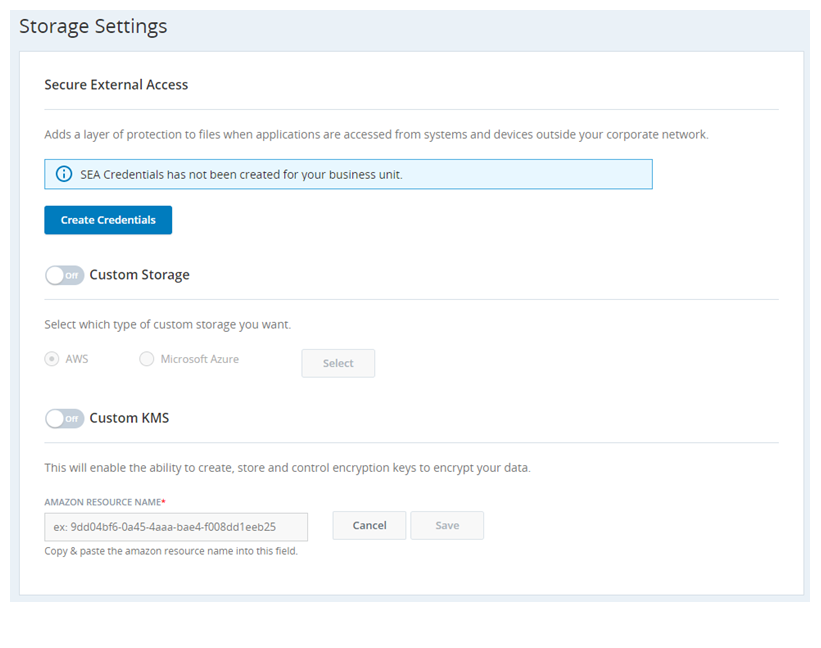Secure External Access (SEA) allows you to securely copy/take files from CXone for you to save to your own server. The expectation is that files are downloaded from SEA (using one of the options given below) within a day or two. You can delete the file after download if you desire to do so. If not deleted, the files are kept in SEA for 30 days after which it is deleted from the SEA bucket, but you can manually remove the files before that. You are allowed only one set of SEA credentials per tenant.
The files copied or moved to SEA are encrypted in transit and at rest, which means the files are encrypted not only when they are stored but also when the file transfer occurs. In-transit and at rest encryption ensures total security of the data. Cloud Storage Services enables the encryption of the files you are storing in the SEA using the system-generated KMS key in AWS or the custom KMS key of your account associated with the SEA.
Files can be moved/copied to SEA only from active storage and not from long-term storage.
A maximum of 100,000 files per day per customer can be copied/moved to SEA. When more than 100,000 files per day have to be copied/moved, a backlog is created and may take more than a day to move.
- Click the app selector
 and select Admin.
and select Admin. - Click Cloud Storage > Storage Settings.
- Click Generate New Key to automatically generate the File Location, Access Key ID, and Secret Access Key.
 Learn more about fields in this step
Learn more about fields in this stepField Details File Location The path to the secure external access location assigned to your tenant  High-level organizational grouping used to manage technical support, billing, and global settings for your CXone environment.
High-level organizational grouping used to manage technical support, billing, and global settings for your CXone environment.Access Key ID The unique ID associated with your access key to the location, generated when you click Generate Key. Secret Access Key The access key to the location, generated when you click Generate Key. - Copy the Access Key ID and Secret Access Key as needed. If the 60-second window where both values are displayed ends before you can save them, click Show.
- Once you have retrieved stored files and added them to SEA file location, you can Access Files from SEA.
If you navigate to another page without copying down the key or misplace the value or copy it wrongly, the keys cannot be retrieved again. In such a case, you will need to generate a new key.