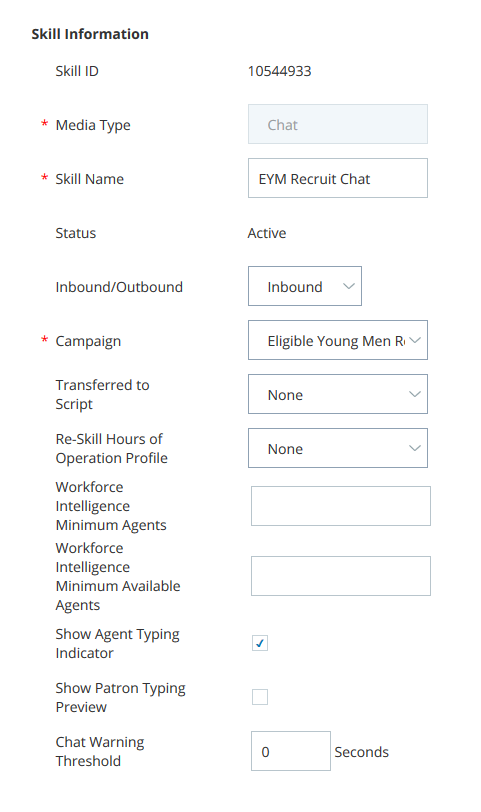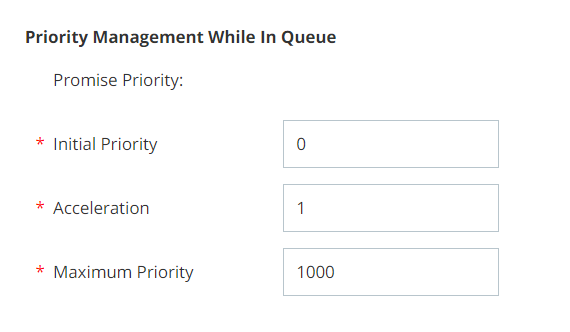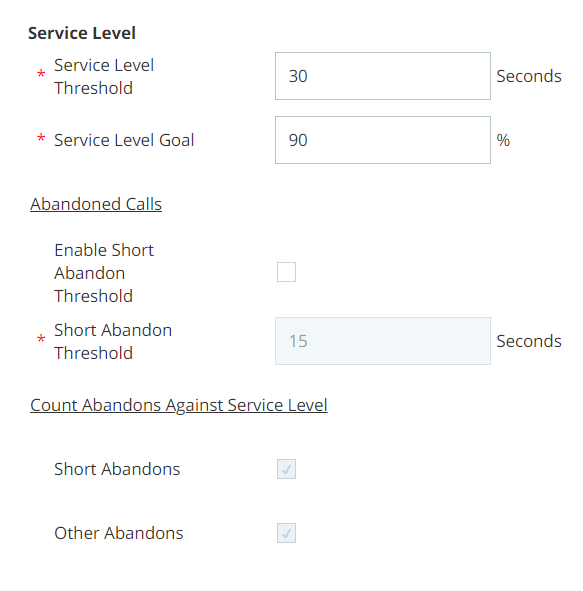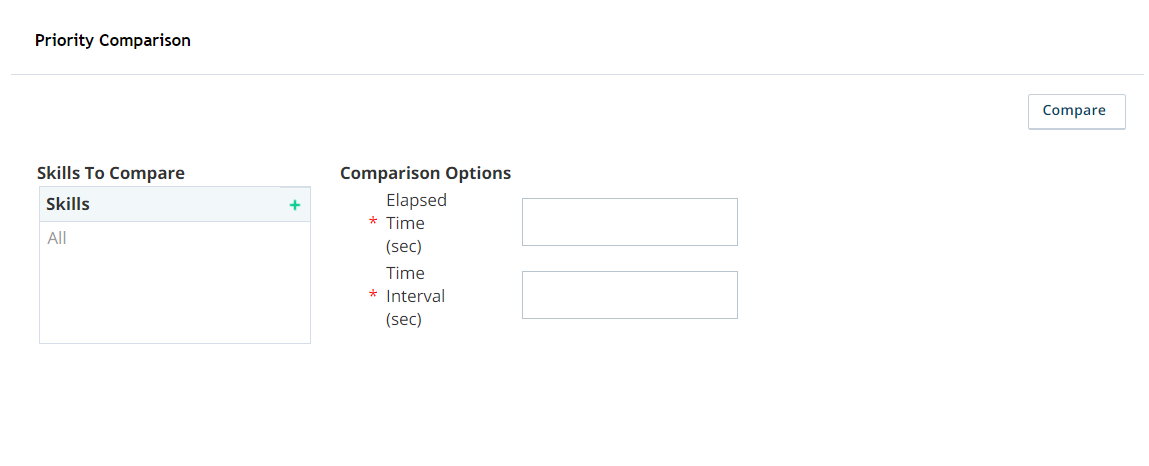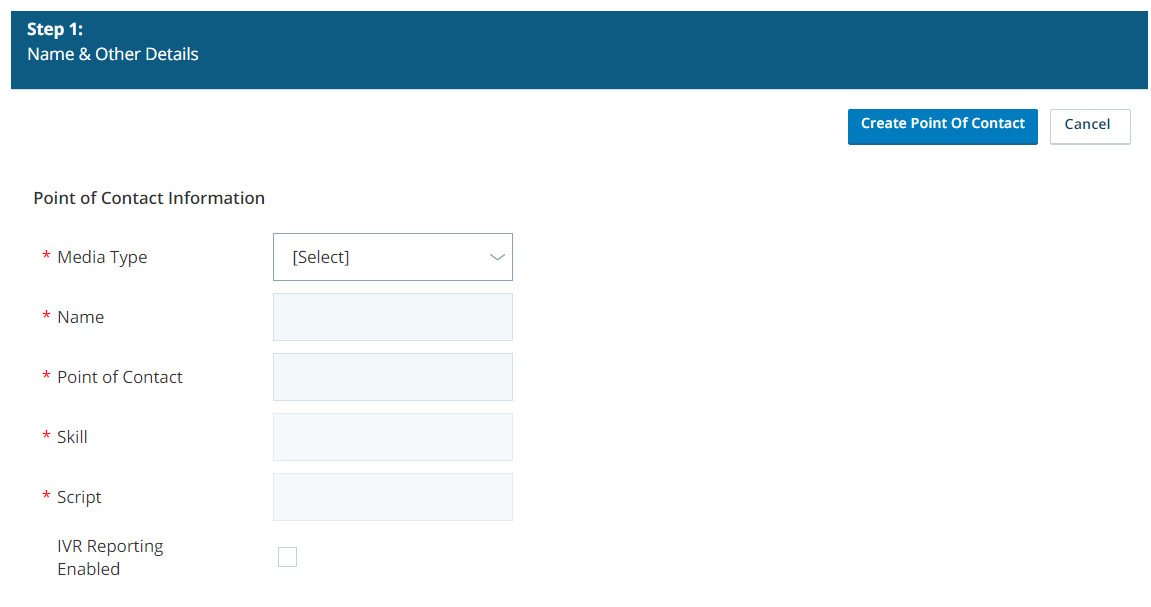Complete each of these tasks in the order given.
CXone provides a default experience for the customer side of a chat interaction. If you want to customize that experience, you must set up the Customer chat interface before performing the following tasks.
Create a Campaign
If you've already created a campaign![]() A grouping of skills used to run reports. that you plan to use for chat, you can skip this step. For example, you may have a campaign that you intend to use across several channels.
A grouping of skills used to run reports. that you plan to use for chat, you can skip this step. For example, you may have a campaign that you intend to use across several channels.
- Click the app selector
 and select ACD.
and select ACD. - Go to Contact Settings > Campaigns.
- Click Create New to display the new campaign wizard.
- Enter a Campaign Name.
- Click Create Campaign.
- Click the Skills tab.
- In the Add Skills section, select the checkboxes next to the skills
 Used to automate delivery of interactions based on agent skills, abilities, and knowledge you want to assign to the campaign. If you haven't created a chat skill yet, complete that task and then assign it to the campaign.
Used to automate delivery of interactions based on agent skills, abilities, and knowledge you want to assign to the campaign. If you haven't created a chat skill yet, complete that task and then assign it to the campaign. - Click Add Skills. The skills you selected move to the Assigned Skills section.
Create a Chat Skill
- Click the app selector
 and select ACD.
and select ACD. - Go to Contact Settings > ACD Skills.
-
Click Create New > Single Skill.
-
In the Skill Information section, set the Media Type to Chat. Enter a Skill Name and select the Campaign you want the skill
 Used to automate delivery of interactions based on agent skills, abilities, and knowledge to be a part of. The other settings in this section are optional.
Used to automate delivery of interactions based on agent skills, abilities, and knowledge to be a part of. The other settings in this section are optional. Learn more about the fields in this step
Learn more about the fields in this step
Field
Details
Media Type Channel that agents with this skill use to interact with contacts. The options are Chat, Email, Phone Call, Voice Mail, and Work Item. Inbound/Outbound Specifies whether the skill lets the agent accept inbound or start outbound interactions with contacts. Enable Priority-Based Blending When selected, enables priority blending  Allows you to combine outbound calls with your inbound queue, based on call priority. for the skill. You must select this checkbox for all outbound skills you want an agent to use at the same time.
Allows you to combine outbound calls with your inbound queue, based on call priority. for the skill. You must select this checkbox for all outbound skills you want an agent to use at the same time.Transferred To Script
Specifies the script that runs when an agent transfers a contact from another skill to this skill.
Re-Skill Hours of Operation Profile Allows you to select an hours of operation profile. This controls when agents can transfer a call to the skill. For example, if your accounting department closes at 4:00 PM, you could set this value for the Accounting skill to a profile with a closed time of 4:00 PM. Agents would then not be able to transfer a call to Accounting after 4:00 PM. Choose from the drop-down of available profiles. Workforce Intelligence Minimum Agents Minimum number of agents that must belong to this skill. This setting prevents automatic actions associated with Workforce Intelligence rules from removing too many agents from the skill. When the number of agents reaches this number or lower, all skill removal actions, even automatic ones, require approval. Workforce Intelligence Minimum Available Agents Minimum number of available agents that must be maintained for this skill. This setting prevents automatic actions associated with Workforce Intelligence rules from removing too many agents from the skill. When the number of available agents reaches this number or lower, all skill removal actions, even automatic ones, require approval. Show Agent Typing Indicator When selected, turns on the typing indicator for agents using MAX or Agent for Salesforce. This shows contacts when the agent is typing a response in the chat. Show Patron Typing Preview When selected, turns on the patron typing preview for agents using MAX or Agent for Salesforce. This lets the agent can see what the contact is typing before they hit enter. It helps an agent determine the mood of the contact and solve issues more quickly. Chat Warning Threshold Number of seconds that must pass until a chat inactivity warning appears to an agent. This is helpful for agents handling multiple chats. - If you want to use screen pops
 A configurable pop-up window with information about the contact. It appears on an agent's screen after a certain event, usually when the agent connects to a contact. for this skill, select the Use Screen Pops checkbox.
A configurable pop-up window with information about the contact. It appears on an agent's screen after a certain event, usually when the agent connects to a contact. for this skill, select the Use Screen Pops checkbox. -
In the Priority Management While in Queue section, you can configure settings to control how contacts are prioritized in this skill's queue. If you're satisfied with the default settings, you can skip this step.
 Learn more about fields in this step
Learn more about fields in this step
Field
Details
Initial Priority Specifies the base level priority  Skill-based designation of the importance of contacts that determines delivery order. for all fresh records and retries, but not callbacks
Skill-based designation of the importance of contacts that determines delivery order. for all fresh records and retries, but not callbacks Holds a customer's place in queue and automatically calls the customer when they move to the front of the queue. (if applicable), for the skill. The default value is 0
Holds a customer's place in queue and automatically calls the customer when they move to the front of the queue. (if applicable), for the skill. The default value is 0Acceleration
Defines how quickly the priority of the skill increases. The default value is 1.
Maximum Priority Specifies the maximum priority that a contact using this skill can have. If you choose not to use Acceleration, this value should match the Initial Priority. The default value is 1000. -
Configure Service Level settings for the skill. If you're satisfied with the default settings, you can skip this step.
 Learn more about fields in this step
Learn more about fields in this step
Field Details Service Level Threshold Number of seconds agents have to respond to meet an (SLA  Commitment between a service provider and a customer with a defined service level threshold, including quality, availability, and responsibilities.). For example, if your SLA for this skill is to respond to 80% of contacts within 20 seconds, enter a value of 20.
Commitment between a service provider and a customer with a defined service level threshold, including quality, availability, and responsibilities.). For example, if your SLA for this skill is to respond to 80% of contacts within 20 seconds, enter a value of 20.Service Level Goal
Number, expressed as a percentage, of contacts who must be responded to by the Service Level Threshold in order to meet the SLA. For example, if your SLA for this skill is to respond to 80% of contacts within 20 seconds, enter a value of 80
Enable Short Abandon Threshold When selected, the platform collects data and offers reporting on abandoned  Call that enters the contact center system, but the caller ends the call before reaching an agent. contacts that fall within the Short Abandon Threshold for the skill.
Call that enters the contact center system, but the caller ends the call before reaching an agent. contacts that fall within the Short Abandon Threshold for the skill.Short Abandon Threshold Number of seconds that determines whether an abandoned interaction is considered a short abandon. The default value is 15. For example, if the value is set to the default, and an interaction drops from the queue after seven seconds without being delivered to an agent, it is reported as a short abandon. Short Abandons When selected, short abandons (as defined by the Short Abandon Threshold) count against the service level for reporting purposes. Other Abandons When selected, abandons that exceed the Short Abandon Threshold count against the service level for reporting purposes. -
Configure Automated Chat Messaging Time out settings for the skill. If you're satisfied with the default settings, you can skip this step.
 Learn more about fields in this step
Learn more about fields in this step
Field Details Time to Inactive Chat Message Number of seconds until the inactive chat message displays to contact. Initial countdown begins once the agent accepts the chat. Inactive Chat Message
Allows you to configure the message that displays to the contact when the chat becomes inactive.
Chat Termination Count Down Number of seconds until the chat terminates. This countdown begins from when the systems sends the inactive chat message. Chat Terminated Message Allows you to configure the message that displays to the contact once the chat terminates due to inactivity. - Configure Priority Comparison settings if you want to compare the skill with another skill.
 Learn more about fields in this step
Learn more about fields in this stepField Details Skills The skills  Used to automate delivery of interactions based on agent skills, abilities, and knowledge you want to compare with the one you are creating or modifying.
Used to automate delivery of interactions based on agent skills, abilities, and knowledge you want to compare with the one you are creating or modifying.Elapsed Time (sec) The time span in seconds over which you want to view the changing priorities of the skills. The priority  Skill-based designation of the importance of contacts that determines delivery order. comparison graph displays the priority changes of all the selected skills, from the time a contact enters the queue via the skill, over this span of time.
Skill-based designation of the importance of contacts that determines delivery order. comparison graph displays the priority changes of all the selected skills, from the time a contact enters the queue via the skill, over this span of time.Time Interval (sec) The time interval  A period between points, limits, or events, such as dates or times. in seconds for viewing exact priority values in the graph. For example, if you enter 30, the graph creates a dot for each skill at every 30-second interval to indicate the priority of the skill after 30 seconds in queue, 60 seconds in queue, and so forth.
A period between points, limits, or events, such as dates or times. in seconds for viewing exact priority values in the graph. For example, if you enter 30, the graph creates a dot for each skill at every 30-second interval to indicate the priority of the skill after 30 seconds in queue, 60 seconds in queue, and so forth. - Click Create.
Create a Chat Script
- In Studio, click File > New.
- In the Create New Script window, select the Chat icon. Verify that the correct Business Unit is selected and click OK.
-
Add BEGIN and REQAGENT actions to the canvas and connect them. Chats automatically route to the chat skill
 Used to automate delivery of interactions based on agent skills, abilities, and knowledge specified in the point of contact associated with this script. If you want to route the chat to a different chat skill, change the value in the Skill property of the REQAGENT action.
Used to automate delivery of interactions based on agent skills, abilities, and knowledge specified in the point of contact associated with this script. If you want to route the chat to a different chat skill, change the value in the Skill property of the REQAGENT action. -
If you want to, you can customize the script with additional actions you want to occur during chat events, such as when the chat begins, is transferred, or ends.
- If you configured screen pops
 A configurable pop-up window with information about the contact. It appears on an agent's screen after a certain event, usually when the agent connects to a contact. in the skill, configure the screen pop content.
A configurable pop-up window with information about the contact. It appears on an agent's screen after a certain event, usually when the agent connects to a contact. in the skill, configure the screen pop content. - Click File > Save.
- In the Save Script As... window, enter a name for the script, and click Save.
Create a Point of Contact
- Click the app selector
 and select ACD.
and select ACD. - Go to Contact Settings > Point of Contact.
- Click Create New and select Single Point of Contact.
- For the Media Type field, select Chat.
- Set the remaining fields and checkbox.
 Learn more about fields in this task
Learn more about fields in this taskField Details Media Type Channel for this point of contact: Chat, E-mail, Phone Call, or Work Item. Point of Contact System-generated identifier for this chat point of contact. You can't edit this field.
Skill Lets you associate a skill  Used to automate delivery of interactions based on agent skills, abilities, and knowledge with this point of contact by choosing from a drop-down of the chat skills in your system.
Used to automate delivery of interactions based on agent skills, abilities, and knowledge with this point of contact by choosing from a drop-down of the chat skills in your system.Script Lets you associate a script with this point of contact by choosing from a drop-down of the chat scripts in your system. IVR Reporting Enabled When you select this checkbox, interactions that come through this point of contact are included in IVR  Automated phone menu that allows callers to interact through voice commands, key inputs, or both, to obtain information, route an inbound voice call, or both. reporting.
Automated phone menu that allows callers to interact through voice commands, key inputs, or both, to obtain information, route an inbound voice call, or both. reporting.Chat Profile Lets you associate a chat profile
 Allows a business to customize the customer-facing portion of a chat interaction. with this point of contact by choosing from a drop-down of the chat profiles in your system.
Allows a business to customize the customer-facing portion of a chat interaction. with this point of contact by choosing from a drop-down of the chat profiles in your system.Create a new chat profile, then assign it to the point of contact. This is required for the chat window to function correctly.
- Click Create Point of Contact.
Customization Tasks
Depending on how your organization uses chat, you might also want to:
- Set up dispositions.
- Set up tagging.
- Set up quick replies.
- Set up a thank-you page to appear for contacts when a chat ends.
- Set the maximum number of chats per team, agent, or both.
- Enable typing indicators for the agent, the customer, or both.