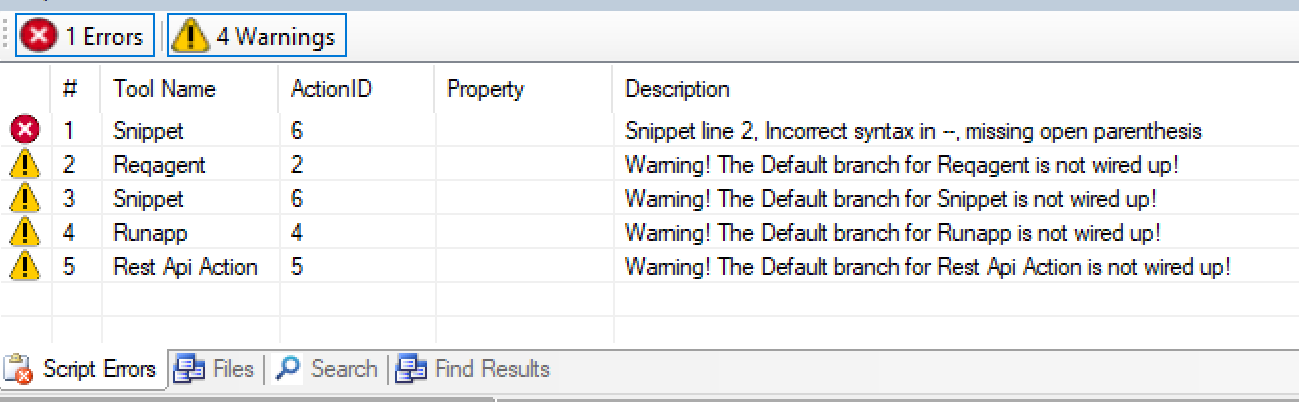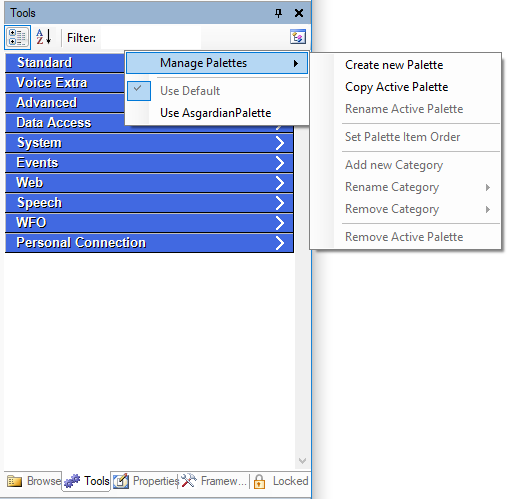You can handle many features of Studio on individual panels, which are docked around the main scripting canvas. You can access these different panels by clicking on the various tabs around the canvas, just like the tabs of a web browser. Most of the tabs are automatically open and visible when you first log in to the application. However, if you want to open a specific tab, you can do so by selecting one from the View drop-down menu or Validation > Window. These tabs are completely customizable; you can click and drag a tab to dock it to any position around the Studio window. Additionally, you can also pin a group of tabs to the edge of the interface window by clicking the pin icon in the top-right corner. A pinned tab will remain expanded as long as it is active; after you click away from the tab, it will minimize back to the pinned edge. Studio will keep your customized setup of tabs as you log in and out.
The following image shows the default left and bottom groups of tabs pinned to the edges of the Studio window, while the group on the right is not pinned, but rather docked to the right edge of the window.
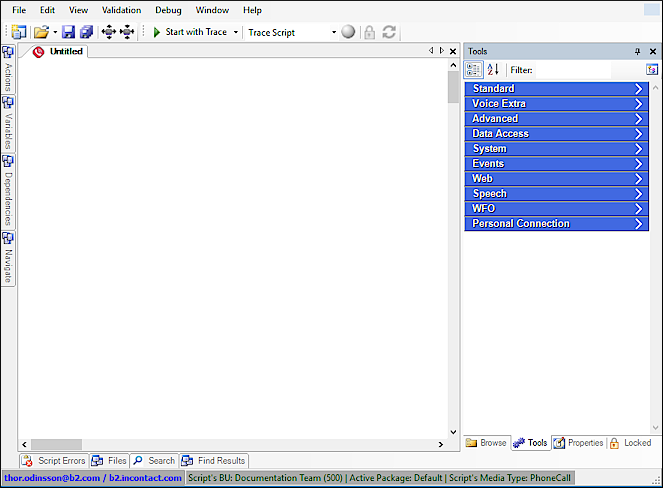
The following sections explain each tab (listed alphabetically) and the possible commands you are able to perform in each tab.
Actions
Displays a list of actions that have been added to the canvas in the order by which they were added. This tab displays 3 features of each action:
- Caption — the text that appears under the action icon on the canvas. You can edit an action's caption in its properties (right-click or in the Properties tab). By default, the caption is the same as the tool name, but you can also use this to better understand what the action is accomplishing. For example, you could change the caption of the Begin action to display the script name, or what the script is accomplishing.
- ToolName — the name of the action.
- ID — the number given to the ID according to the order by which it was added to the canvas. This ID only pertains to the script that you are developing.
Browse
Displays the files and folder designated for your
Dependencies
Displays relationships between actions in the active script.
Files
Contains a folder directory with all of the recorded voice prompts (WAV format) used in scripts that are stored in your business unit, along with basic information about the prompt file (last modification date, purpose, description, and duration of file when played). You can download and upload prompts directly from this tab; see the Manage Prompts page for more information.
Find Results
Displays the results of comparing 2 scripts, using the Compare option in the Edit menu.
Framework
Contains a comprehensive list of all Studio actions that you can add to scripts or palettes. Some actions available in this tab exist only for internal or system scripts, and should not be used before consulting a NICE CXone representative. If you are not familiar with an action's details, open its reference page in a new web browser tab by selecting the action and pressing F1 on your keyboard, or selecting Help > Context Sensitive Help in the menu. This tab must be enabled for your
Locked
Displays a list of scripts that have been locked. If your account has the Lock Override permission, you can override a lock by "kicking" a user out from the script. Kick and unlock a script by right-clicking on the script and selecting Kick <user> from editing script or clicking the Kick button (indicated by a red arrow).
Navigate
Allows you to quickly navigate around larger scripts without using the scroll bars. The red box displays what you can see on the canvas.
Properties
Action
If you have an action on the canvas selected, this tab displays the properties for that selected action. You can also right-click an action on the canvas to view the properties of that action in a dialog box. Each action has a unique set of properties and parameters, which you can view more information for on each action's reference page here in the online help. If you have this tab open, each time you select a new action on the canvas, this tab will refresh with the new properties of the newly selected action. See the Actions overview page for more information.
Script
If you have not selected a specific action, this tab displays properties for the script. These properties also enable you to simulate an inbound call through the active script, or redact variable(s) in the script. For more information on simulating an inbound call, see the Simulate Contacts page in the testing and debugging section. For more information on redacting variables, see the Variable Redaction section of the Variables reference page.
Script Errors
The Script Errors tab displays both warnings and errors that may exist in your script. Studio populates this tab after clicking the Save button. You can double-click any of the warnings or errors in this list to be directed to the action on the canvas where the issue occurs. A warning will not stop the script from running or saving , however, to avoid potential issues, best practice is to alleviate warnings before putting a script into production.
For precautionary reasons, syntax and validation errors prevent you from saving the script. If these errors are detected, Studio will display a notification window when you attempt to save the script. Validation errors may not appear in the Script Errors tab, such as invalid JSON entered in the Rest Api action, but you will receive an error notification with technical details of the error. If you attempt to save with a validation error, your script may revert back to the "last known good" version of the script, which causes you to lose changes made after your previous save.
The following are examples of issues that prevent a script from saving and an example error description:
- Incorrectly spelled variables ("Snippet Line 2. Function: NameLabel has not been defined")
- Using a function as a method parameter ("Unterminated function parameters")
- Using an incorrect data type in a method that requires a specific data type ("Unterminated function parameters")
Search
Searches for a specific script by narrowing your search by partial script name, business unit, old and new versions, and script types.
Tools
Displays the most commonly used actions that you can drag and drop onto the canvas. The actions in this tab are organized into categories. The combination of categories is called a palette, similar to a painter having a color palette. A painter uses a thin board on which to organize and mix different colors of paint. Within Studio, each category is like a color of paint, and the palette board for a painter is like a unique palette of categories in the Tools tab. See the table below for descriptions of the categories in the default palette.
| Category | Description |
|---|---|
| Standard | Basic and general actions used by any script. |
| Voice Extra | Common actions used for Voice media type scripts. |
| Advanced | Advanced actions typically used by experienced scripters. |
| Data Access | Actions related to accessing data from inData or customer databases. |
| System | Actions used for file storage and manipulation. |
| Events | Actions triggered by the VC. |
| Web | Holds actions used by system scripts. |
| Speech | Actions related to Automatic Speech Recognition (ASR). |
| WFO | Actions related to Workforce Engagement (WEM). |
Scripting requires creativity and finesse. Each scripting expert can facilitate their own style by creating custom palettes that categorize actions however the scripter desires. Studio includes a default palette, however you can create and manage your own palettes through the Manage Palettes button in the top-right corner of the Tools tab. With this button, you can switch between different palettes, create or remove categories, and more. As you create different categories, you can fill the categories with actions by searching for the action in the Framework tab, right-clicking the action and selecting Add to Active Palette. The "active palette" is the palette that is currently selected in the Manage Palettes drop-down, and is visible when you open the Tools tab.
Variables
Displays variables available in the active script and the action(s) that reference the variable.