You can add or edit a profile in two different locations: the user's account and the profile management page.
User's Account
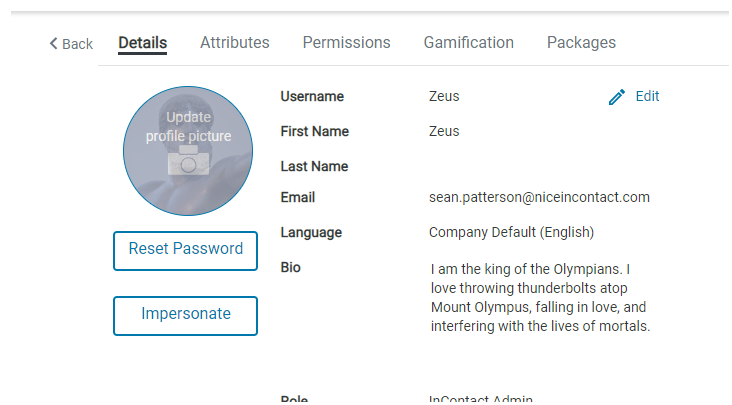
Profile Management Page
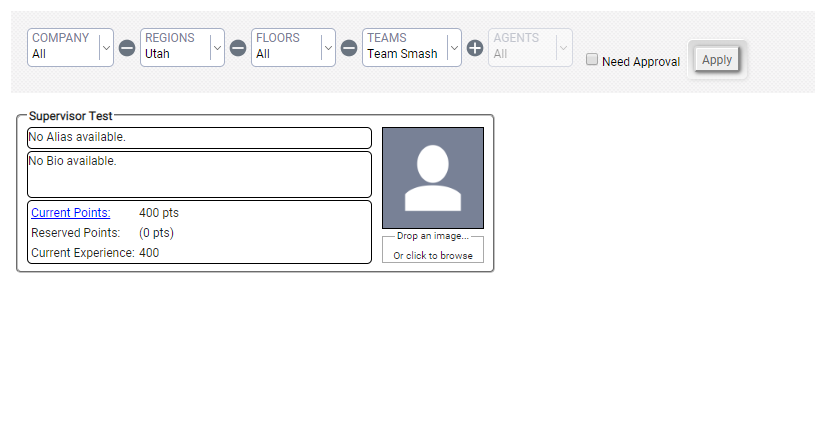
- Click User Settings > Profile Management or User Settings > Users.
- Use the drill-down filter or search bar to find your desired profile.
- Click on the profile you want to edit.
- To remove an existing profile picture, hover over a picture and click the Remove icon (indicated by a red X).
- Add or change a profile picture by drag/dropping an image into the Profile Image space or clicking Browse.
The profile cards in the Profile Management page also display basic information for the user, such as their current amount of points or a bio. See the Manage Users topic for more information on the Users Page.

