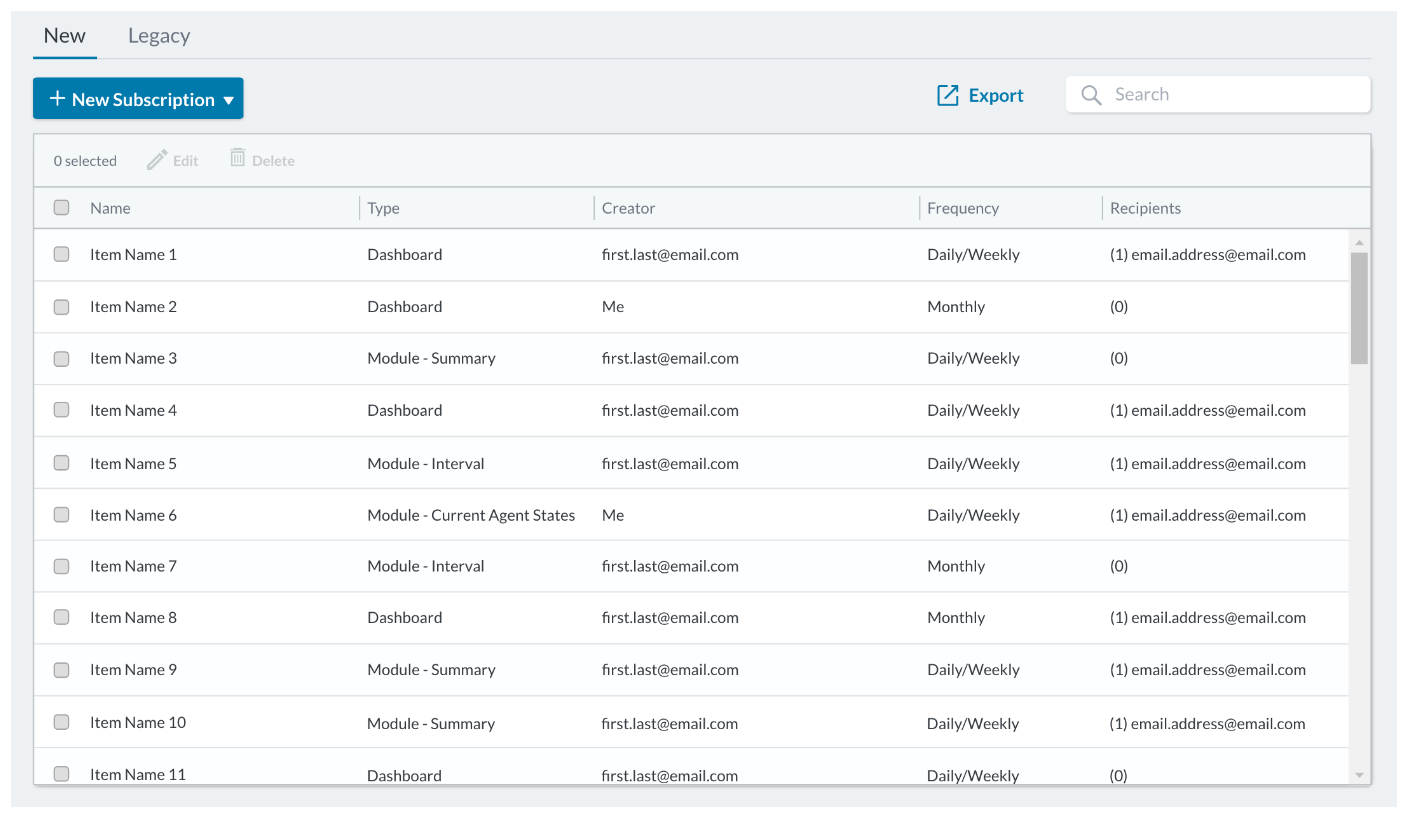Subscriptions allow you to automatically send reports at specified intervals to yourself or to other users via email. You can configure subscriptions for a single module or for an entire dashboard (which includes all modules on the dashboard). Not all modules support subscriptions. Users can create subscriptions directly on their dashboard, the Dashboard Library, or from the Subscription Management page (if they have access). Any recipient of a report can unsubscribe from the report by clicking the Unsubscribe link in the report email. This link opens a confirmation page in CXone Performance Management where you can confirm your decision by pressing the Unsubscribe icon.
Administrators (or those with permissions) can manage all types of subscriptions on the Subscription Management page (Sharing and Subscriptions > Subscription Management), including legacy subscriptions. You can create a new dashboard or module subscription directly from this page, as well. The Export feature next to the Search bar immediately exports a report of all existing subscriptions to a spreadsheet, which contains the same information displayed in the table of subscriptions. You can also select a specific subscription and immediately export it by clicking the secondary Export button beside the Edit and Delete buttons.
Legacy subscriptions (subscriptions created with legacy dashboards) are separated-out and accessible through the Legacy tab at the top of this page. If you do not have any legacy subscriptions (or never created any), the New and Legacy tabs may not display on your page. When you migrate a legacy dashboard, the original subscription becomes inactive and a new subscription will automatically be created for the newly migrated dashboard. This "new" subscription will therefore be accessible in the New tab with other non-legacy subscriptions.
Create Dashboard Subscriptions
You can create dashboard subscriptions directly from the dashboard, the Dashboard Library, or the Subscription Management page (if you have access). Steps to configure the subscription are the same, no matter which method you choose. The following task begins with creating a subscription from an already-opened dashboard.
From a dashboard:
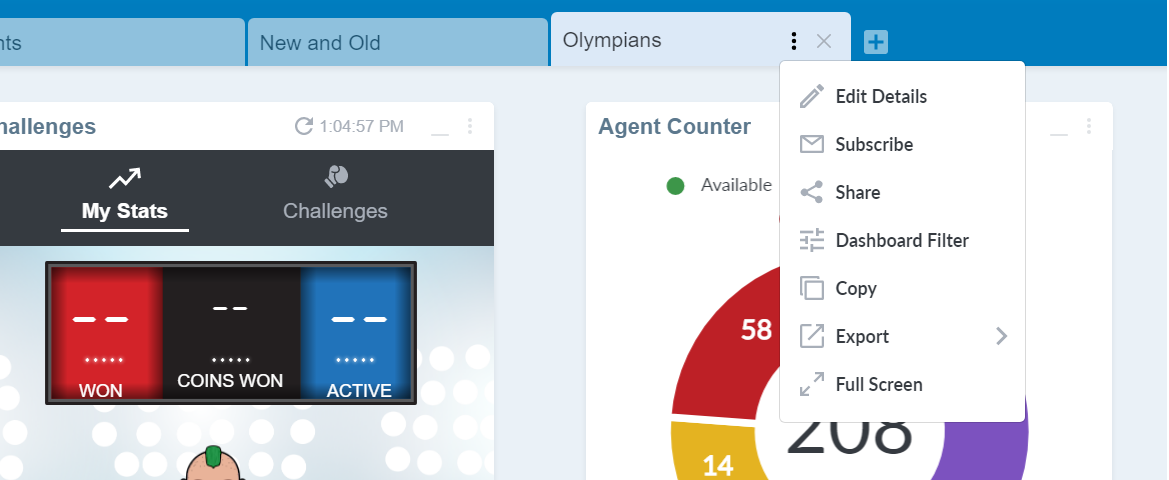
From the Dashboard Library:
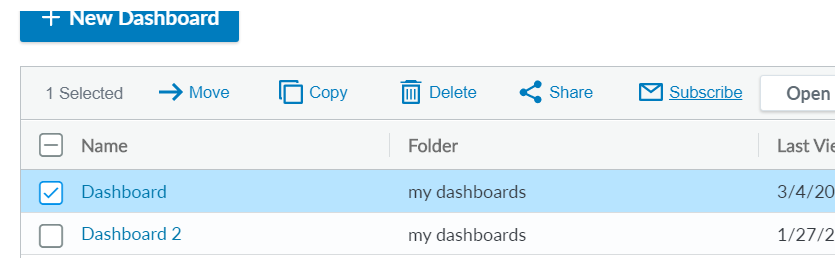
From the Subscription Management page:
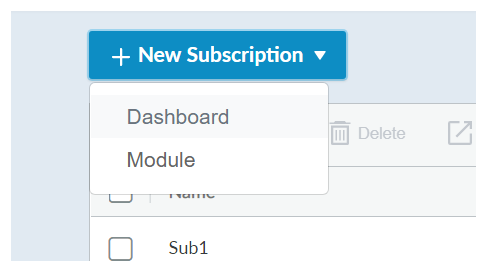
- From the opened dashboard tab, expand the options menu by clicking the 3 dots on the tab.
- Click Subscribe.
- Select which file type you want the report to send in the Export Type section.
 Learn more about fields in this step:
Learn more about fields in this step:
- Excel without objectives — Exports data as a spreadsheet and removes any formatting for objectives.
- Excel — Exports the module data as a spreadsheet and retains the objectives formatting.
- CSV — Exports the module data as a CSV
 File format used to store tabular data such as a spreadsheet or database. file.
File format used to store tabular data such as a spreadsheet or database. file.
- Define how often you want the report to be sent in the Email Frequency section.
- Select a Start and End date for the subscription.
- Determine the Recipients of the report. By default, the creator of the subscription will receive the reports, however you can deselect the Send to Me checkbox to prevent that. To add additional recipients, enter their email addresses in the first entry area separated by commas, then click the plus sign.
- Click Save.
Create Module Subscriptions
Not all modules support subscriptions. You can quickly identify which modules support subscriptions by expanding the module actions menu (click the 3 dots in the module header) and locating the Send to Subscription option, as shown in the drop-down below. You can create a module subscription directly from the module or the Subscription Management page (if you have access). Steps to configure the module subscription are the same, no matter which method you choose. The following task explains steps for creating a module subscription from a module.
If the original module is changed in the future, it will not affect the subscription.
From a module:
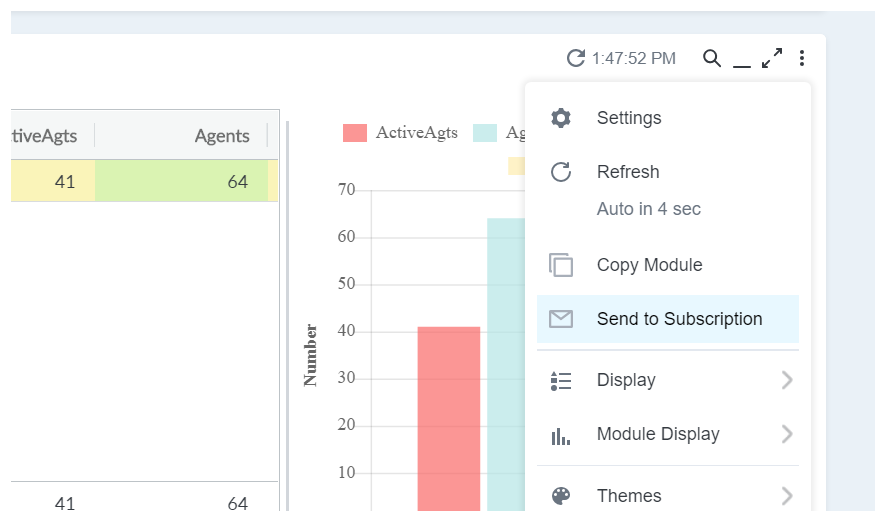
From the Subscription Management page:
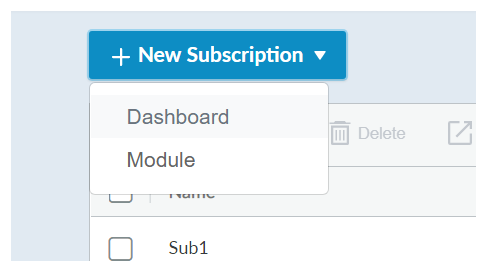
- Expand the actions by clicking the 3 dots in the module header.
- Click Send to Subscription.
- Select which file type you want the report to send in the Export Type section.
 Learn more about fields in this step:
Learn more about fields in this step:
- Excel without objectives — Exports data as a spreadsheet and removes any formatting for objectives.
- Excel — Exports the module data as a spreadsheet and retains the objectives formatting.
- CSV — Exports the module data as a CSV
 File format used to store tabular data such as a spreadsheet or database. file.
File format used to store tabular data such as a spreadsheet or database. file.
- Define how often you want the report to be sent in the Email Frequency section.
- Select a Start and End date for the subscription.
- Determine the Recipients of the report. By default, the creator of the subscription will receive the reports, however you can deselect the Send to Me checkbox to prevent that. To add additional recipients, enter their email addresses in the first entry area separated by commas, then click the plus sign.
- Click Save.
Legacy Subscriptions
If you have legacy dashboards, you can create new subscriptions from these dashboards. NICE CXone, however, is transitioning away from legacy dashboards, therefore any new subscription should be created on the updated, responsive dashboards. If you want to create a subscription from a legacy dashboard, best practice would be to migrate the dashboard and create the subscription after.
The steps for configuring dashboard and module subscriptions are the same as above, however the methods to start creating a new legacy subscription differ. For dashboards, expand the dashboard filter with the down-caret at the top of the dashboard and select Subscribe. For modules, expand the actions menu by clicking the 3 dots in the module header, hover over Copy To... and select Subscription. You can also manage legacy subscriptions from the Subscription Management page (click the Legacy tab).