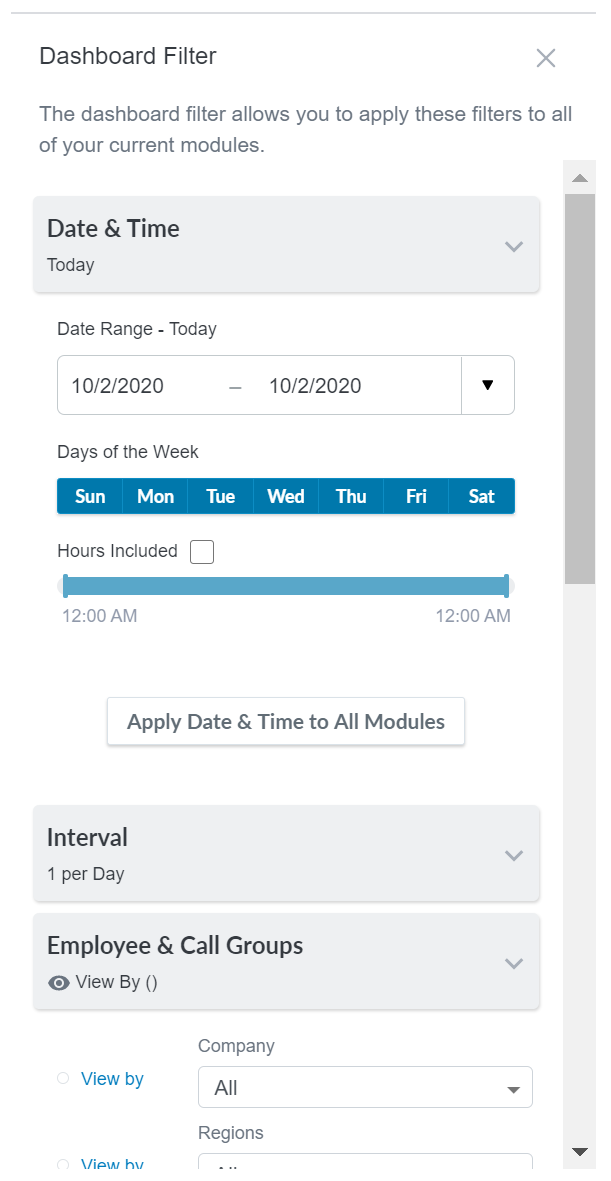The master filter allows you to configure default settings for modules and dashboards. You can apply the same filter settings for every module on the dashboard, such as determining all modules to display data for a specific team. You can choose from time-based filtering options, employee-based filtering options, contact-based filtering options, or any combination of these. While configuring these filtration settings, each section offers a button to apply the selected filter settings to all modules, which allows you to set the time, group, and attribute settings independently. If you do not apply dashboard-wide filter settings, you must configure the filter settings for each module individually.
- Click the actions icon on the dashboard tab (indicated by 3 vertical dots).
- Select Dashboard Filter.
- Expand Date & Time to set any time-based parameters:
- Select a pre-determined period of time in the Date Range drop-down, such as This Week or Last Quarter.
- Select days of the week for which you want to display data.
Limit hours for the data you want to display:
- In the legacy platform, select the Hours Included checkbox then use the slider to set your range.
- In the (AX) platform, select the Include/Exclude Hours checkbox then use the slider to set your range. Use the drop-down choose Include Time or Exclude Time. This allows you to reflect overnight shifts if needed.
If the date range you select is requesting too much data, an error message will appear to advise you so that you can adjust your configurations.
- Expand Interval to define how frequently you want data to refresh using the Amount and Interval drop-downs. For example, you could refresh the dashboard 6 times per Hour, producing a 10 minute refresh rate.
- Expand Employee & Call Groups to define the groups of users for which you want to display data (such as a specific team or department). You can set which group level you want to filter by selecting the View by radio button.
 View example:
View example:In the following image, the dashboard was selected to filter by team, and 2 teams were selected in the Teams drop-down.
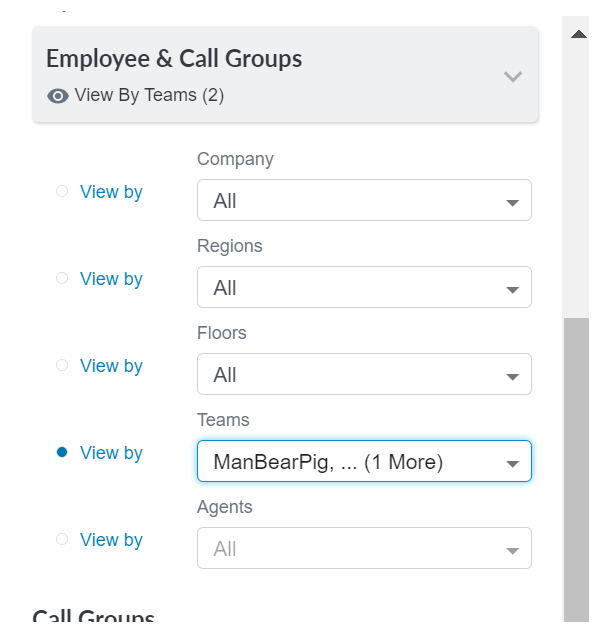
- Expand Attributes to set any data or user attributes.
- Close the filter.