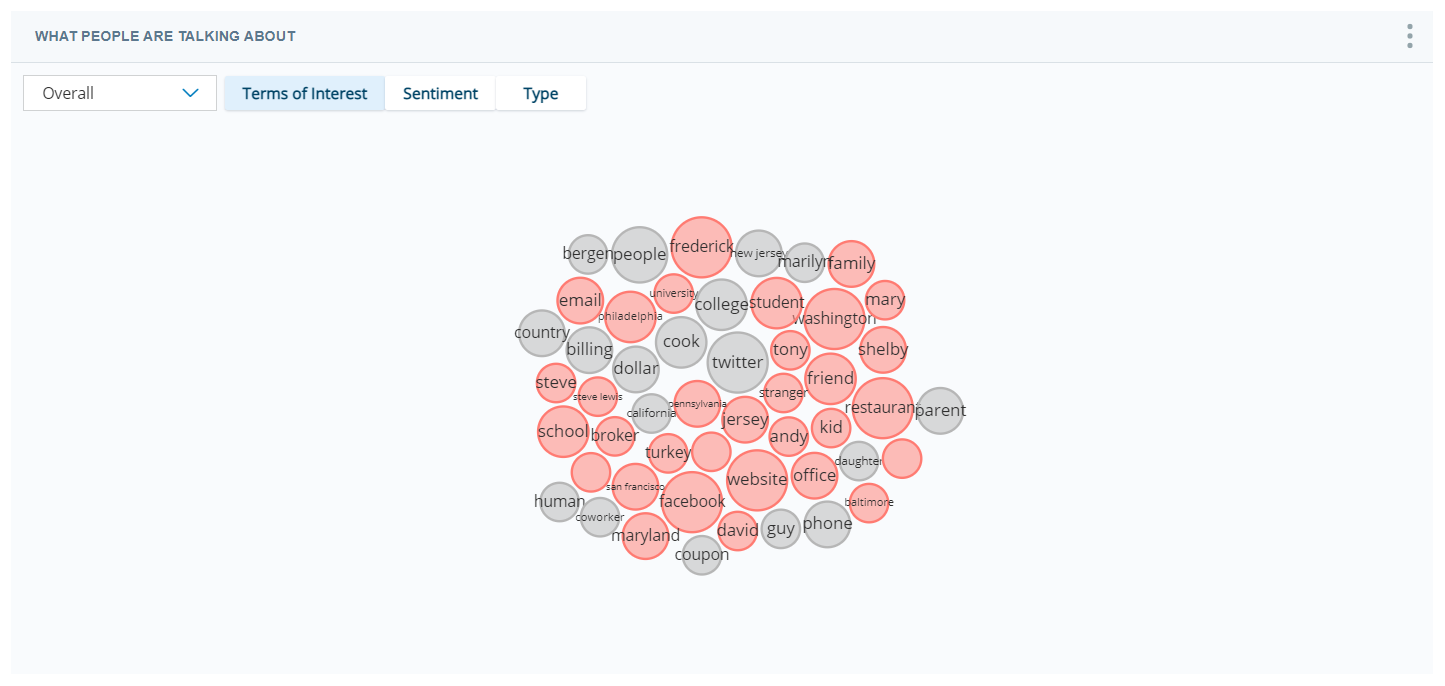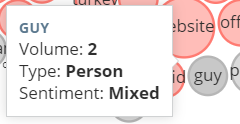The What People Are Talking About Widget displays the terms of interest people are talking about in the dataset![]() Set of parsed interaction transcripts that spans a specific period of time and match your specified filter criteria.. The terms of interest are entities
Set of parsed interaction transcripts that spans a specific period of time and match your specified filter criteria.. The terms of interest are entities![]() Defined keyword or phrase, with or without variants, in an interaction or message, not keywords. This means the application searches for the term of interest intelligently based on what is programmed in the application and what you put in the company profile
Defined keyword or phrase, with or without variants, in an interaction or message, not keywords. This means the application searches for the term of interest intelligently based on what is programmed in the application and what you put in the company profile![]() Page in Interaction Analytics where you can create custom entities.. You can sort the chart by terms of interest, sentiment
Page in Interaction Analytics where you can create custom entities.. You can sort the chart by terms of interest, sentiment![]() Overall mood or result of the interaction as determined by analysis of words, phrases, and context of the transcript. Interactions can be positive (blue), negative (red), frustrated, mixed (dark gray), or neutral (light gray)., or type. The bubbles separate into categories depending on the view you choose. The chart can help you understand trends occurring in the conversations in your contact center by allowing you to view terms that have recently dropped from the top 50 terms and by marking terms new to the top 50 with a dotted border.
Overall mood or result of the interaction as determined by analysis of words, phrases, and context of the transcript. Interactions can be positive (blue), negative (red), frustrated, mixed (dark gray), or neutral (light gray)., or type. The bubbles separate into categories depending on the view you choose. The chart can help you understand trends occurring in the conversations in your contact center by allowing you to view terms that have recently dropped from the top 50 terms and by marking terms new to the top 50 with a dotted border.
Unhelpful words such as 'you', 'and', or 'a' do not appear in the widget. The size of the bubbles directly correspond to the number of mentions, so the larger the bubble, the more common the term is in conversations in your contact center. Hovering over a term displays the number of mentions![]() Appearance of a keyword, key phrase, or custom entity in interaction transcripts., the sentiment, and type. You can filter the widget to include contacts containing certain terms and to exclude contacts containing others. Clicking bubbles also gives you the option to view matching contacts where the mentions occurred and includes call recordings for voice contacts.
Appearance of a keyword, key phrase, or custom entity in interaction transcripts., the sentiment, and type. You can filter the widget to include contacts containing certain terms and to exclude contacts containing others. Clicking bubbles also gives you the option to view matching contacts where the mentions occurred and includes call recordings for voice contacts.
View Details about a Term
Hover your cursor over a bubble in the chart to see details about the term, including the name of the term—which is useful when the bubble is too small too display text, as shown in the preceding image—the Volume or number of contacts that mention the term or one of its variants, the Type of term, and theSentiment associated with the contacts associated with the term.
Change the Chart View
You can choose from two different views on this chart:
Top 50
This is the default view. It displays the top 50 themes people mention most often in conversations in your contact center. It always contains 50 terms, so when you apply a filter or hide a term, new terms appear to take the place of removed terms.
Dropped from Top 50
When you select Dropped from Top 50 from the What People Are Talking About widget, you see a bubble chart containing themes that were recently in the top 50 most mentioned terms in your call center but have recently dropped out. It allows you to see trends in the datasets discussed.
Filter Based on Data in the Chart
You can filter any widget![]() Graphical representation of data that meets specified filter criteria. using the dashboard filter pane (indicated by a blue funnel in the top right corner of your screen). You can also filter the What People Are Talking About Widget based on terms in the chart:
Graphical representation of data that meets specified filter criteria. using the dashboard filter pane (indicated by a blue funnel in the top right corner of your screen). You can also filter the What People Are Talking About Widget based on terms in the chart:
- To view data only from contacts that contain one of the terms, click the term and select Include. The chart refreshes to display the filtered data.
- To view data only from contacts that do not contain one of the terms, click the term and select Exclude. The chart refreshes to display the filtered data.
- To remove a term from the chart without affecting the data displayed, click the term and select Hide Value. The term disappears from the chart and a new one takes its place.
Filtering inside the chart is a quick and easy way to apply entity filters. If you want to modify filters later, use the Entity drop-down of the dashboard filters pane.
Filter Based on Entity Types in the Chart
You can filter the What People Are Talking About Widget based on entity types in the chart. For example, if you want to view only product entities, you can select Product and view the top 50 for that entity type.
- Click Edit Workspace.
- Click Settings (indicated by a blue gear in the top right corner).
- Select the desired entity types.
- Click OK.
- Click Done.
Remove Filters Applied in the Widget
If you have applied filters to the data and you want to remove any of them, do the following:
- Click the Entities drop-down in the dashboard filters pane. You can click the reset icon to the right of the word Entities, or you can remove filters from individual entities by clearing the checkbox to the left of them. See Filter Dataset Data for Widgets in the Workspace for more information.
- To display terms that you hid from the chart, click the down arrow on the title bar of the What People Are Talking About widget and select Hidden Values. In the Hidden Values window, click the gray X beside each term you want to un-hide. Click Close.
Sort the Terms
You can sort the bubble chart to organize the terms to make the data you want easier to consume. You can sort the terms by doing the following:
- To sort the term bubbles based on terms of interest, which is the default view, click the Terms of Interest button. This view displays all terms you might be interested in based on the type of data collected in the dataset.
- To sort the term bubbles based on sentiment, click the Sentiment button. This view displays the terms in groups depending on whether the contacts associated with the term are positive, negative, neutral, or mixed.
- To sort the term bubbles based on type, click the Type button. This view displays the terms organized by the following term types:
- Staff — Entities that relate to your contact center staff, such as 'agent', 'customer care', or 'technical support'.
- Person — People mentioned by name.
- Company — Companies mentioned. This includes your company and others mentioned in the company profile configuration.
- Issue — Issues discussed in contact center conversations, such as 'sound quality' or 'open ticket'.
- Assorted — Terms that do not fall under any of the other types.
View Related Interactions and Transcripts
To view transcripts relating to a bubble in the chart, click the bubble and select Show Interactions.
Click on a line of text to view the transcript. The related entity is highlighted.
You can perform all the same actions in this pop-up that you can in the Interactions Widget. These include:
- Viewing transcripts
- Listening to call recordings
- Highlighting selected items
- Sorting data into your preferred view
For instructions, see Interactions Widget.
Modify the What People Are Talking About Widget Settings
You can modify the What People Are Talking About Widget settings to apply filters, change the name of the widget in the workspace![]() Named view of one or more widgets., and specify which entities appear in the widget.
Named view of one or more widgets., and specify which entities appear in the widget.
Change the Title of the What People Are Talking About Widget
- Click Options
 in the top right corner of the widget.
in the top right corner of the widget. - Click Settings.
- Enter the new widget name in the Title field.
- Click OK.
Customize Which Entities Appear in the What People Are Talking About Widget
- Click the three stacked dots in the top right corner of the widget.
- Click Settings.
- Click Widget Options to open the drop-down.
- Scroll through the list of entities—organized by category—and select the checkboxes corresponding to the entities you want to appear in the widget. Clear the checkboxes of any entities you do not want to appear in the widget.
- Click OK.
Export the What People Are Talking About Chart as CSV
Data is exported in CSV format.
- Click Options
 in the top right corner of the widget.
in the top right corner of the widget. - Click Export
 .
.
Save the What People Are Talking About Chart as an Image
Images are exported as PNG files.
- Click Options
 in the top right corner of the widget.
in the top right corner of the widget. - Click Save Chart as Image
 .
.