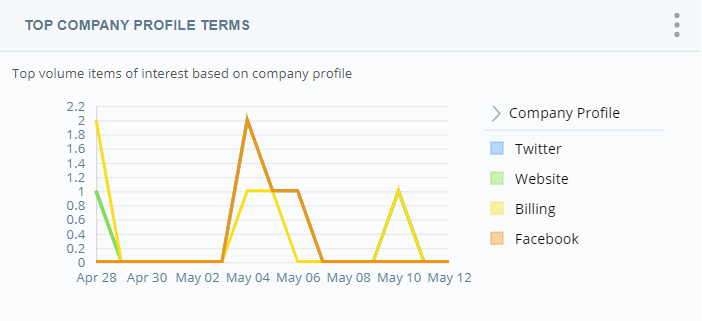The Company Profile Terms Widget allows you to see how many times entities![]() Defined keyword or phrase, with or without variants, in an interaction or message and their variants configured in the company profile
Defined keyword or phrase, with or without variants, in an interaction or message and their variants configured in the company profile![]() Page in Interaction Analytics where you can create custom entities. occur in the contacts. It only displays those that are mentioned the most. You can remove terms from the chart and legend if you want and you can bring those removed terms back.
Page in Interaction Analytics where you can create custom entities. occur in the contacts. It only displays those that are mentioned the most. You can remove terms from the chart and legend if you want and you can bring those removed terms back.
Read the Chart
The vertical line represents the number of times a mention![]() Appearance of a keyword, key phrase, or custom entity in interaction transcripts. of the term occurred in the contacts. The horizontal line represents the time at which the mentions occurred. This can be in hours if the chosen time period is small, or it can be days if the chosen time period is large.
Appearance of a keyword, key phrase, or custom entity in interaction transcripts. of the term occurred in the contacts. The horizontal line represents the time at which the mentions occurred. This can be in hours if the chosen time period is small, or it can be days if the chosen time period is large.
Remove Terms from the Chart
You can hide terms that you do not want to appear in the chart. It takes the term out of the legend and removes the line from the chart. To hide a term:
- In the legend, click the term you want to hide.
- Select Hide Value.
Add Hidden Terms to the Chart
If you have hidden terms from the widget![]() Graphical representation of data that meets specified filter criteria. and want to view them again in the chart, you can add them back. To add a term back to the chart:
Graphical representation of data that meets specified filter criteria. and want to view them again in the chart, you can add them back. To add a term back to the chart:
- Click the down arrow in the top right corner of the widget. Select Hidden Values.
- From the Hidden Values window, click the gray X beside each term you want to show in the chart. Click Close.
Show Interactions
When you click a term in the legend, you can select Show Interactions to view the transcripts where instances of that term appear. For example, if you click your company name and select Show Interactions, you see a list of transcripts where your company name, or any variants configured in the company profile, appear.
You can perform all the same actions in this pop-up that you can in the Interactions Widget. These include:
- Viewing transcripts
- Listening to call recordings
- Highlighting selected items
- Sorting data into your preferred view
For instructions, see Interactions Widget.
Modify the Top Company Profile Terms Widget Settings
You can modify the Top Company Profile Terms Widget settings to apply filters, change the name of the widget in the workspace![]() Named view of one or more widgets., and specify which terms appear in the widget.
Named view of one or more widgets., and specify which terms appear in the widget.
Change the Title of the Top Company Profile Terms Widget
- Click Options
 in the top right corner of the widget.
in the top right corner of the widget. - Click Settings.
- Enter the new widget name in the Title field.
- Click OK.
Customize Which Terms Appear in the Top Company Profile Terms Widget
- Click the three stacked dots in the top right corner of the widget.
- Click Settings.
- Click Widget Options to open the drop-down.
- Scroll through the list of company profile terms and select the checkboxes corresponding to the terms you want to appear in the widget. Clear the checkboxes of any terms you do not want to appear in the widget.
- Click OK.
Export Top Company Profile Terms Chart as CSV
Data is exported in CSV format.
- Click Options
 in the top right corner of the widget.
in the top right corner of the widget. - Click Export
 .
.
Save Top Company Profile Terms Chart as an Image
Images are exported as PNG files.
- Click Options
 in the top right corner of the widget.
in the top right corner of the widget. - Click Save Chart as Image
 .
.