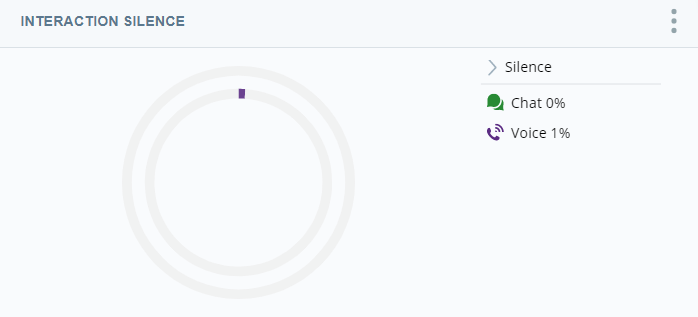The Interaction Silence Widget displays extended periods of silence as a percentage of the total interaction time in chat and voice interactions.
If your organization uses Digital First Omnichannel, you can view your digital channel interactions using this widget just as you would any other interaction. Digital channels include:
- SMS
- Facebook Messenger
- Twitter Direct Messaging
- Apple Business Chat
- Telegram Messaging
- Line Messaging
Channels
Each channel type is indicated by an icon. The phone icon represents calls and the conversation bubble represents chats.
Modify the Interaction Silence Widget Settings
You can modify the Interaction Silence Widget settings to apply filters or to change the name of the widget in the workspace![]() Named view of one or more widgets..
Named view of one or more widgets..
Change the Title of the Silence Widget
- Click Options
 in the top right corner of the widget.
in the top right corner of the widget. - Click Settings.
- Enter the new widget name in the Title field.
- Click OK.
Export Interaction Silence Chart as CSV
Data is exported in CSV format.
- Click Options
 in the top right corner of the widget.
in the top right corner of the widget. - Click Export
 .
.
Save Interaction Silence Chart as an Image
Images are exported as PNG files.
- Click Options
 in the top right corner of the widget.
in the top right corner of the widget. - Click Save Chart as Image
 .
.