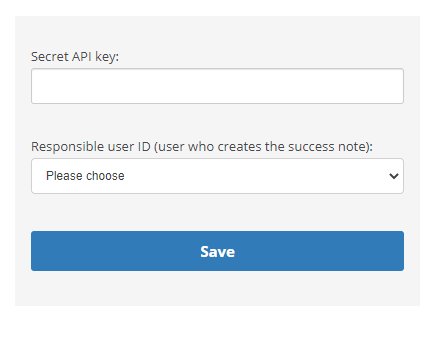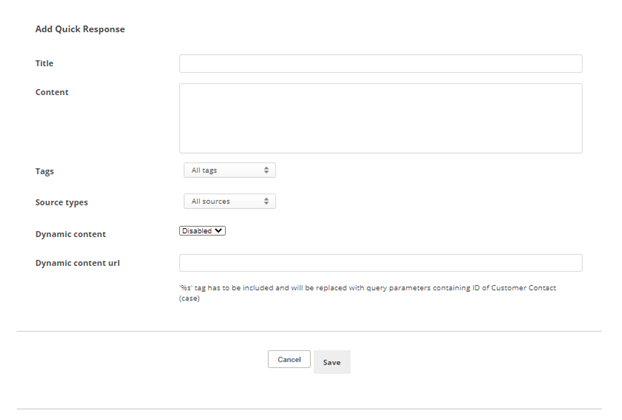You can create an account with Stripe, an online payment processor. Then you can set up a channel to connect this account with Digital First Omnichannel. This allows your agents to use quick responses in Digital First Omnichannel to send customers a secure link to the Stripe payment interface to make a payment. Payments are received in real-time, and the agent receives a notification as soon as the payment has been made.
Create a Stripe Token
- Click the app selector
 and select ACD.
and select ACD. - Go to DFO > Points of Contact Digital.
- Click Stripe Payments.
- Enter the Secret API key. Select a user from the Responsible user ID drop-down.
 Learn more about fields in this step
Learn more about fields in this stepField Details Secret API key The API key you received from Stripe when you set up your account. Responsible user ID
Determines the email address that DFO uses to send a payment confirmation.
- Click Save.
Create a Quick Response
Agents send payment requests to customers from quick responses. If you don't complete this section, agents won't be able to use this feature with your customers.
- Click Add quick response.
- Enter a Title for the quick response and the Content of the response.
- Click the Tags drop-down and select those you want this quick response to be available for.
- Click the Source types drop-down and select the channels that you want this quick response to be available for.
- Click the Dynamic content drop-down and select Enabled.
- Enter https://channels-de-<REGION>.niceincontact.com/stripe-payments/custom-components/payment-request%s in the Dynamic content url field. Replace <REGION> with your region code, such as na1 for North America.
- Click Save.