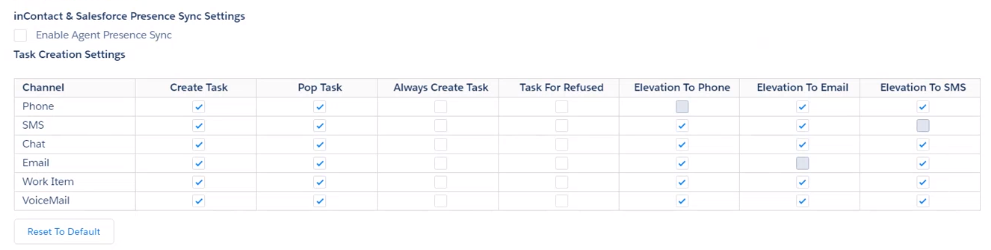The Salesforce Extension can store metadata and agent notes about the call in a special activity object. You can map data from Agent for Salesforce to any object and field in Salesforce. This mapping occurs through a centralized extension configuration document stored in Salesforce.
Salesforce stores the CXone data to the most recently opened instance of an object type. You can create custom objects and fields to store CXone data if you don't want to store it in any of the standard objects or fields. See the Salesforce documentation for more details.
The administrator package contains a sample extension configuration document. If you remove the comments in the configuration document, the extension attempts to store default call data to custom fields on the task object. Provide agents with an after call work period to enter notes and explicitly identify the contact and case or opportunity record with which to link the call record. The sample configuration document defines the following custom fields.
|
Field |
Details |
|---|---|
| ANI | The phone number from which the contact called. |
|
ContactID |
The unique ID that identifies the call on the CXone platform. |
| Disposition | The disposition |
| Skill | The |
| Call_Direction | Whether the phone call was inbound or outbound. |
| Agent_Name | The name of the CXone agent to whom the call was routed. |
When you Enable Screen Pops skills in CXone, the trigger event is set to Linked as the default.
-
In Salesforce Classic, click the All Tabs icon (indicated by a blue plus sign).
-
If you are using Salesforce Classic, click Agent for Salesforce Settings.
If using the Lightning Experience, click the App Launcher icon (indicated by a grid of dots) > View All > Salesforce Agent Settings.
-
Create different data mappings for each Salesforce profile. You can also create a default configuration that applies to any profile that does not have its own settings.
-
Determine Task Creation settings.
 Learn more about fields in this step
Learn more about fields in this step
Field
Details
Create Task Salesforce creates a task, or record, for each phone call, chat, email, work item  Customizable method of delivering contacts to an agent via Studio scripts., or voicemail.
Customizable method of delivering contacts to an agent via Studio scripts., or voicemail.Always Create New Task
When selected, forces the creation of a new task. This allows you to work on other items without risking the mapping of data from a new contact to a manually created task for another contact.
Create Task For Refused Contacts When selected, forces the creation of a new task for refused contacts. Pop Task Pops either the task associated with the current contact or a new task, as designated. -
Under Data Storage, specify whether Agent for Salesforce saves CXone variables to a field in the User object for use by JavaScript code. Agent for Salesforce stores variables as name/value pairs delimited with the pipe sign ( | ). For example:
ANI=8015550100|DNIS=8005550122|OPTION=3 -
To use the information in the External ID field, rather than the phone number, for searches when using Personal Connection, check the box next to Configurable Search for Personal Connection.
-
Determine Entity Mapping for Who and What Fields settings. There are three options available.
 Learn more about fields in this step
Learn more about fields in this step
Field
Details
Map contact data to 'all' objects opened by the agent during the contact The default behavior of the Agent application is to write contact data to Salesforce entities as defined below for all entities the agent opens during an interaction. Limit contact mapping only for the 'selected' objects in Who and What fields This option writes contact information per the mapping defined below to only one selected Salesforce entity shown in the Who & What fields.
Restrict contact mapping to the objects selected below This option allows you to select which objects you would like your agents to be able to select in the Who and What fields. Add objects from the Available field to the Selections field to include them in your agents' options. The Who drop-down is used to select any associated individuals, such as a contact or a supervisor, and the What drop-down is used to select any associated accounts, cases, or opportunities.
-
Map NICE CXone data values to Salesforce fields and objects. To do so:
- In the drop-down, select the object (or entity) and click Add Entity.
- Select Add Field and add fields for the entity.
- In the first drop-down, select the Salesforce object field.
- In the second drop-down, select CallInfo, ChatInfo, EmailInfo, ScriptVariable, VoicemailInfo, or WorkItemInfo to see variables related to the interaction type. If you are using Fully Integrated Lightning Agent for Salesforce, you can also select Master Contact ID, Omni Group ID, or Parent Contact ID. Configure the populated fields as needed.
The variables you see will differ based upon the interaction type you selected.
 Learn more about fields in this step.
Learn more about fields in this step.Field
Details
ANI The number from which the caller called. Call and/or Screen Recording When a disposition requires this, the Comments section of the task created after the interaction will have a link to view the media playback of that interaction. Must have CXone Recording installed. Callback Time When a disposition requires this, the values selected or entered by the agent as part of the disposition are passed into Salesforce. CallDirection Whether the call is inbound or outbound. CallDurationInSeconds The number of seconds the interaction lasted. CallStartDateAndTime The date and time the interaction was started or delivered. CallEndDateAndTime The date and time the interaction ended. ChatTranscript The full transcript of the chat. Comment The disposition comment or notes. CommitmentAmount
When a disposition requires this, the values selected or entered by the agent as part of the disposition.
ContactId The unique CXone identifier for the interaction. CustomValue1 & CustomValue2 Used by Personal Connection to allow a custom dialing list value to be easily passed into Salesforce. DispositionValue The disposition value the agent selected after the interaction. DNIS The number the caller dialed. DurationInSeconds The number of seconds the interaction lasted. FileDuration The length of the voicemail file. Skill Name The name of the skill to which the interaction was routed. Tags The tags assigned to the interaction to track specific attributes of the contact.
ID, Payload, & Type An arbitrary value that can be set by whomever or whatever creates the work item. The field is used to push information from the “work item creator” to the “work item handler”. The ScriptVariable field indicates the value of a named variable from the IVR
 Automated phone menu that allows callers to interact through voice commands, key inputs, or both, to obtain information, route an inbound voice call, or both. workflow script. If you select this type of data value, you can type in a script variable name. The variable must be published from the IVR script for the value to be saved to Salesforce. The Use Screen Pops permission for the skill setting must be enabled in order for the variable to be mapped.
Automated phone menu that allows callers to interact through voice commands, key inputs, or both, to obtain information, route an inbound voice call, or both. workflow script. If you select this type of data value, you can type in a script variable name. The variable must be published from the IVR script for the value to be saved to Salesforce. The Use Screen Pops permission for the skill setting must be enabled in order for the variable to be mapped. -
Select the CXone value to save to the Salesforce object field.