When managing schedules, it's important to balance staffing levels with the needs of your company. Understaffing results in longer wait times for callers. Overstaffing is an expense to the business.
The net staffing bar is located above the agents' schedules. Here you can see at a glance whether you're overstaffed or understaffed. The day is split into 15-minute intervals and displayed as blocks. The more you're overstaffed or understaffed, the longer and darker the block.
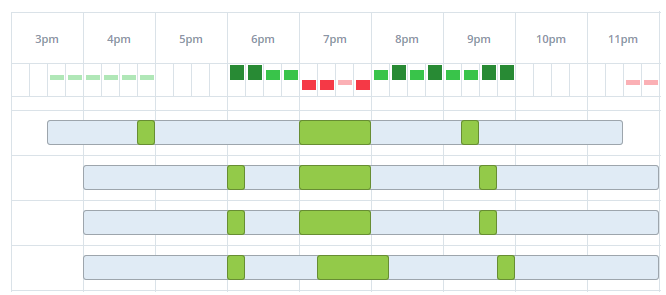
What you see in the net staffing bar:
-
At 7:00, the blocks are red for the whole hour. This indicates that you're understaffed.
-
From 8:00 until 10:00, the blocks are green. This indicates overstaffing.
-
At 10:00, there are no blocks for the whole hour. This means that your staffing is balanced.
Net Staffing Data
When you hover over one of the blocks, a tooltip displays data for net staffing.
Filtering by scheduling unit or skill changes the data displayed in the tooltip:
-
Req—The number of agents required to handle the interactions (such as calls and chats) within that time interval. The number comes directly from the forecast or staffing plan used to generate the schedule.
 See example
See example
-
You expect to handle six calls in a 15-minute interval. The average call takes 10 minutes. This means that during the 15-minute interval, your agents need to be available for 60 minutes (10 minutes per call × 6 calls = 60 minutes).
In this case, the required staffing will be 4.00. Why? Because four agents handling interactions for 15 minutes equals 60.
-
You expect to handle seven calls in a 15-minute interval. The average call takes 10 minutes. This means that during the 15-minute interval, your agents need to be available for 70 minutes.
In this case, the required staffing will be 4.67 (70-minute total handling time ÷ 15-minute interval = 4.67).
-
-
Sched—The number of agents that are scheduled to be open to handle interactions within that time interval.
 See example
See example
-
This means that your agents will be open for a combined 60 minutes during that 15-minute time interval. The staffing you see in the tooltip is 4.00. Why? Because the 60 combined minutes that they're open, divided by the interval's 15 minutes, equals 4.
-
During that time, two of those agents will have a ten-minute break. This means that your agents will be open for a combined 40 minutes during that 15-minute time interval. The staffing you see in the tooltip is 2.67. Why? Because the 40 combined minutes that they're open, divided by the interval's 15 minutes, equals 2.67.
-
-
Diff—The difference between the required and staffing fields.
 See example
See example
You look at the tooltip and see that the required staffing is 4.00, and the actual staffing is 2.67. The difference is -1.33.
Defining Net Staffing Thresholds
Each block in the net staffing bar represents a staffing threshold you define. Once you set the thresholds, they're applied to the staffing area in the Schedule Manager.
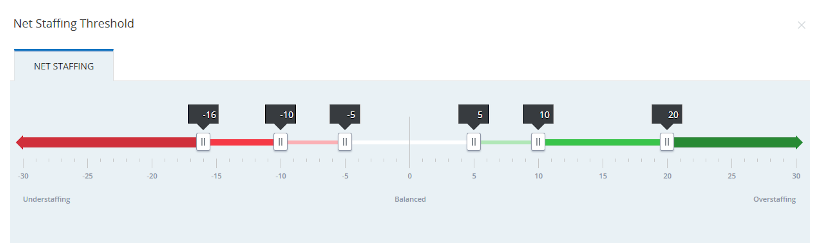
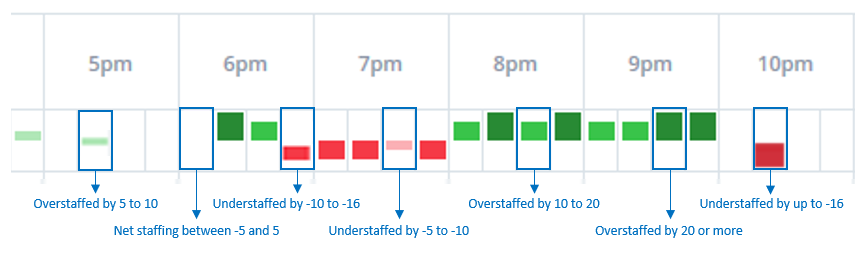
To define net staffing thresholds:
-
Click the app selector
 and select WFM.
and select WFM. -
Click Schedule Manager.
-
Click Settings
 and select Net Staffing Threshold.
and select Net Staffing Threshold.The scale shows the different thresholds of understaffing and overstaffing. Each threshold has levels of severity that can be adjusted. Each level corresponds to the size and color of the block.
-
For each level, slide the control to define the threshold. The color of the block for that level will be the color on the scale.
When your staffing is balanced, there won't be a block in the bar. The value for balanced staffing is the number of agents between minor understaffing and minor overstaffing.
The levels cannot overlap, and the lower and upper limits of -30 and 30 employees are fixed.
-
Click Save.

