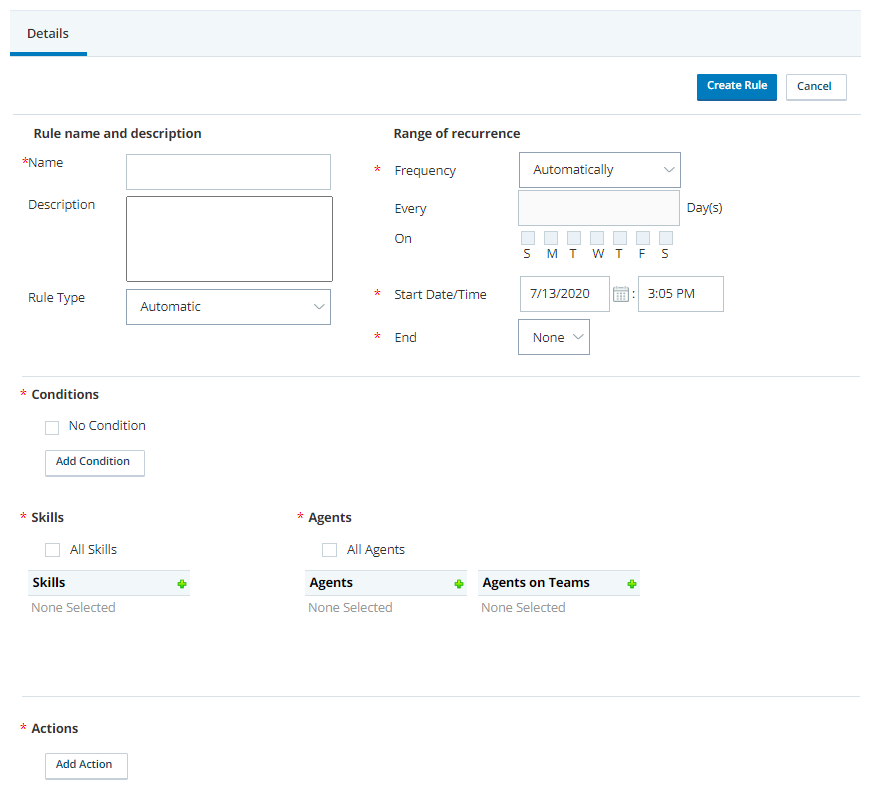Create a WFI Rule
-
Click the app selector
 and select Workforce Intelligence.
and select Workforce Intelligence. -
Click Rules.
- Click Create New.
-
In the Rule name and description section, enter a Name and Description, and select a Rule Type.
 Learn more about rule types
Learn more about rule types
Field
Details
Rule Type Select Automatic to have the action automatically occur when the rule is met, or Non Automatic to place the action in pending status until it is reviewed and either accepted or denied. -
In the Range of recurrence section, select a Frequency, Start Date/Time, and End for the rule.
 Learn more about fields in this step
Learn more about fields in this step
Field
Details
Frequency Select from these values:
- Automatically — WFI checks the rule when it receives new data relevant to the rule's conditions.
- Hourly — WFI checks the rule at the end of the period; for example, every two hours. Specify partial-hour rule checks with decimal intervals
 A period between points, limits, or events, such as dates or times. up to two decimal spaces; for example, .5 for every half-hour, or .25 for every 15 minutes.
A period between points, limits, or events, such as dates or times. up to two decimal spaces; for example, .5 for every half-hour, or .25 for every 15 minutes.
- Daily — WFI checks the rule at the end of the period; for example, every two days. If you want WFI to check the rule only on specific days, select Weekly from the drop-down, enter a value in the text field (for example, to check on specific days every week, enter 1), and select the checkboxes for the applicable days.
- Weekly — WFI checks the rule on a weekly basis; for example, every 3 weeks.
Start Date/Time Manually enter a date or use the date selector by clicking the calendar icon, then selecting a time. End Select from these values:
- None — The rule must be manually disabled.
- After __ Occurrence(s) — The rule expires after WFI runs the specified number of checks.
- By __ — The rule expires the day after the date specified.
- If you don't want to set conditions for the rule, select the No Condition checkbox and skip the next four steps.
-
In the Conditions section, click Add Condition to configure 1 or more conditions for the rule. For each condition, select a Category, Data Point, Operator, and Value. If you select a skill-based data point, the rule can have only 1 condition. If you select an agent-based data point, the rule can use multiple conditions and compound logic.
 Learn more about fields in this step
Learn more about fields in this step
Field
Details
Category Select from these data point categories:
- ACD Historical — Events or metrics that occur over a period of time.
- ACD Intraday — Events or metrics that are more real-time in nature.
Data Point Select a data point from the category you just chose. Data points in the ACD Historical category are agent-based and include:
- Average Handle Time per Contact — Average minutes from delivery to completion and wrap-up of the interaction.
- Working Rate — Percentage of time an agent is in any state
 The availability status of an agent. other than Unavailable.
The availability status of an agent. other than Unavailable. - Average Contacts Handled — Average number of contacts handled by an agent per day.
- Average Hold Time per Contact — Average minutes a contact was placed on hold, from delivery to completion of the call.
Data points in the ACD Intraday category include:
- Total Contacts Handled for the Current Day — Total number of contacts handled by an agent throughout the current day. This is an agent-based data point.
- Total Contacts Refused for the Current Day — Total number of contacts refused by an agent throughout the current day. This is an agent-based data point.
- Service Level for the Current Day — Percentage of calls that reach the queue and meet the established service level standard. This is a skill-based data point.
- Queue Size — Number of calls in the queue for a selected skill. This is a skill-based data point.
- Longest Wait Time — Maximum time a call is held in the queue for a selected skill before being connected to an agent. This is a skill-based data point.
Operator Select the logical operator for evaluating actual conditions against the data point. Available operators are:
- <= — Less than or equal to
- >= — Greater than or equal to
- = — Equals
- <> — Does not equal
Value Enter a numeric value to compare to the data point. The label to the right of the field varies depending on the data point. -
If you're creating an ACD historical rule, in the Occurrences section, enter a value for either Over the Previous __Day(s) or Out of __Instance(s).
 Learn more about the fields in this step
Learn more about the fields in this step
Specify the number of times a condition must be met in order to trigger the rule action. Depending on the data point, you'll see 1 of these values:
- In the last __ Day(s) — Number of days in which a specified number of condition matches must occur to trigger the action; for example, 5 occurrences in the last 10 days.
- Out of __ Contact(s) — Total number of possible contacts in which the condition matches must occur to trigger the action; for example, 5 occurrences out of 20 contacts.
- Over the previous __ Day(s) — Number of preceding days within which the condition matches must have occurred to trigger the action. The maximum accepted value for this field is 120.
- Click Add this Condition.
- If you want to create more conditions, repeat the previous two steps. You can have up to five conditions using agent-based data points per rule. If your condition uses a skill-based data point, skip this step.
- When you're ready, click I'm Done Adding Conditions.
-
If you set multiple conditions, configure compound logic. If your condition uses a skill-based data point, skip this step.
 Learn more about compound logic
Learn more about compound logic
This field only appears when you set 2 or more conditions, and is required in that situation.
Compound logic helps you filter and hone in on data using Boolean logic. First you assign each condition a number. Your compound logic statement determines the number of conditions that must be met for the rule to be triggered. For example:
- Luke creates a rule with 2 conditions, numbered 1 and 2.
- In the Compound Logic field, he enters the value 1 and 2.
- The WFI rule finds data that matches both Condition 1 and Condition 2, and triggers the rule action. If only Condition 1 or only Condition 2 is met, the action is not triggered.
You can also group conditions together. Conditions can be grouped together in multiple ways; 1 and (2 or 3) gives you the same results as (1 and 2) or (1 and 3). For example:
- Luke creates another rule with 4 conditions, numbered 1, 2, 3, and 4.
- In the Compound Logic field, he enters the value (1 and 4) or (2 and 3).
- As a result, the rule action is triggered when either Conditions 1 and 4 are met, or when Conditions 2 and 3 are met.
- If your condition uses an agent-based data point, choose skills for the rule by doing 1 of these:
- Select the All Skills checkbox.
- Click + next to Skills and then select 1 or more individual skills.
- If your condition uses an agent-based data point, choose agents for the rule by doing 1 of these:
- Select the All Agents checkbox.
- Click + next to Agents and then select 1 or more individual agents.
- Click + next to Agents on Teams and then select 1 or more teams of agents.
- If your condition uses a skill-based data point, specify when to start checking the rule. You can:
- Select From and enter a starting time. WFI starts checking the rule at that time each day.
- Select Number of Contacts >= and enter a number. WFI starts checking the rule once the skill has reached that number of contacts for the day.
- If your condition uses a skill-based data point, select the skill from the drop-down of available skills.
- In the Actions section, you can configure multiple actions per rule. Define 1 of these:
- Click Send an Email to Specified Agent(s). WFI sends an email to 1 or more agents you select, regardless of whether they were identified by the rule check or not. You can search the list to find agents more quickly. You can also enter the email content in the Subject and Message fields.
- Click Send an Email to External Contacts. WFI sends an email to one or more contacts outside your NICE CXone system. You can enter information for the email in the To, Subject, and Message fields. If you enter multiple recipients, separate the email addresses with commas.
- Click Send an Email to Specified Teams. WFI sends an email to 1 or more teams you select, regardless of whether they were identified by the rule check or not. You can search the list to find teams more quickly. You can also enter the email content in the Subject and Message fields.
Click Manage Agent's Skill. WFI modifies a skill in relation to the agent or skill identified in the rule check. The options available are limited by the data points in your conditions.
 Learn more about skill management options
Learn more about skill management options- Add skill with a proficiency of — For agent-based conditions, assigns the chosen skill to the agent with a proficiency you select from 1 - Highest to 20 - Lowest. For skill-based conditions, adds the skill with your selected proficiency to agents, or agents on teams, that you select.
- Remove agent skill — Only available for agent-based conditions. This modification removes the chosen skill from the agent. It can also be limited by skill settings for Workforce Intelligence Minimum Agents, Workforce Intelligence Minimum Available Agents, or both.
- Activate skill — Activates the chosen skill for the agent when the condition is agent-based. For skill-based conditions, activates the chosen skills for the agents or teams you select.
- Inactivate skill — Only available for agent-based conditions. This modification deactivates the chosen skill for the agent.
- Raise the agent proficiency for a skill one level, no higher than — Only available for agent-based conditions. This modification increases the agent's proficiency by 1 level for the chosen skill, up to a limit you specify from 1 - Highest to 19.
- Lower the agent proficiency for a skill one level, no lower than — Only available for agent-based conditions. This modification decreases the agent's proficiency by 1 level for the chosen skill, with a base limit you specify from 2 to 20 - Lowest.
When you select this action for a skill-based condition, you can configure 2 additional settings that revert your skill modification once the condition is no longer met. These settings are:
- Recovery Level — Specify a value that indicates the condition has recovered. When that value is reached, skill modifications revert to normal settings.
 Example
Example- Classics, Inc. has agents who are usually dedicated to chat and email channels. A rule is set so that, if the longest wait time for inbound calls is 8 minutes or higher, WFI automatically adds the appropriate inbound phone skill to those agents.
- Classics configures the recovery level for this rule as 5 minutes. When the longest wait time for any inbound call in queue is 5 minutes or less, the skill is removed from the chat and email agents.
- Contact center operations begin at 9:00 AM. WFI rule checks happen at 1 minute intervals (this interval cannot be changed).
- At the 10:01 AM rule check, WFI finds the inbound call with the longest wait time is at 9 minutes. The rule is triggered, and the skill is added for the email and chat agents.
- Inbound calls for that skill are now routed to these agents as well as to agents who normally have the skill. As long as the rule is in effect, all inbound calls in queue are routed to any agent with the skill. If the call with the 9 minute wait time is answered, and the next call in queue has been waiting only 6 minutes, that call could still be routed to one of the temporarily-activated agents.
- At the next rule check (10:02 AM), the inbound call with the longest wait time is at 4 minutes, 30 seconds. At that point, the email and chat agents are removed from the skill and call routing returns to normal.
- Send Recovery Notifications — Specify that anyone who received an earlier notification as a result of this rule should be notified automatically when the skill has recovered and the modification is removed. The content of this notification is not editable.
 Example
ExampleIn addition to the skill modification mentioned in the previous example, Classics' rule also sends an email to specified agents so the chat and email team leads are notified that the inbound phone skill has been activated for their agents. The rest of the agents on the team are not notified. With this checkbox selected, when the recovery level is met, the system sends those team leads an automatic notification that the inbound phone skill has been removed from their agents, but again, no notification is sent to the other agents on the affected teams. If Classics wanted all affected agents to receive both initial and recovery notifications, they could instead send an email to specified teams.
- Click Send an Email to the Agent's Supervisor. WFI sends an email to the supervisor of the agents identified in the rule check. You can't specify a supervisor by name. WFI sends the email automatically to the supervisor listed in the agent profile. You can enter information for the email in the To, Subject and Message fields. This action can only be used with agent-based data points.
- Click Send an Agent Message to Agent. WFI sends a marquee message to the agents identified in the rule check. You can't specify agents by name. WFI displays the message automatically to the agents who meet the rule criteria. You can enter information for the message in the Subject and Message fields. You can also specify how long the message should display each time in the Duration field, and the number of days after which the message shouldn't display at all in the Expiration Days field. This action is only available for agent-based data points.
- Click Send an Email to Agent. WFI sends an email to the agents identified in the rule check. You can't specify agents by name. WFI sends the email automatically to the agents who meet the rule criteria. You can enter content for the email in the Subject and Message fields . This action is only available for agent-based data points.
- Click Add this Action.
- If you want to configure more actions for the rule, repeat the previous two steps.
- When you finish configuring actions for the rule, click I am Done Adding Actions.
- Click Create Rule.
- To activate the rule immediately, click Activate. You can activate the rule later by editing the rule, but you must activate it before it can be used, even if you configured the Start Date/Time so the rule would start right away.
Edit a WFI Rule
You can edit rules that you created. You cannot edit a rule when it's active. You must deactivate it first, then reactivate it when you're finished.
Copy a WFI Rule
-
Click the app selector
 and select Workforce Intelligence.
and select Workforce Intelligence. -
Click Rules.
- Click the rule you want to copy.
- Click Copy to open the Create Rule page with values already in place from the existing rule.
- Give the rule a unique name.
- Make any modifications.
- Click Create Rule.