The Supervisor application allows you to monitor and interact with agents and view their performance in real time. You can:
- View real-time metrics on current agent performance and skill SLA
 Commitment between a service provider and a customer with a defined service level threshold, including quality, availability, and responsibilities..
Commitment between a service provider and a customer with a defined service level threshold, including quality, availability, and responsibilities.. - Discreetly listen to calls.
- Record calls.
- Coach agents on calls without the contact hearing you.
- Barge in on calls so both the agent and the contact can hear you.
- Take over calls to disconnect the agent and manage the rest of the call yourself.
- Force an agent to log out of their agent application.
- Agents can request a consult or conference with you at any time. Click the Accept pop-up to accept the call from them.
Supervisor works alongside NICE CXone MAX, and you can be logged in to both at the same time.
Click here to view a comprehensive product training video for Supervisor.
Key Facts About Supervisor
- To launch Supervisor, Click the app selector
 and select Supervisor.
and select Supervisor. - If you cannot see the Supervisor icon, verify your administrator has given you the correct permissions in CXone to do so.
- To use Supervisor and MAX simultaneously, launch them in the same browser. If you launch MAX and Supervisor in different browsers and attempt to perform any call-related functions from Supervisor, another instance of MAX launches in the same browser anyway.
- To use Supervisor call-related functions, you must configure and connect your agent leg
 An active piece of a call that connects between routers, gateways, or telephony devices.. If you forget to do so, Supervisor asks you to connect.
An active piece of a call that connects between routers, gateways, or telephony devices.. If you forget to do so, Supervisor asks you to connect. - Only one Supervisor user at a time can monitor interactions.
The Supervisor Interface
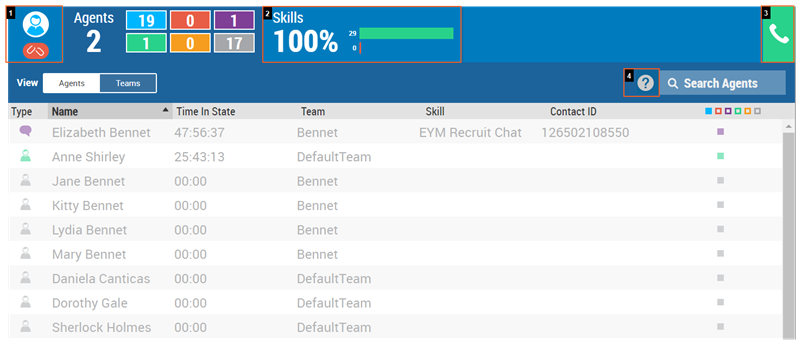
| Interface Element | Description |
|---|---|
| Agent Information (1) |
Displays your name, team name, and agent leg Click the red broken link and use the integrated softphone, a phone number, or a station ID to connect the agent leg and enable telephony functions. A green unbroken link indicates that your agent leg is connected. |
| Skills (2) | Provides a snapshot of the current SLA |
| Phone (3) | Click to filter the agent list view, showing only agents on an active call you can monitor. When you are actively monitoring a call, the call information appears in place of the phone icon. |
| Help (4) | Click to open the CXone HELP CENTER for Supervisor. |
Agents View
The Agents view is the default view, and displays a listing of all agents . From this list, you can drill down into a single agent and view detailed information about that agent's current performance. If the agent is actively engaged in a call, you can use this view to record, monitor, coach, barge in on, or take over the call.
From this view, you can see the length of time the agent has been in the current state![]() The availability status of an agent.. The timer resets when the agent's state changes. However, the Time In State value is not necessarily the time the agent has been handling the same contact. If the agent is handling automated outbound calls, the agent's state might span multiple contacts.
The availability status of an agent.. The timer resets when the agent's state changes. However, the Time In State value is not necessarily the time the agent has been handling the same contact. If the agent is handling automated outbound calls, the agent's state might span multiple contacts.
Teams View
The Teams view displays agent states organized by team. You can see how many agents are in each state, per team, at a glance. You can drill down to see which agents on the team are in each state and even drill down into individual agents.
Contacts View
The Contacts view is available only if Omnichannel Session Handling (OSH) is enabled for a selected agent.
This view displays all of an agent's active contacts in real-time, including information about each contact. If you have the proper permissions, you can use this view to record, monitor, coach, barge in on, or take over an active call.
Active Time is the total amount of time the agent has been handling the contact. It is not the customer's total contact time.
Skills View
The Skills view displays a listing of the skills![]() Used to automate delivery of interactions based on agent skills, abilities, and knowledge currently in use. It separates the skills into those that are meeting service-level agreement (SLA)
Used to automate delivery of interactions based on agent skills, abilities, and knowledge currently in use. It separates the skills into those that are meeting service-level agreement (SLA)![]() Commitment between a service provider and a customer with a defined service level threshold, including quality, availability, and responsibilities. requirements and those that are not. You can see the SLA percentage, the number of contacts waiting in queue, and the amount of time the contact who has been in the queue the longest has been waiting.
Commitment between a service provider and a customer with a defined service level threshold, including quality, availability, and responsibilities. requirements and those that are not. You can see the SLA percentage, the number of contacts waiting in queue, and the amount of time the contact who has been in the queue the longest has been waiting.
When you drill down into a skill, Supervisor shows you the total number of agents assigned to the skill and the number of agents currently using the skill. The skill's SLA value displays the percentage of interactions that were within the required SLA for the skill. The SLA metric shown here includes active contacts only.
You can also see an interactive line graph showing SLA percentages hour-by-hour for the skill for the current day. You can hover over this SLA Trend Line to see the SLA percentage at each hour of the current day. The date and time used by the SLA Trend Line is based on your browser's date and time.
Campaigns View
The Campaigns view displays a listing of the campaigns![]() A grouping of skills used to run reports. currently in use. You can see the SLA percentage, the number of contacts waiting in queue, and the amount of time the contact who has been in queue the longest has been waiting. Your permissions limit the campaigns you can see.
A grouping of skills used to run reports. currently in use. You can see the SLA percentage, the number of contacts waiting in queue, and the amount of time the contact who has been in queue the longest has been waiting. Your permissions limit the campaigns you can see.

