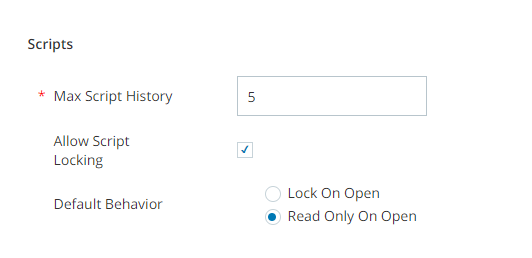You can manage your general script editing preferences in the business unit![]() High-level organizational grouping used to manage technical support, billing, and global settings for your CXone environmenttenant
High-level organizational grouping used to manage technical support, billing, and global settings for your CXone environmenttenant![]() High-level organizational grouping used to manage technical support, billing, and global settings for your CXone environment settings. These settings specify how many versions of script histories are stored and whether a script locks for other users when one users edits it.
High-level organizational grouping used to manage technical support, billing, and global settings for your CXone environment settings. These settings specify how many versions of script histories are stored and whether a script locks for other users when one users edits it.
- Click the app selector
 and select ACD.
and select ACD. - Go to ACD Configuration > Business Units.
-
In the Details tab, click Edit.
- If you want to change the number of previous versions of a script that CXone stores to support the Studio Revert Back feature, update the Max Script History setting.
- If you want a script to lock, becoming uneditable to all other users when one user edits it, select Allow Script Locking. Specify what you want the Default Behavior for script locking to be. You can choose Lock on Open to prevent other users from opening the script file at all when another user is editing it, or Read Only on Open to make the script file read-only for others when another user is editing it.
- Click Done.