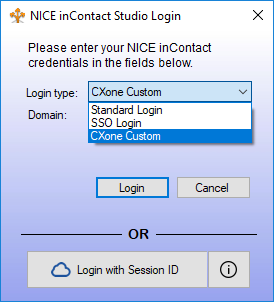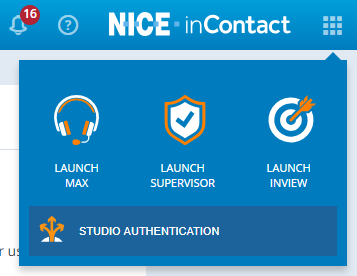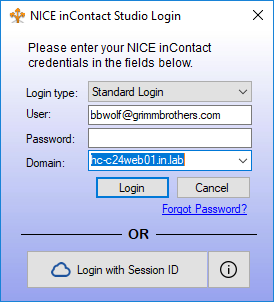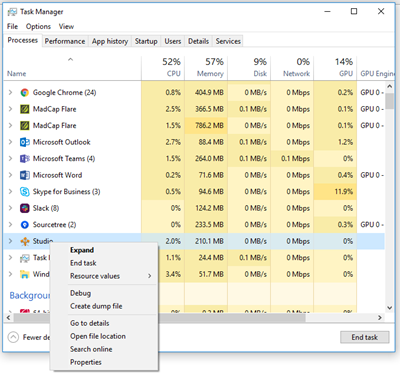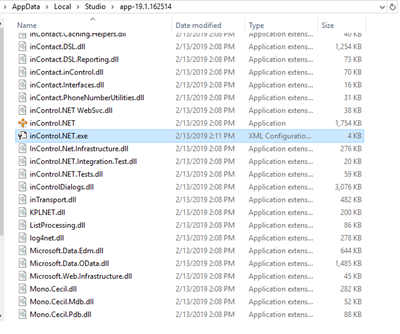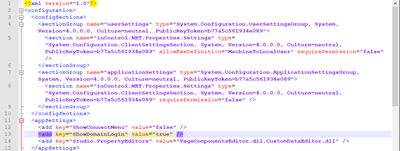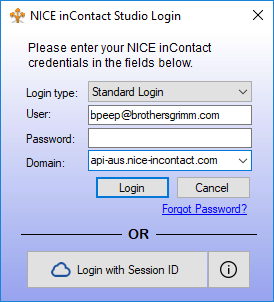Studio offers multiple methods of logging in that facilitate different systems through which you might authenticate. If you do not know which login type to use, contact your organization's IT department or your NICE CXone service representative. Additionally, all authentication features may not be available to you.
This topic explains logging in with the different options,
Studio remembers you and keeps you logged in even after closing the application. If you want to log out, select the File > Logout & Exit option.
Log In to Studio
- Double-click your Studio shortcut to open the NICE CXone Studio Login dialog.
- Click the Login type drop-down.
 Learn more about the login types in this step
Learn more about the login types in this stepLogin Type Details CXone Alternative to the Standard login type. You will be directed to a CXone web-based authentication page which may authenticate using other external identity providers. CXone Gov For FedRamp users. You will be directed to a CXone web-based authentication page which may authenticate using other external identity providers.
Studio automatically logs out any FedRAMP user who has been inactive for 15 minutes.
Standard Login Standard method of logging in to Studio. This type authenticates the user using the standard CXone system. CXone Custom Log in by specifying a fully-qualified domain name. Multi-factor authentication (MFA) users should use this login method.
SSO Login Supports FedRAMP users or those that specifically choose to set up a single sign-on (SSO).
Studio automatically logs out any FedRAMP user who has been inactive for 15 minutes.
- Enter your login credentials depending on your login type. This may be a username and password, or a fully-qualified domain name.
- Click Login.
Log In with Session ID
This login method is used by CXone Support to view Studio in the context of a specific tenant, and by non-North American users to comply with external authentication requirements. Ask your CXone representative if you think this may apply to you.
- In the CXone web interface, click the app menu in the upper right corner.
- Click Studio Authentication to copy your session ID to your computer's clipboard. If you do not see this button, ask your administrator to check your permissions.
- Launch the Studio application on your computer.
- Click Login with Session ID.
Modify the Studio Login Dialog
Users from companies outside of North America cannot authenticate to Studio with username and password only.
- Launch the Studio application on your computer.
- Open Windows Task Manager.
- On the Processes tab, right-click Studio and select Open file location
- Navigate to the inControl.Net.exe.config file and open using a text editor application such as Notepad++.
- In the <appSettings> section, change the value for key="ShowDomainLogin" from false to true. Save your changes and close the file.
- Close and relaunch Studio.
- In the Domain field, enter the path for your CXone domain (for example, users in Australia should enter api-aus.nice-incontact.com). Studio will auto-populate this field the next time you log in.
If you do not want the Domain field to appear all the time, you can log back out of Studio and then repeat this task, changing the value in step 5 back to false. Studio uses the last successful logged-in domain for future logins.