|
|
Allows you to set up multiple custom branches based on the value of the action's Variable property. For example, the Case action might be used in a chat script where the Set Up Customer Chat Interface presents a pre-chat form to the contact. From a drop-down on the form, the contact chooses from a list of products to chat about. The products are set up as variables in the Begin action for the script, and the Case action is then used to set up different branches depending on the product the contact selected. There is no limit to the number of branches that can be used in a single Case action. |
Supported Script Types
Properties
| Property | Details |
|---|---|
| Variable | The name of the variable that you want to hold the variable value. |
Branches
| Branch | Details |
|---|---|
| Default | Path taken unless the script meets a condition that requires it to take one of the other branches. It is also taken if the other branches are not defined. |
| CustomCases | Paths created and taken when connecting to secondary actions using Variable Branch Conditions. Click the ellipsis to open the ConnectView Collection Editor to customize these branches. |
| Condition | Allows you to specify the variable value that triggers this path. You can use any alphanumeric characters, but the values must already be established as variables in a previous action. Values are case-sensitive. |
| Destination | The phone number to which the call will be routed. |
Tips & Tricks
- You can add a variable to a Case action.
Phone Script Example Using Case
In this example, Case is connected to three different Runscript actions. If a call comes in with a DNIS![]() Identifies the number the contact dialed to reach you for inbound voice calls and the number the agent or system dialed on outbound voice calls. of 8881234567, then the Sales Runscript action runs a designated subscript. If the DNIS is 8771234567, then the Collections Runscript action runs a different script. Finally, if call does not come in on either of those DNIS numbers, the Customer Service Runscript action triggers a subscript.
Identifies the number the contact dialed to reach you for inbound voice calls and the number the agent or system dialed on outbound voice calls. of 8881234567, then the Sales Runscript action runs a designated subscript. If the DNIS is 8771234567, then the Collections Runscript action runs a different script. Finally, if call does not come in on either of those DNIS numbers, the Customer Service Runscript action triggers a subscript.
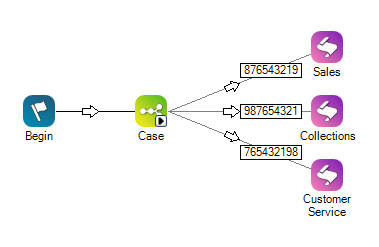
Would you like to download this script?

