Report source: DW
Report refresh rate: 10 seconds
The ASR Tuning report is used to view a list of failed utterances in the ASR system. The report captures the results of specific customer-facing Studio ASR actions including Asrmenu and Asryesno. For key items of enhancing your IVR with automatic speech recognition (ASR), see the ASR Key Items page.
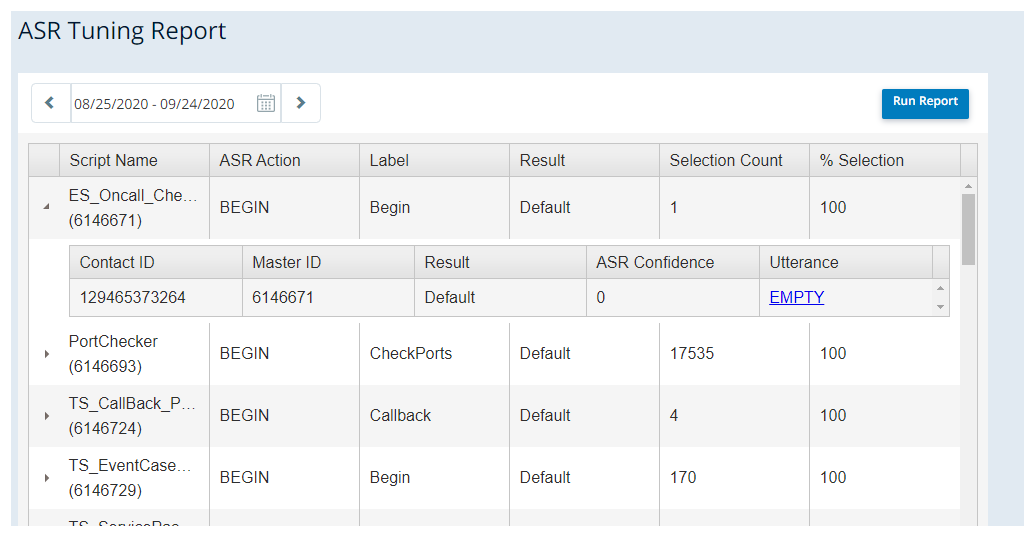
The ASR Tuning Report summarizes the results to display a count and percent of customer utterance results during a selected timeframe for each action. You can also record utterances spoken by the caller by turning tuning on in the script with a Voiceparams action. Access and listen to utterances by expanding the script details in the report and clicking the hyperlink in the Utterance field (the Begin action always displays EMPTY in the Utterance field). Tuning should only be turned on while actively tuning, as each utterance will be recorded and stored on the file server, which could have billing implications. Contact your technical service representative for more information.
This report answers questions like:
- What changes do we need to make to our grammar file?
- What are users saying when they fail in the Asrmenu or Asryesno action?
- What percentage of calls are selecting which branch in Asrmenu and Asryesno?
ASR Tuning data is part of IVR![]() Automated phone menu that allows callers to interact through voice commands, key inputs, or both, to obtain information, route an inbound voice call, or both. History data.
Automated phone menu that allows callers to interact through voice commands, key inputs, or both, to obtain information, route an inbound voice call, or both. History data.
This report is valuable because an administrator can use the failed utterances to determine updates that need to occur to the ASR Dictionary file. For example, if some people are using "yeah" instead of "yes" when replying to a question in your ASR system, you would see a failure because the system recognizes only "yes." By adding "yeah" to the Dictionary file, you prevent ASR failures.
Columns
| Column | Description |
|---|---|
| Script Name | The name of the script in Studio. |
| ASR Action | The name of the Studio action that being logged. |
| Label | The Caption that is set on the Studio action. For example, if two Asrmenu actions exist in a single script, then they must contain separate captions to be distinguished. |
| Result | The branch that was taken by the contact for a specific action, or the result that was specified. For example, if an Asrmenu action had the options “Press or say 1 for English, Press or say 2 for Spanish” then the result would be “One”, “Two”, or “NoConfidence” if the system was not sure what the user said. |
| Selection Count |
The total number of times this action or branch was selected by contacts during the specified time interval Calculation: Count of Branch Results |
| % Selection |
The percentage of the total count that this branch was selected time by contacts during the specified time interval Calculation: (Selection Count / Total of all Branch Results) * 100 |

