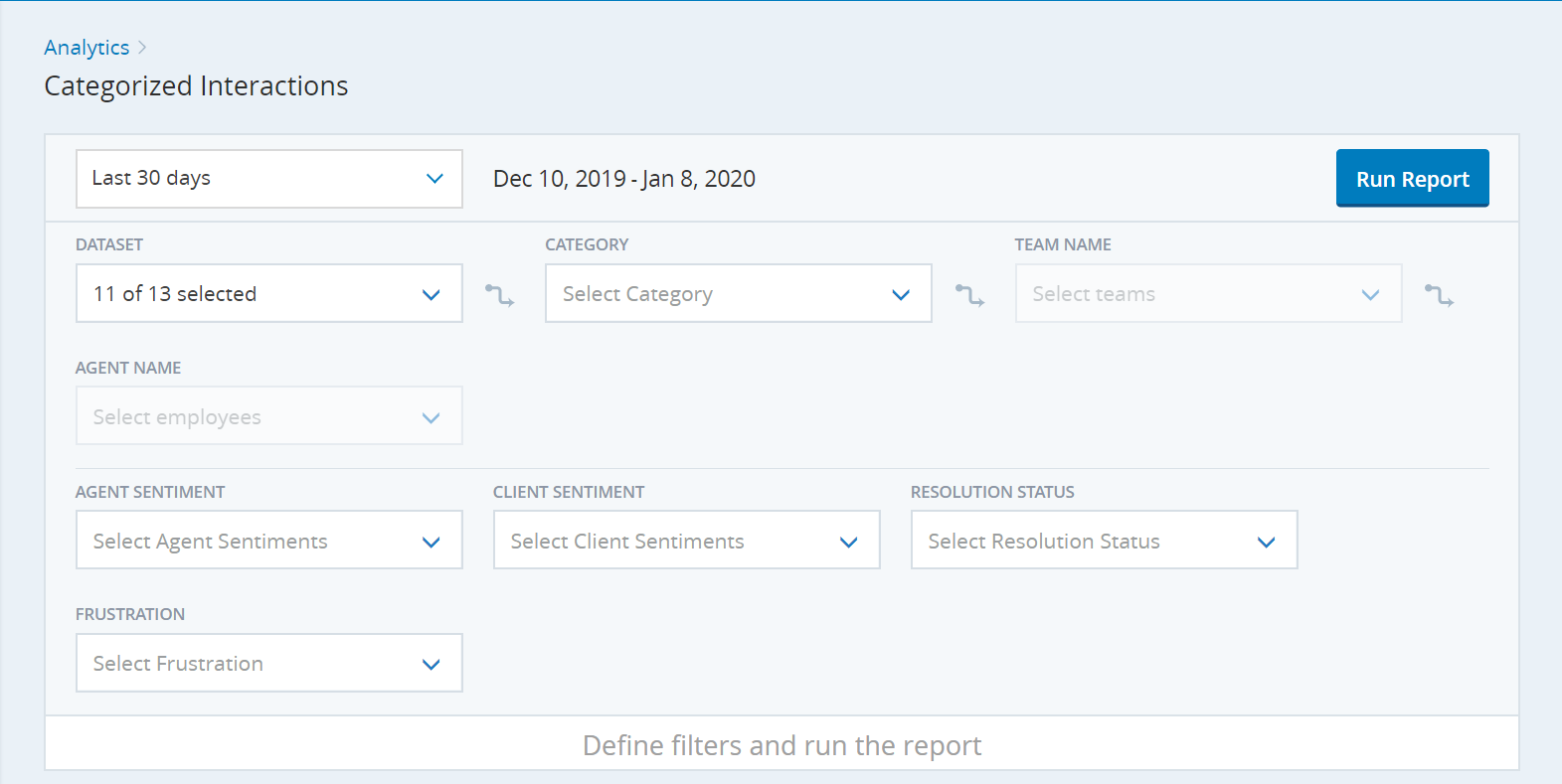This report shows the interactions that match the chosen categories for a dataset.
Report Options
You can view different details about interactions through your contact center based on which filters and columns you use to run the report.
Date Selector
Choose from a list of date ranges. The default date range is the last 30 days.
- Today — Outputs data from midnight this morning to now.
- Last 2 Days — Outputs data from midnight yesterday to now.
- Last 7 Days — Outputs data from midnight seven days ago to now.
- Current Month — Outputs data from midnight on the first of this month to now.
- Previous Month — Outputs data from the first day of the previous month to 11:59 PM of the last day of the previous month.
- Custom Range — Opens 2 date selectors that enable you to select a start date for the range and an end date for the range. By default, the range goes from midnight the morning of the selected start date to 11:59 PM the night of the selected end date.
- Last 30 Days — Default. Outputs data from midnight 30 days ago to midnight tonight.
Dataset
Contains a list of all datasets.
Category
Contains a list of all available categories including any custom built categories.
Team Name
Choose from a list of all available teams.
Agent Name
Choose from a list of all active agents.
Agent Sentiment
Specify the overall agent sentiment of the contact as determined by analysis of words, phrases, and context of transcript. When you select More Filters indicated by the down arrow to the right of the date range, you can choose from several options.
- Positive
- Negative
- Mixed
- Neutral
- Multiple (for email threads)
Client Sentiment
Specify the overall client sentiment of the contact as determined by analysis of words, phrases, and context of transcript. When you select More Filters indicated by the down arrow to the right of the date range, you can choose from several options.
- Postive
- Negative
- Mixed
- Neutral
- Multiple (for email threads)
Resolution Status
Specify what the resolution status was marked as. When you select More Filters indicated by the down arrow to the right of the date range, you can choose from 2 options.
- Resolved — Interactions that have been marked as resolved.
- Unresolved — Interactions that have been marked as unresolved.
Frustration
Specify the level of frustration the contact felt. When you select More Filters indicated by the down arrow to the right of the date range, you can choose from several options.
- High
- None
- Multiple (for email threads)
Columns
| Column | Description |
|---|---|
| Dataset Name | The name of the dataset. |
| Dataset ID | The ID associated with the dataset. |
| Transcript | The transcript of the interaction. |
| Channel Type | The media type or channel of an interaction. |
| Agent Name | The name of the agent as specified in the NICE CXone user profile. |
| Team Name | The agent's current team assignment. |
| Segment ID | The segment ID of a specific interaction attempt. |
| Start Time | The start date and time of the interaction. |
| Category | The category of the interaction. |
| Agent Sentiment | How the agent felt about the interaction. |
| Client Sentiment | How the client felt about the interaction. |
| Total Duration | The total amount of time between when the agent logged in and when the agent logged out. |
| Frustration | The level of frustration the contact felt. |
| Resolution Status | Whether the status of the interaction was marked as resolved or unresolved. |
| End Time | The end date and time of the interaction. |
| Skill Name | The name of the skill that handled the interaction. |
| Timestamp |
The date and time the interaction occurred. |