If you have gamification enabled, the Marketplace is where users can buy prizes with their coins. The Marketplace Management page (Gamification > Marketplace Management) allows administrators to add/edit products or put products on sale. View this page as a line-item list of products or an image-table display by using the display icons. This topic explains the main features of the Marketplace Management page displayed with the default table-view (the same features exist when viewing as a line-item list, but are displayed differently). You can also click the Order Management tab to view details for existing orders and edit their status (Shipped, In Transit, Completed, and so forth).
Products Tab
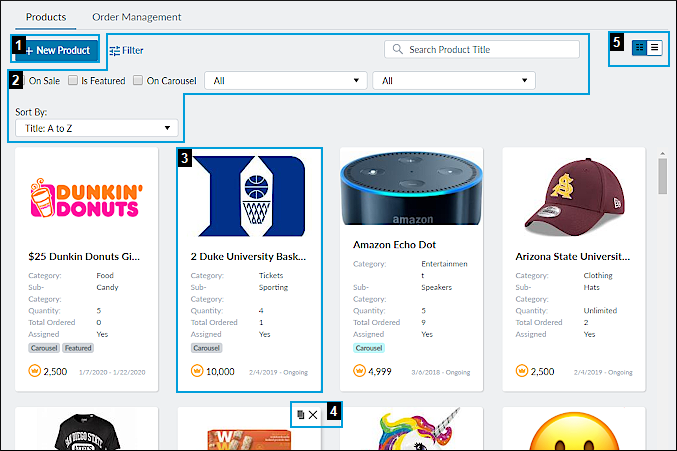
| Field | Details |
|---|---|
| New Product Button (1) | Click to add a new product. |
| Filter Options (2) | Displays multiple methods of filtering the prize list, including:
|
| Product Card (3) | Displays the product and product details. Select and edit product(s) by clicking on the product card to open the product info page. |
| Edit Icons (4) | Hovering over a product card displays the following icons:
|
| Display Icons (5) | View the product list as line-items or as an image-table. |

