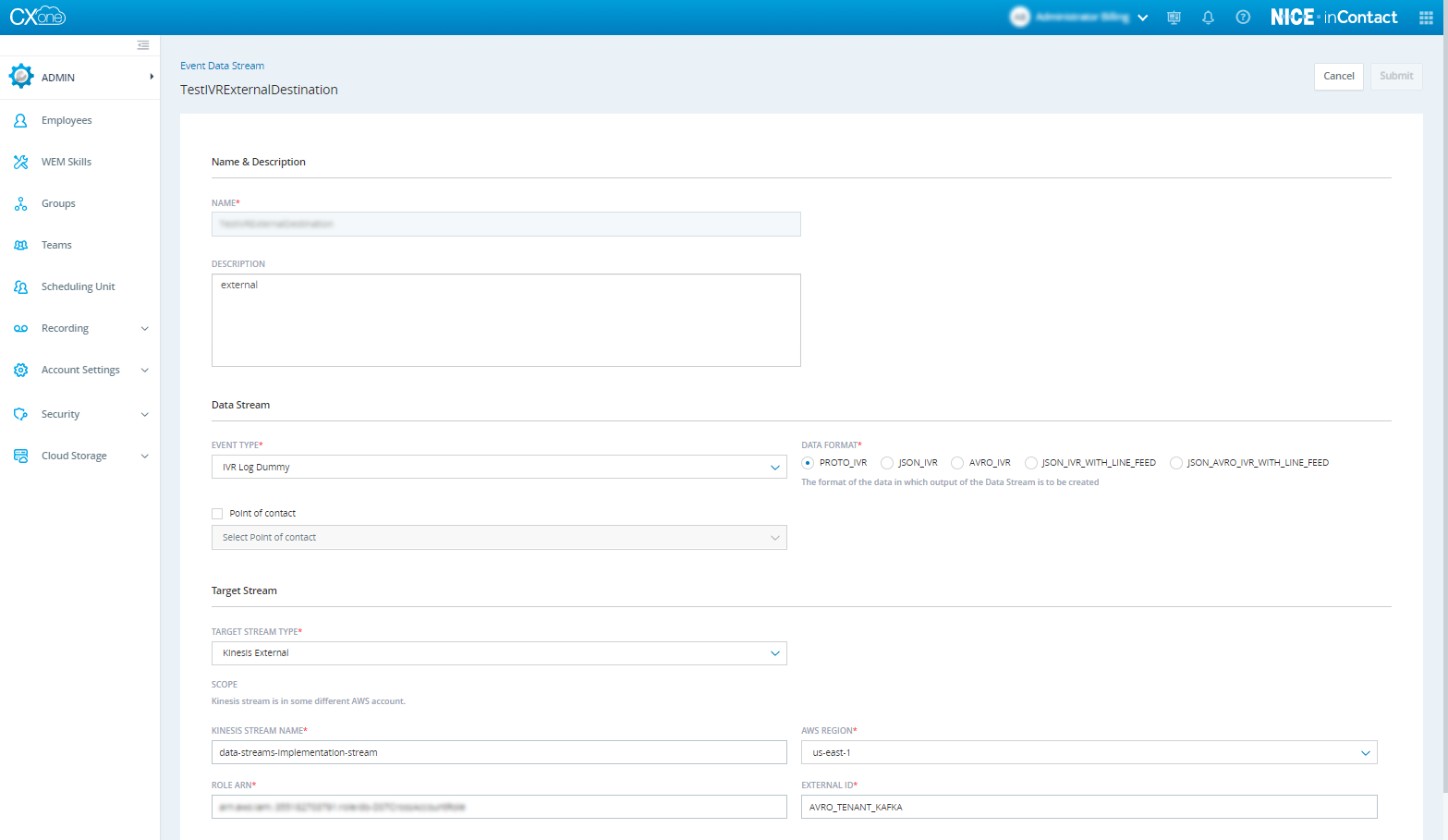Create a Data Stream
- Click the app selector
 and select Admin.
and select Admin. - Go to Account Settings > Event Data Stream.
-
Click Create New Data Stream.
-
Enter the data stream's Name, Description, Event Type, and other details.
 Learn more about fields in this step
Learn more about fields in this step
Field
Details
Event Type
Select the type of event, such as IVR Log.
Data Format Select the format of the data in which you want to create and use the data stream's output. For example, if you want to store serialized values in a space-efficient binary format, the AVRO schema is considered to be suitable for that. Point of Contact Select one or more points of contact, endpoints such as email or chat, to filter the data stream's input data. Target Stream Type To receive data on a Kinesis stream, select Kinesis External. To receive data on a Kafka stream, select Kafka. Topic Applies only to Kafka data streams.
Enter a topic relevant to the specified endpoint of Apache Kafka. CXone utilizes the topic value along with the endpoint to channel the data stream into the appropriate service.
Endpoint Applies only to Kafka data streams.
Enter the name of the endpoint that you have in AWS Kinesis or Apache Kafka. The endpoint you specify should be accessible to CXone over the internet. CXone publishes the data stream's data with the values you provide the Endpoint and Topic fields and the data stream gets channeled into the appropriate Kafka service.
Username Applies only to Kafka Basic Auth.
Enter the username required to publish data on the Kafka server.
Password Applies only to Kafka Basic Auth.
Enter the password for the username you specified in the Username field.
Security Protocol Applies only to Kafka data streams.
Enter the security protocol, such as SSL or SASL, being used by your target data stream.Kinesis Stream Name Applies only to Kinesis data streams.
Enter the name of the Kinesis stream from where CXone sources the IVR data.AWS Region Applies only to Kinesis External.
Enter the AWS region of the External Kinesis stream from where IVR data is to be published.Role ARN Applies only to Kinesis External.
Enter the AWS cross-account role ARN created for CXone.
External ID Applies only to Kinesis External.
Enter the external ID associated with the AWS cross-account role ARN you specified in the Role ARN field.
- Click Create.
-
If you want to update the data format, select the new data format and click Save.
Updates to data streams can take up to 24 hours to be implemented. An updated data stream shows as pending until the changes take effect. This can take up to 24 hours.