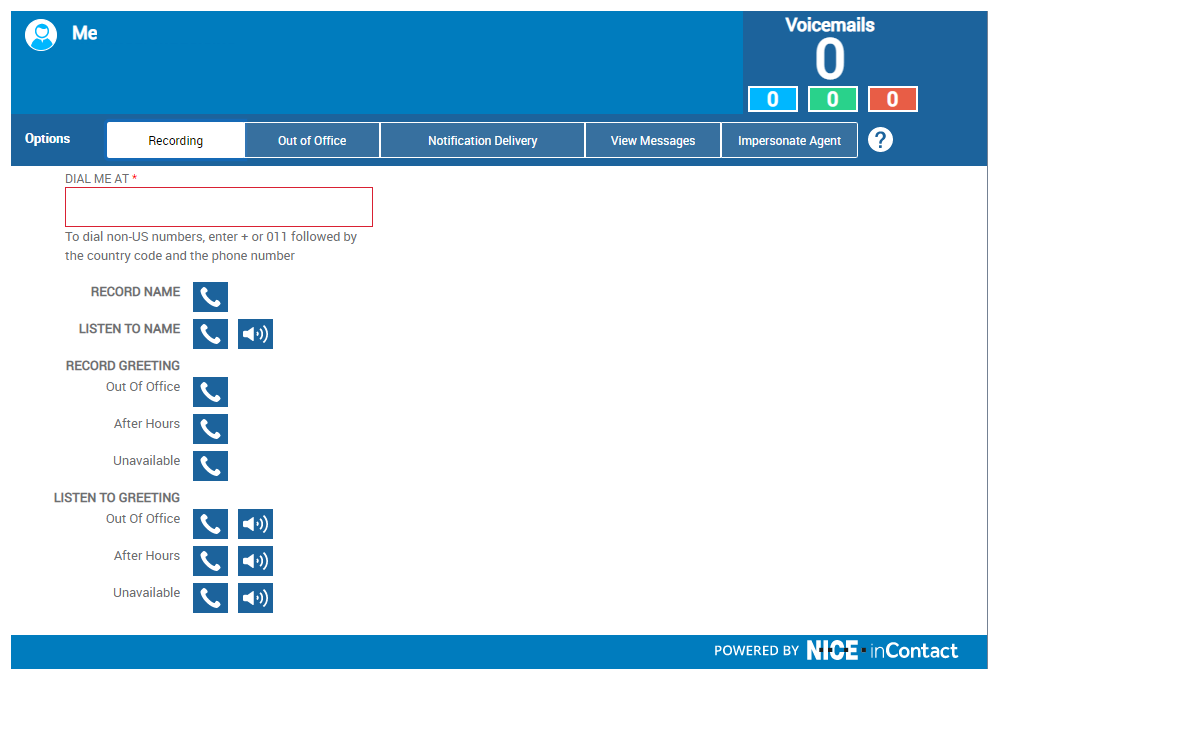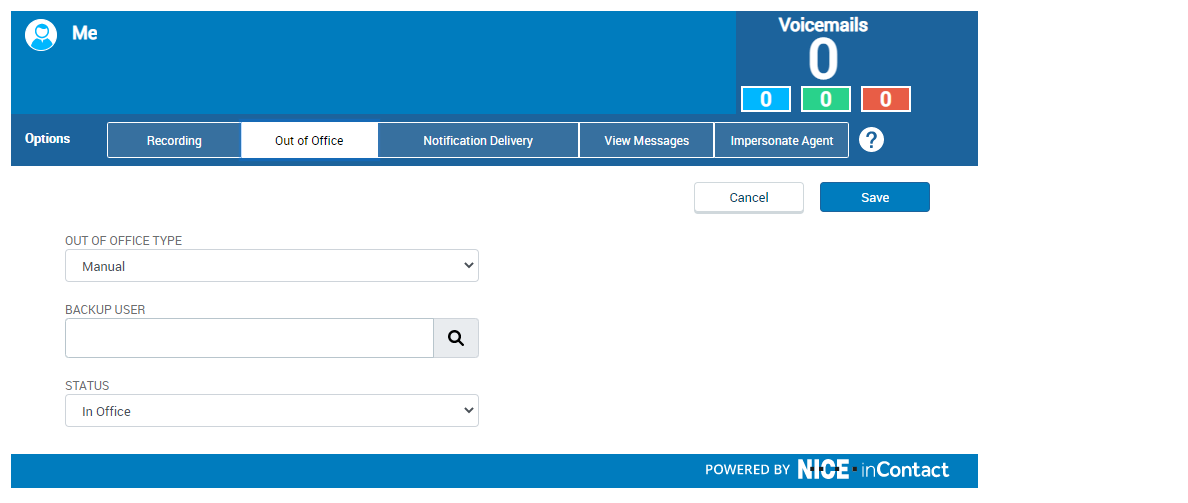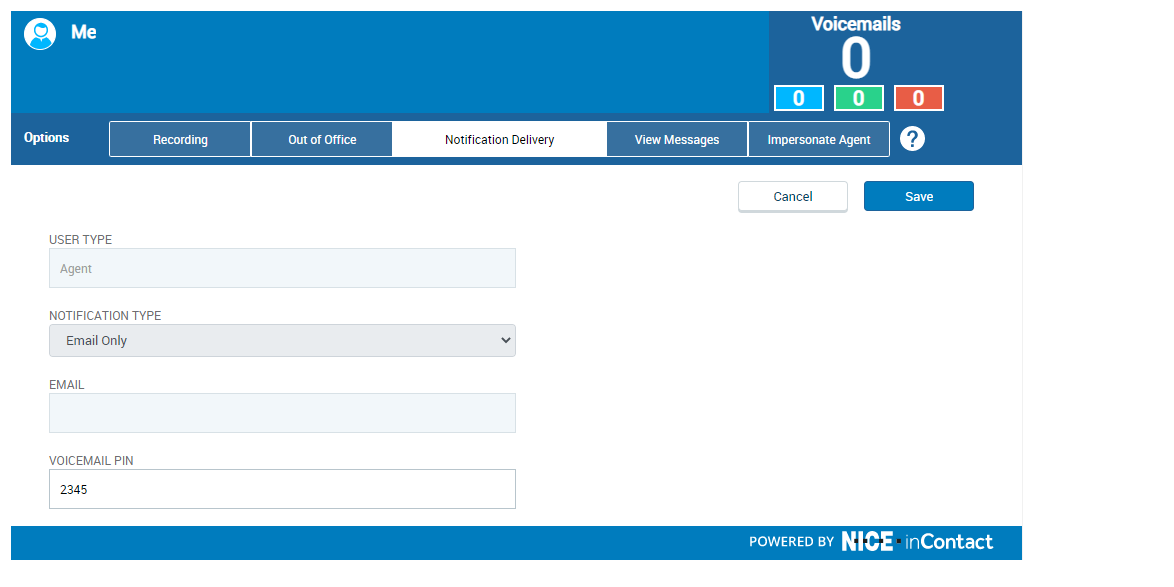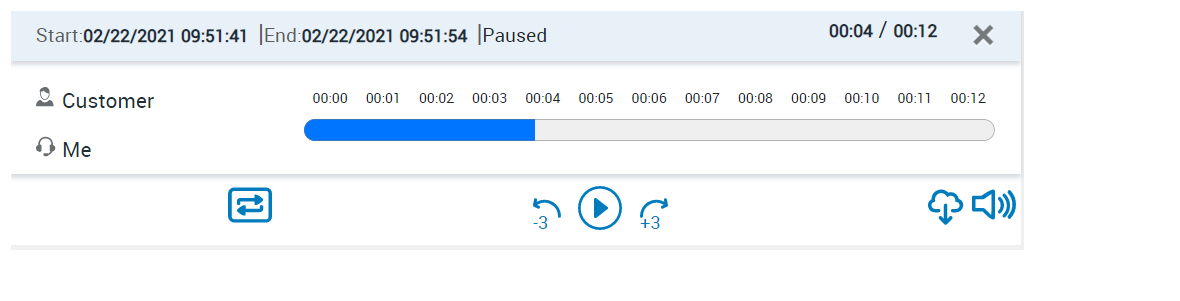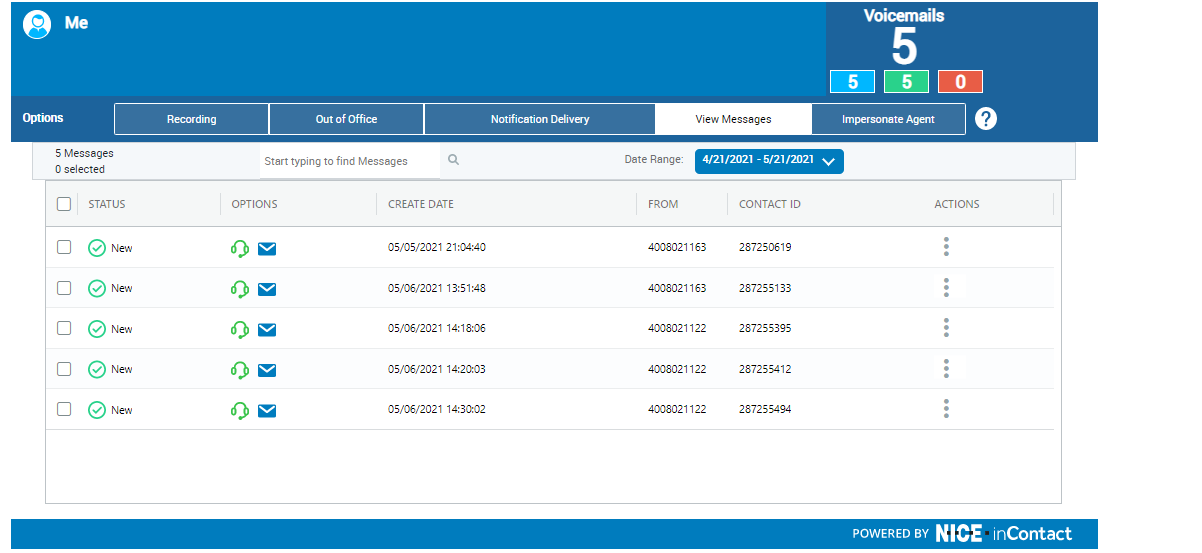Using CXone Attendant, you can manage your Out of Office status for the phone system and, if your organization uses voicemail with CXone Attendant, you can manage your voicemail. If you've been granted web access to CXone Attendant, you can use the CXone Attendant web application to manage your Out of Office status or your voicemail, if your organization uses these features.
CXone Attendant refreshes automatically at regular intervals. Do not click Refresh in your browser as this can cause an error.
Record Your Voicemail Greeting and Name
Your voicemail greeting and name are what callers hear before being prompted to leave a message. When you want to record your greeting and name, you can have the system call you at a phone number you specify to make your recording. You have the ability to record three separate greetings. The default greetings are for Out of Office, After Hours, and Unavailable scenarios. Your administrator may have configured these differently based on the needs of your company.
- Launch the CXone Attendant application.
- On the Recording tab, enter the phone number you want the system to use to call you in the Dial Me At field, then click the phone icon next to Record Name or Record Greeting.
- Answer the call from the system, listen to the voice prompt, then record your name and press the # key on your phone.
- To listen to your recorded name or greeting, either:
- Click the speaker icon next to Listen to Name or Listen to Greeting to play the current recording as a WAV file on your computer.
- Click the phone icon next to Listen to Name or Listen to Greeting to have the system call you at the number you specified in the Dial Me At field; listen to the voice prompt and follow its instructions.
- Repeat this process for each voicemail greeting you want to record.
Manage Your Out of Office Options
When you set your status to Out of Office, you can specify a person as your backup. Any phone calls that come in for you while you are away will be forwarded to your backup user.
- Launch the CXone Attendant application.
- Click the Out of Office tab.
-
Select an Out of Office Type and if necessary, specify the dates you will be away from the office.
 Learn more about fields in this step
Learn more about fields in this step
Field
Details
Out of Office Type Select Date Range to specify the beginning and ending date of your time away from the office; your status is automatically changed to In Office at the end of the specified time.
Select Manual if you don't know when you will be returning; you must manually change your status back to In Office when you return.
From Your first day away from the office. Enter the date in the format YYYY-MM-DD or select from the drop-down calendar.
To Your last day away from the office. Enter the date in the format YYYY-MM-DD or select from the drop-down calendar. - To specify a backup user that CXone Attendant will forward all of your calls to during your absence, enter the user's name in Backup User.
- Click Save.
Change Voicemail PIN and Notification Method
You can change your voicemail pin and set the notification method for how CXone Attendant sends a notification. Notifications are sent when a call has been missed or a voicemail message has been received. Missed call notifications will only appear if configured by your administrator.
- Launch the CXone Attendant application.
-
Click the Notification Delivery tab, then select the way you want to receive notification of new voicemails or missed calls from the Notification Type drop-down.
 Learn more about notification types
Learn more about notification types
Field
Details
Email Only CXone Attendant sends you an email every time you have a new voicemail or missed call. Email with File Attachment For every voicemail you receive, CXone Attendant sends you an email that has the voicemail attached as an audio file. For missed calls, you will receive an email with no attachment. Web Only You must check the CXone Attendant application to see if you have new voicemail messages. For missed calls, you will receive an email notification. Via MyAgent CXone Attendant sends you a message in your agent application when you have a new voicemail or a missed call. This option only applies to agents; if you are not an agent, don't select this notification type. - If you want to, enter a new number in the Voicemail PIN field. PINs can be a maximum of 6 characters (numbers only).
- Click Save.
View, Listen To, or Download New Messages
- From the platform, click the grid icon in the upper right corner of the screen.
- Launch the CXone Attendant application.
-
Check the message notification center in the upper right corner of the page.
 Learn more about the message notification center icons
Learn more about the message notification center icons
Icon
Details
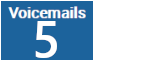
The total number of voicemail messages you have. 
The total number of voicemail messages you have. 
The number of new or unheard messages you have. 
The number of messages you have listened to. -
If you want to see your messages, click the View Messages tab.
-
If you want to listen to your messages, click the headset icon under Options for the message you want to listen to. This launches the player.
 Learn more about the icons in the player
Learn more about the icons in the player
Icon
Details

Replay your message in a loop. 
Download your message. Icon only available if enabled by your administrator.
-
If you want to download your messages, and it has been enabled by your administrator, select the download icon in the player.
Forward Voicemail Messages
You can forward one or more voicemail messages to other CXone Attendant users. Forwarded messages appear as new messages on the View Messages tab in CXone Attendant for the recipients you selected.
- Launch the CXone Attendant application.
- Click the View Messages tab, then locate the message you want to forward. You can select multiple messages to forward.
-
Click the Actions icon next to the message you want to forward and click Forward Message. If you are forwarding multiple messages, click the Actions icon of any of the selected messages.
- In Select the Users to Forward the Message, enter the first few letters of the name of the user you want to send the message to and click the correct name when the system finds a match.
- Add additional recipients, if you want to.
- If you want to, select Delete message(s) after forwarding.
- Click Forward.
Send Voicemail Message to Your Email
You can send a copy of a voicemail message to your email address. CXone Attendant sends the message as an attachment to the email address listed in your profile.
- Launch the CXone Attendant application.
- Click the View Messages tab, then locate the message you want to send.
- Click the envelope icon under Options for the message you want to send. The system displays a notification when the message has been sent.