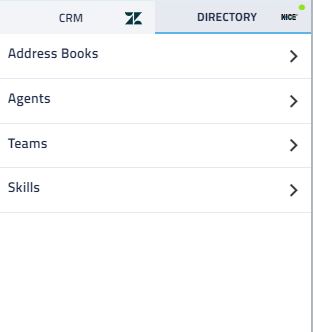If you're an administrator, see ServiceNow for Administrators.
NICE CXone Agent for ServiceNow is an integration of the CXone agent application with the ServiceNow platform. This integration allows you to launch the agent interface that you use to handle contacts directly from ServiceNow, and allows you to easily and seamlessly work between the agent application and the ServiceNow platform. Part of the seamless experience includes features like contact info linking between the ServiceNow platform and the agent application, meaning that customer data can be popped in when starting a contact interaction, and likewise, notes and other information entered in the agent application will also exist with the contact's information in ServiceNow.
A few key features of the agent integration are:
- CRM screen pops
- Call dispositions
 Result that the agent or system assigns to the contact when the interaction ends.
Result that the agent or system assigns to the contact when the interaction ends. - Calendar module
- Click to dial
Additionally, you may need to access the CXone Console to manage certain features, such as details of your profile. You can access the console via browser at console-crm.niceincontact.com. The console is mainly an administrative portal, therefore your access may be limited.
NICE CXone Agent for ServiceNow Interface
Home View
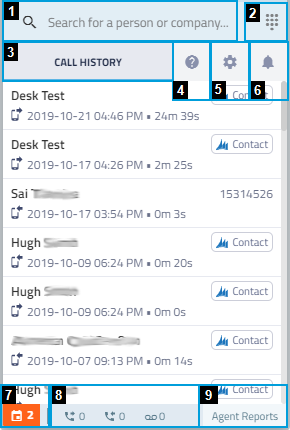
| Field | Description |
|---|---|
| Search Bar (1) | Allows you to search the records for a contact or company. When you click inside of the search bar, the interface changes to the Search View. |
| Dialer (2) | Opens the dialer, allowing you to dial and call a specific number. |
| Call History Tab (3) | Displays the history of calls that you have handled. |
| About Tab (4) |
Displays the application version number plus the connection statuses to the CRM and the CXone ACD. |
| Settings Tab (5) |
The settings tab is split into two sub-tabs, the General and Profile tabs: 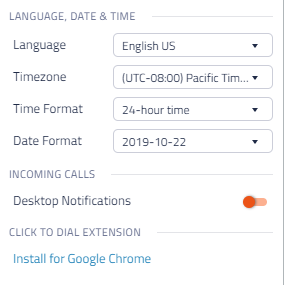
This tab allows you to customize general settings for the agent application and also a link to add the CXone agent application as a Google Chrome extension. If you download and install the Chrome Agent extension, you must enable Desktop Notifications in this tab, plus enable notifications in Chrome's settings for full functionality. 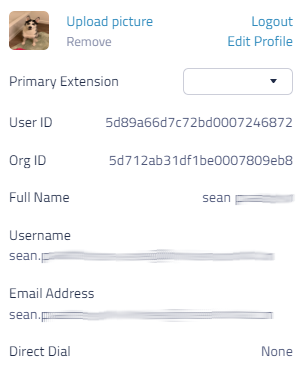
This tab allows you to customize and view details of your profile. You can upload a new profile picture or log out from the agent application. |
| Notifications Tab (6) | Displays your notifications. |
| Schedule (7) | Displays your schedule for the day. You can click the Schedule Callback button to add a call to your schedule. |
| Queue (8) | These three buttons display your active, outgoing, and incoming queues; these are contacts tied to your assigned skills that you can handle. |
| Agent Reports (9) | Displays the Agent Reports dashboard, which allows you to view your performance and productivity. |
Search View
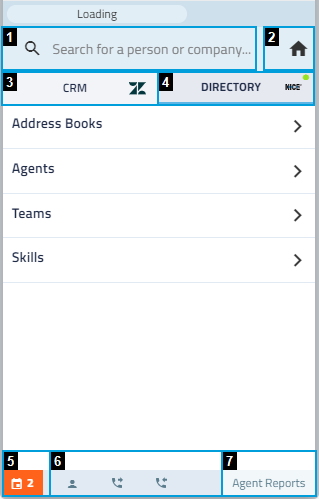
| Field | Description |
|---|---|
| Search Bar (1) |
Allows you to search the records for contacts, users, or a company. |
| Home Button (2) | Returns you to the Home View. |
| CRM Tab (3) | Displays records for contacts, users or companies. When you search for a record in the search bar, the results will display in this tab. You can also create new users from this tab. |
| Directory Tab (4) |
Provides access points to contact |
| Schedule (5) |
Displays your schedule for the day. You can click the Schedule Callback button to add a call to your schedule. |
| Queue (6) |
These three buttons display your active, outgoing, and incoming queues; these are contacts tied to your assigned skills that you can handle. |
| Agent Reports (7) |
Displays the Agent Reports dashboard, which allows you to view your performance and productivity. |
Any social media, social networking, and other technology sites, applications, or products referenced in this topic are the property of their respective owners.