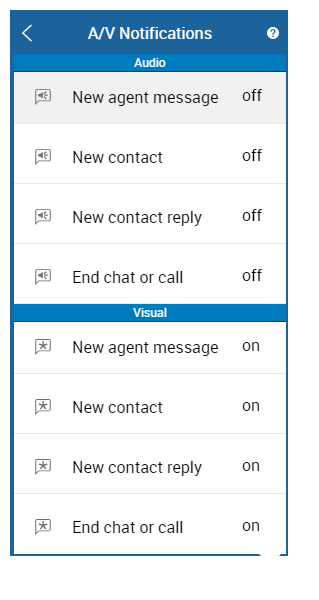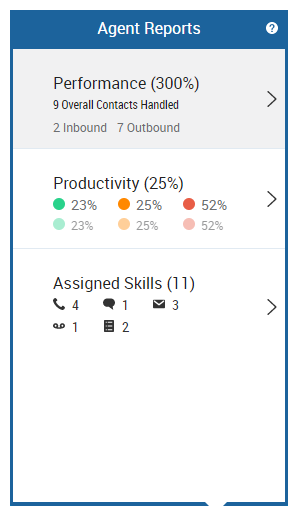The More Tools page in the MAX menu contains settings and technical information to help with troubleshooting. It allows you to modify some personal preferences in the application. It is also where you can provide feedback—usually related to MAX—to your site administrator. Feedback can optionally include the most recent event logging, which may be requested by NICE CXone Technical Support. The More Tools page provides an alternate means to connect and disconnect the agent leg. It provides a link to the online help and an Information page regarding your MAX application.
The Settings page allows you to change your audio and visual notification preferences, turn panels on or off, adjust the interface to ADA High Contrast for improved visibility, or turn on a screen reader, such as Freedom Scientific JAWS, if one is enabled. Please refer to the MAX Voluntary Product Accessibility Template (VPAT) documenting its level of compliance with the applicable standards available on the NICE CXone Trust site.
Set Audio and Visual Notifications
In MAX, you can enable audio and visual alerts for new agent messages, new contacts, chat messages, and email messages, or when a call or chat gets disconnected. These notifications also work if you handle contacts from digital channels![]() A way for contacts and agents to interact, such as voice, email, chat, social media, and so on. using the digital inbox
A way for contacts and agents to interact, such as voice, email, chat, social media, and so on. using the digital inbox![]() Area where cases appear in the digital interaction workspace in an agent application.
Area where cases appear in the digital interaction workspace in an agent application.
A/V Notifications can only be set for Chrome, Firefox, and Safari browsers. They are not available in Edge browsers. The selected operating system can alter the way notifications are displayed or even suppress them altogether.
-
Click More > Settings > A/V Notifications.
-
Click the alert type to turn the notification on or off. If visual alerts are disabled by the browser by default, the visual section in MAX only shows the option to enable visual notifications. When clicking this button, your browser prompts you to allow visual notifications. After clicking Accept, the visual section expands to show all configurable visual notification permissions.
-
If using the integrated softphone
 A software program for making telephone calls over the Internet using a computer instead of a telephone., move the slider to adjust the volume for phone calls.
A software program for making telephone calls over the Internet using a computer instead of a telephone., move the slider to adjust the volume for phone calls.
Report an Issue in MAX
If you experience a problem in MAX, you can use the feedback feature to report the issue to an administrator. Note that NICE CXone does not actively monitor your feedback.
- Click More > Feedback.
-
Select the Category under which the issue falls, select the Priority of the issue, and type any helpful details you can in the Comments text area.
 Learn more about fields in this step
Learn more about fields in this step
Field
Details
Category The type of issue you are experiencing in MAX. You must select one of the following:
- Unknown — None of the following categories applies to your issue.
- Contact - Disconnected Unexpectedly — When you are on a call, the contact drops off unexpectedly.
- Contact - Refusing Unexpectedly — When you are on a call, the contact leaves your personal queue without your rejecting it or timing out.
- Contact - Abandon — When you are on a call, the contact abandons the call unexpectedly.
- Sound - Broken — When you are on a call, you can only hear pieces of what the contact is saying.
- Sound - Dead Air — When you are on a call, the contact cannot hear anything.
- Sound- Delay — When you are on a call, the contact cannot hear what you are saying immediately.
- Sound - Echo — When you are on a call, you hear echoing.
- Sound - Static — When you are on a call, you hear static.
- Sound - One Way — When you are on a call, you cannot hear anything.
- Agent - Agent — General feedback about MAX.
- Agent - Crash — MAX crashed, froze, or closed unexpectedly.
- Agent - Failure to Log In — You cannot log in to MAX.
- Agent - Incorrect Behavior — MAX is not working how it should.
- Agent - Reports — You are having a problem with the reports.
- Agent - Display Issue — Something does not appear correctly in MAX.
Priority
The priority, based on how much the issue is affecting your ability to work. You must select one of the following:
- Information — The issue is cosmetic or in no way affects your work.
- Average — The issue makes it difficult for you to work.
- High —The issue severely hinders your ability to work.
- Critical — You cannot do any work until the issue is resolved.
Comments Use this text area to describe details about the issue that may help an administrator solve the problem. -
If it might help your administrator to resolve the issue, select Include Event Log to attach a list of the most recent actions you took in MAX.
 Learn more about fields in this step
Learn more about fields in this step
Field
Details
Include Event Log When the checkbox is selected, attaches a copy of the most recent actions you took in MAX to your feedback submission to help the administrator troubleshoot the problem. The event log contains a table of the most recent events to occur in your MAX session.
- Click Send.
Use Agent Reports
Agent reports help you to see your work statistics to improve your performance. You can access this information by clicking the Agent Reports link in the MAX interface. You can select a favorite report to have that report open by default when you click the link.
- Click Agent Reports in the lower right corner of MAX. If you have marked a report as your favorite, the link is the name of that report instead; click that.
- From the agent reports overview, click to open the report you want to view. See Agent Reports for details about each report.
- If you want to view the Performance or Productivity report in a different time range, use the Today, Tomorrow, Last 7 Days, and Custom buttons.
- To return to the agent reports overview, click the left angle bracket at the top of the report.
- To close the Agent Reports window, click any other part of the MAX interface.