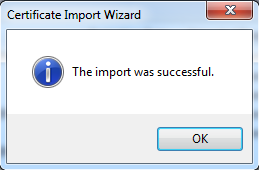This topic explains how to import a certificate you previously created and exported to the machine on which Skype for Business Connector will be installed. This task is the fifth step in the installation and configuration process.
- Type MMC in a run command and click OK.
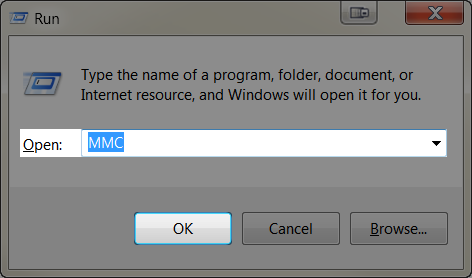
- When asked if you want to allow the program to make changes to your computer, click Yes.
- Click Console Root > Certificates > Personal > Certificates. Right click All Tasks and click Import.
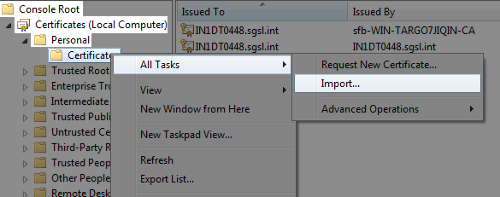
- Click Next to continue.
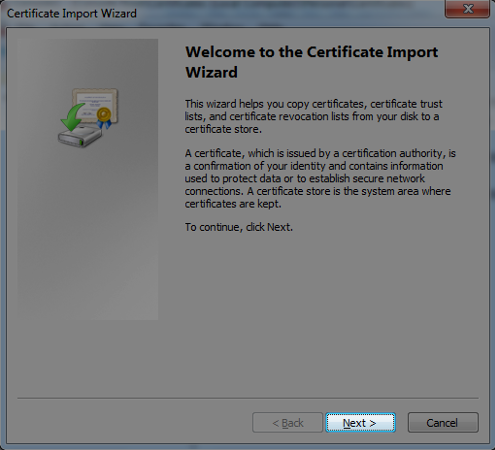
- Click Browse to select the certificate file and click Next.
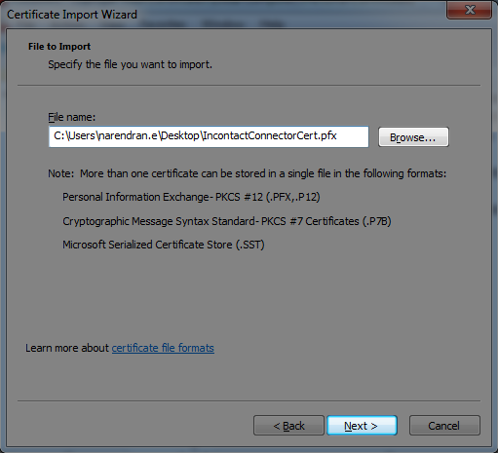
- Type the password you chose while exporting and click Next.
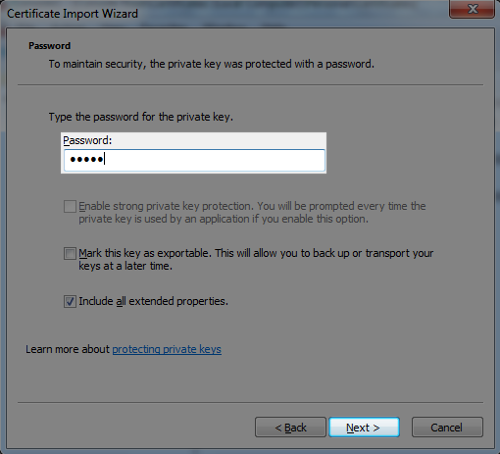
- By default, the certificate should be placed in the Personal certificate store. Click Next.
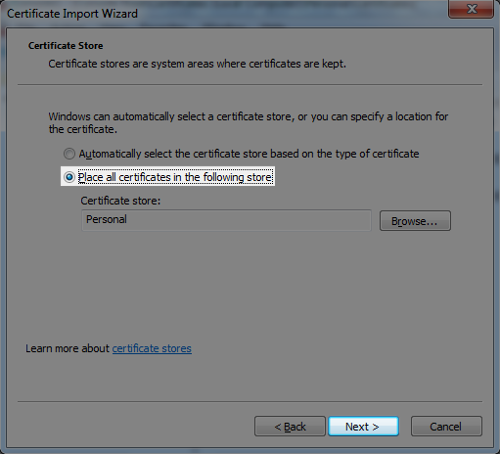
- Click Finish to start the import process.
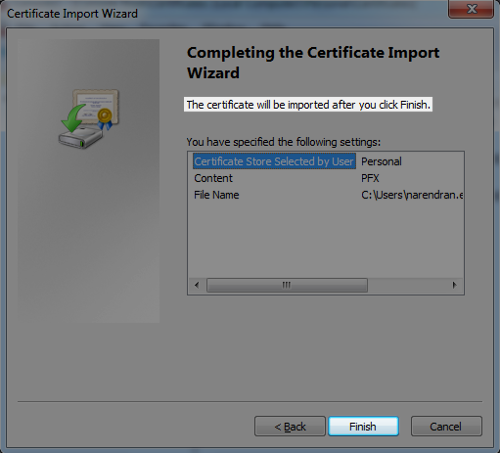
- After the certificate import completes, confirmation of success appears. Click OK.