The voice control panel in Agent for Salesforce provides the major features agents use on a day-to-day basis. With the voice control panel, agents can perform any function a tethered phone can. Agent for Salesforce can handle phone calls (inbound or outbound) or work items![]() Customizable method of delivering contacts to an agent via Studio scripts..
Customizable method of delivering contacts to an agent via Studio scripts..
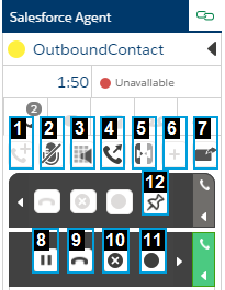
| Field | Description |
|---|---|
| Add Call (1) | Initiates an additional outbound call using the keypad. This enables you to start a conference call, transfer the current call, or consult another person. The current call must be on hold before you can initiate a new call. If your current call is not on hold, Agent for Salesforce prompts to put the call on hold for you. |
| Mute (2) | Mutes the call. While the call is muted, the contact cannot hear you. Click the icon again to unmute. |
| Keypad Tones (3) | Brings up the Keypad Tones window. This window allows you to send touch-tone signals that are recognized by IVR phone menus. The Keypad Tones icon is available only when a call is active. |
| Transfer (4) | Available only when you are connected to two calls. It allows you to transfer the call currently on hold to the active call. Both calls are then disconnected from your Agent for Salesforce session. |
| Conference (5) |
Available only when you are connected to two calls. It allows you to conference the call currently on hold into the active call. Both contacts are then connected to you, and everyone can hear each other. While on a conference call, you cannot mask the contacts, place a contact on hold, or use the Keypad Tones. |
| Add Chat (6) | Available only when you have chat skills assigned to you. It allows you correspond with the contact through a chat in addition to or instead of a call. |
| Popout (7) | Allows you to pop out the phone contact into a bigger screen for handling. |
| Hold & Resume (8) | Places the current call on hold. While on hold, the contact usually hears music or a recorded message from your company. Once on hold, this button changes to a play icon indicating you can resume the call. Available only when you have a paused call. |
| Disconnect (9) | Disconnects the contact. You cannot disconnect a call that is on hold. |
| Mask (10) | If the call is being recorded, the mask icon allows you to generate white noise (only in the recording) during parts of the call that might contain sensitive information. In case your organization does server-side recordings, the mask feature is available even when you are not manually recording. You cannot use the mask feature during a conference call. |
| Record (11) | Begins recording the call. The Agent for Salesforce displays an animated equalizer to indicate you are recording the call. You cannot manually stop a recording once it has started. It records until the contact is disconnected. |
| Commit (12) | Places a follow-up call in your schedule. Commitments appear on your schedule and remind you of your commitment at the specified time. For more information about commitments, see Commitment Manager. |

