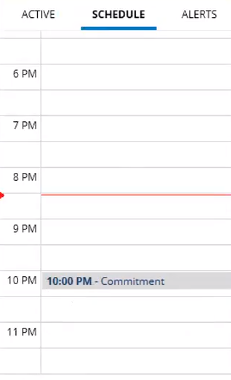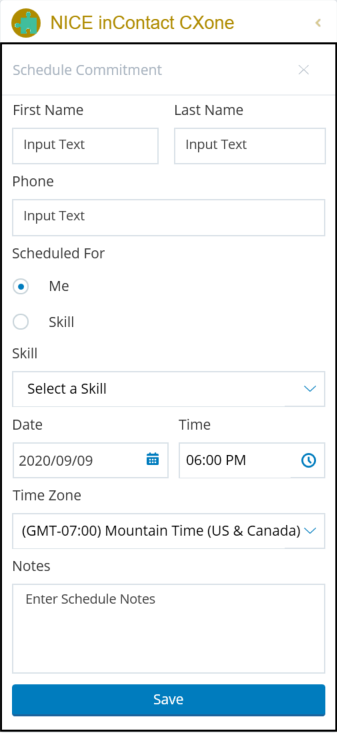If you are unable to talk to a customer, or need to follow up at a later time, create a commitment to return the call. The Commitment Manager reminds you of your commitment at the scheduled time. Designate whether the commitment is for yourself or for a selected skill![]() Used to automate delivery of interactions based on agent skills, abilities, and knowledge queue. Specify a future date and time or choose a specified duration, ranging from 5 to 60 minutes, until you are prompted to contact the customer. When using a specific date and time, choose either the contact's time zone or your own. Commitments can be edited, rescheduled, or deleted by clicking on the commitment in the Schedule tab.
Used to automate delivery of interactions based on agent skills, abilities, and knowledge queue. Specify a future date and time or choose a specified duration, ranging from 5 to 60 minutes, until you are prompted to contact the customer. When using a specific date and time, choose either the contact's time zone or your own. Commitments can be edited, rescheduled, or deleted by clicking on the commitment in the Schedule tab.
If the Commitment Manager icon is not available, your administrator must assign you a security profile that has the Commitment Manager enabled.
Create A Commitment
- Click New.
-
Click New Commitment.
-
Type the contact's First Name, Last Name, and Phone Number, and assign the commitment to yourself or an appropriate skill
 Used to automate delivery of interactions based on agent skills, abilities, and knowledge.
Used to automate delivery of interactions based on agent skills, abilities, and knowledge. -
Select the Date, Time, and Time Zone.
-
Leave detailed notes so that you, or another agent, have enough information to reasonably assist the customer.
- Click Save.
If you assign the commitment to a skill, anyone with that assigned skill can complete the commitment.