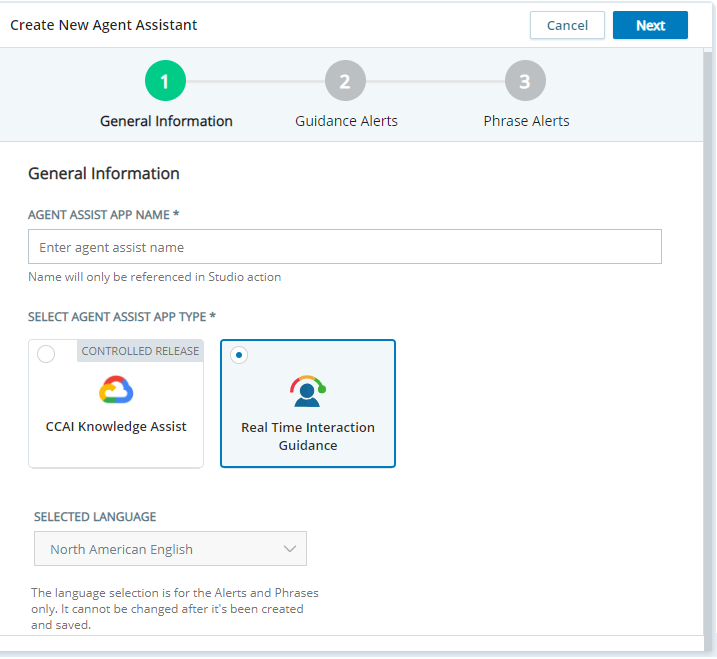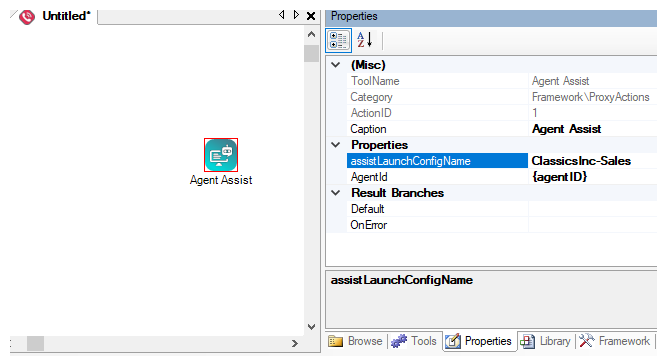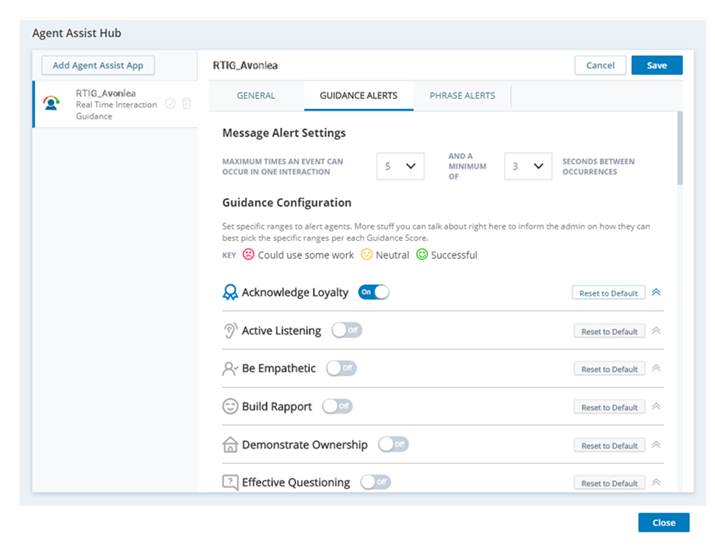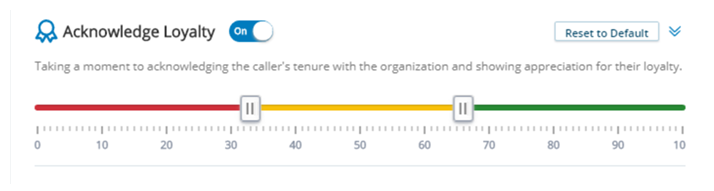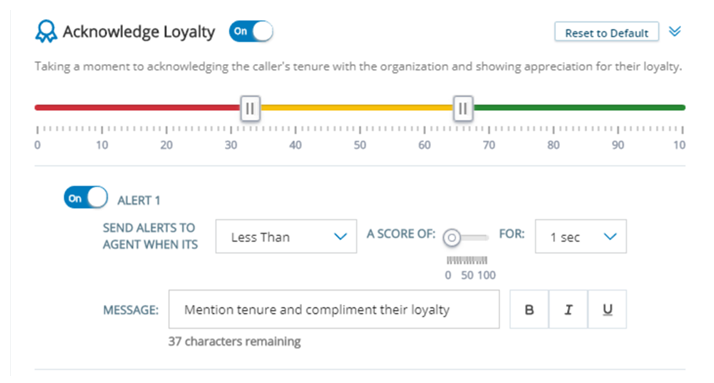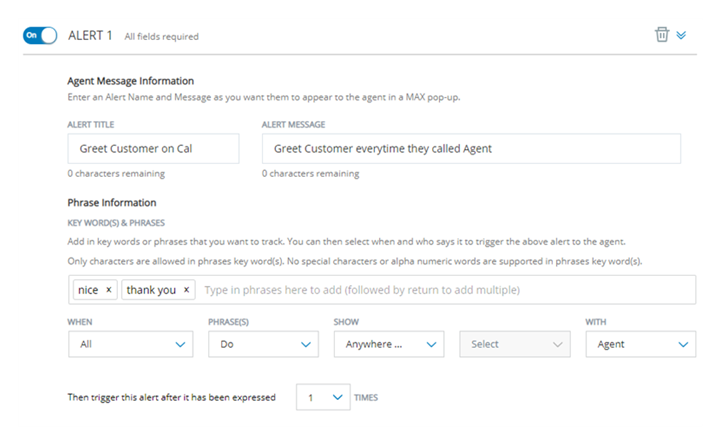Configuring Real-Time Interaction Guidance requires CXone Studio. If you don't have it, you can download and install it on your computer.
When working with Real-Time Interaction Guidance profiles, you don't need to use a specific Studio script until you're ready to assign a profile to a script. To avoid accidental changes to scripts, you can create a new voice script and use that instead. Add the Agent Assist action to it and use that to access your Real-Time Interaction Guidance profiles.
Create a Real-Time Interaction Guidance Profile
You can create multiple Real-Time Interaction Guidance profiles. Each profile appears in Agent Assist Hub as a separate Real-Time Interaction Guidance app. For each profile you create, you need a separate Studio script.
- In Studio, create a new voice script and add the Agent Assist action to the workspace.
- Double-click the Agent Assist action to open Agent Assist Hub.
- Click Add Agent Assist App.
-
Enter the name for this profile in the Agent Assist App Name field and click Real-Time Interaction Guidance. The Selected Language field defaults to the language appropriate for your CXone region. It cannot be modified.
- Click Next.
- Configure this profile's phrase-based guidance. If you have a license for behavior-based guidance, configure the behaviors for this profile.
- Click Create.
- If you need to create additional Real-Time Interaction Guidance profiles, do so.
- Click Close when you're finished adding profiles. You don't need to save the new script you created in step 1.
Assign a Profile to a Studio Script
A Real-Time Interaction Guidance profile can belong to one Studio script. A Studio script can only support one Real-Time Interaction Guidance profile.
The online help topic for the Agent Assist action has more information about using this action. For additional help with Studio or scripting, contact your CXone Account Representative.
- In Studio, open the script you want to modify.
- Double-click on the Agent Assist action to open Agent Assist Hub.
- Locate the Real-Time Interaction Guidance profile you want to assign to this script.
- Click the selection icon
 next to it.
next to it. - Click Close to exit Agent Assist Hub.
- In the Studio script, right-click on the Agent Assist action.
-
On the Properties tab under Properties, verify that assistLaunchConfigName is now set to the name of the profile you selected.
- For the AgentId property, enter one of the following variables, depending on the direction of calls that this script handles:
- Inbound—Enter {agentID} as the variable.
- Outbound—Enter {__agentID} as the variable. The characters after the first curly brace are two underscores.
- Save the script.
Enable Guidance Alerts
This feature requires the purchase of an additional license.
Real-Time Interaction Guidance scores the agent based on certain soft-skill behaviors, such as empathy, rapport, or interrupting the contact. You determine which behaviors you want to monitor and what the alerts are.
By default, all behaviors are turned off. Agents only see gauges for behaviors that you enable. The feedback they see is based on the default settings for each behavior unless you customize the feedback. You may want to change configurations from time to time as your organization's needs change.
- In Studio, double-click an Agent Assist action in a script to open Agent Assist Hub.
- Click a Real-Time Interaction Guidance profile in the left column.
- Click the Guidance Alerts tab.
-
In the Message Alert Settings section, configure how often you want Real-Time Interaction Guidance to show alerts to agents.
 Click for information about the fields in this step
Click for information about the fields in this step
Field
Details
Maximum times an event can occur in one interaction The maximum number of alerts you want Real-Time Interaction Guidance to show an agent for a given event type. For example, for a single enabled behavior or set of words and phrases. And a minimum of ____ seconds between occurrences How many seconds Real-Time Interaction Guidance waits before displaying the same an alert to the agent again. -
For each behavior in the Guidance Configuration section that you want to measure, click the toggle from Off to On.
 Click for information about the behaviors
Click for information about the behaviors
Behavior
how agents can display the Behavior
Acknowledge Loyalty Acknowledge the contact's history with your organization. Show appreciation for their loyalty. Active Listening
Respond in the conversation and don't ask the contact to repeat themselves.
Be Empathetic Acknowledge stated issues and how they impact the contact. Build Rapport Acknowledge the contact's request. Actively respond in the conversation and don't ask the contact to repeat themselves.
Demonstrate Ownership Reassure the contact that the agent understands the issue and is ready and able to help. Effective Questioning Ask meaningful questions to explore the contact's experience, issues, or opportunities. Inappropriate Action Deny a contact's request to transfer, use inappropriate language, or other offensive acts.
While all other behaviors are positive, this is a negative behavior. The gauge color will be green and the score will be high when the agent is not displaying this behavior.
Interruption Don't talk at the same time as the contact. Promote Self-Service Promote the availability of self-service options (such as a website or app). Set Expectations Summarize actions and next steps. Inform the contact of what to expect or what to do next. Speech Velocity Speak slowly enough to be understood. - For each behavior, you can customize the performance scale, alerts messages, or both. You can accept the default settings for any or all of the behaviors that you enable.
- Click Save.
-
When you are finished configuring Real-Time Interaction Guidance, click Close.
Customize the Performance Scale for a Guidance Behavior
The performance scale lets you change the score ranges for what's acceptable and unacceptable for each behavior. These ranges correspond to the color of the gauges that agents see in the agent application. The scale ranges from 0 to 100, and you can adjust the scores that fall into each of 3 ranges:
- Successful—The right-hand portion of the sliding scale (in green). Contains the highest scores.
- Neutral—The center portion of the sliding scale between the two sliders (in yellow).
- Could use some work—The left-hand portion of the sliding scale (in red). Contains the lowest scores.
You can customize the scale for one, some, or all of the behaviors you measure with Real-Time Interaction Guidance. If you don't customize the scale for a behavior, Real-Time Interaction Guidance uses the default scale.
- In Studio, double-click an Agent Assist action in a script to open Agent Assist Hub.
- Click a Real-Time Interaction Guidance profile in the left column.
- Click the Guidance Alerts tab.
-
Locate the behavior you want to configure. Enable it, if it's not already enabled. Click the drop-down arrow icon to expand the configuration options, if they aren't already visible.
- Move the sliders on the colored bar to set the limits for successful, neutral, and scores where the agent needs some work.
-
Click Save.
-
Repeat for each behavior you want to customize.
-
When you are finished configuring Real-Time Interaction Guidance, click Close.
Configure Alerts Messages for a Guidance Behavior
Alerts are the messages that appear in the Real-Time Interaction Guidance panel in the agent application based on the agent's current score for a behavior. Each behavior has a default alert, which you can modify. You can create other alerts if you want to make different suggestions to agents at different score levels.
You can customize alerts for one, some, or all of the behaviors you measure with Real-Time Interaction Guidance.
- In Studio, double-click an Agent Assist action in a script to open Agent Assist Hub.
- Click a Real-Time Interaction Guidance profile in the left column.
- Click the Guidance Alerts tab.
- Locate the behavior you want to configure. Enable it, if it's not already enabled.
-
Click the drop-down to expand the configuration options for the behavior you want to alert on.
- Click the Alert 1 toggle so that it slides from Off to On.
-
Use the drop-downs and score toggle to set the parameters for the alert. For example, "Send alerts to agent when it's Less Thana score of 50 for 10 seconds."
 Learn more about the fields in this step
Learn more about the fields in this step
Field Details Send Alerts to Agent When It's Select whether you want alerts sent if the agent's score is Greater Than or Less Than the alert threshold you select in the next field. A Score Of The alert threshold. Click and slide the circle until the pop-up number field shows the score that you want to trigger the alert. For Select a number of seconds from the drop-down. If the agent's score stays above or below the alert threshold score you selected in the previous field, this alert triggers. - In the Message field, enter the alert text as you want it to appear to the agent. Sample text is provided for you.
- If you want to add another alert for this behavior, click +Alert. Otherwise, click Save.
-
Repeat for each behavior you want to customize.
-
When you are finished configuring Real-Time Interaction Guidance, click Close.
Add a Phrase-Based Guidance Alert
Phrase-based guidance allows you to have Real-Time Interaction Guidance listen for certain words or phrases and display alerts to agents in response.
- In Studio, double-click an Agent Assist action in a script to open Agent Assist Hub.
- Click a Real-Time Interaction Guidance profile in the left column.
- Click the Phrase Alerts tab.
-
In the Message Alert Settings section, configure how often you want Real-Time Interaction Guidance to show alerts to agents.
 Click for information about the fields in this step
Click for information about the fields in this step
Field
Details
Maximum times an event can occur in one interaction The maximum number of alerts you want Real-Time Interaction Guidance to show an agent for a given event type. For example, for a single enabled behavior or set of words and phrases. And a minimum of ____ seconds between occurrences How many seconds Real-Time Interaction Guidance waits before displaying the same an alert to the agent again. -
Under Phrase Configuration, click the toggle for Alert 1 to enable it, or click +Alert to add a new alert.
- Enter a name for the alert in the Alert Title field.
- Enter the Alert Message that you want the agent to see for this alert.
- In Keywords & Phrases, enter the words or phrases that you want Real-Time Interaction Guidance to listen for. Press Enter after each word or phrase to add it to the list.
-
Use the drop-downs to set the conditions for when you want Real-Time Interaction Guidance to display the alert.
 Learn more about the fields in this step
Learn more about the fields in this step
Field Details When Select whether you want the alert to trigger:
- When Any of the specified words are spoken.
- When All of the specified words are spoken.
Phrase(s)
Select whether you want the alert to trigger based on the presence (Do) or absence (Do Not) of the specified words.
Show Select the timing for the specified phrases and keywords:
- Select Anywhere within a call if you want the alert to trigger if the words are spoken (or not spoken) at any point during the call.
- Select Within the first... if you want the alert to listen for the specified words only near the beginning of the call. Select the number of seconds from the start of the call from the second drop-down.
With Select whether you want the specified words to be said by the Agent, Customer, or Either person. Then trigger this alert after it has been expressed [#] times Select the number of times the specified words can be said during a call before Real-Time Interaction Guidance shows the alert to the agent. For example, if you select 2, then the words can be said once without triggering an alert, but the second time one of them is spoken, Real-Time Interaction Guidance displays the alert message. - Click Save.
- When you are finished configuring Real-Time Interaction Guidance, click Close.