Complete each of these tasks in the order given.
Enable OSH for Your Business Unit
-
Contact your account manager to go through the approval process.
Failure to go through the approval process prior to activating OSH in your business unit will result in your system not functioning correctly.
- If you have any Personal Connection skills that use priority blending, remove priority blending from those skills.
-
Click the app selector
 and select ACD.
and select ACD. -
Go to ACD Configuration > Business Units.
- Click Edit.
- In the Outbound Strategy section, clear the Enable Priority-based Blending of Outbound Skills with Inbound Queues checkbox if it's selected.
- In the Contact Handling section, select the Omnichannel option.
- Read the verification pop-up and click Yes.
- Click Done at the top of the page.
Configure OSH for Teams
Once you enable OSH for your business unit, you can customize the experience for each team.
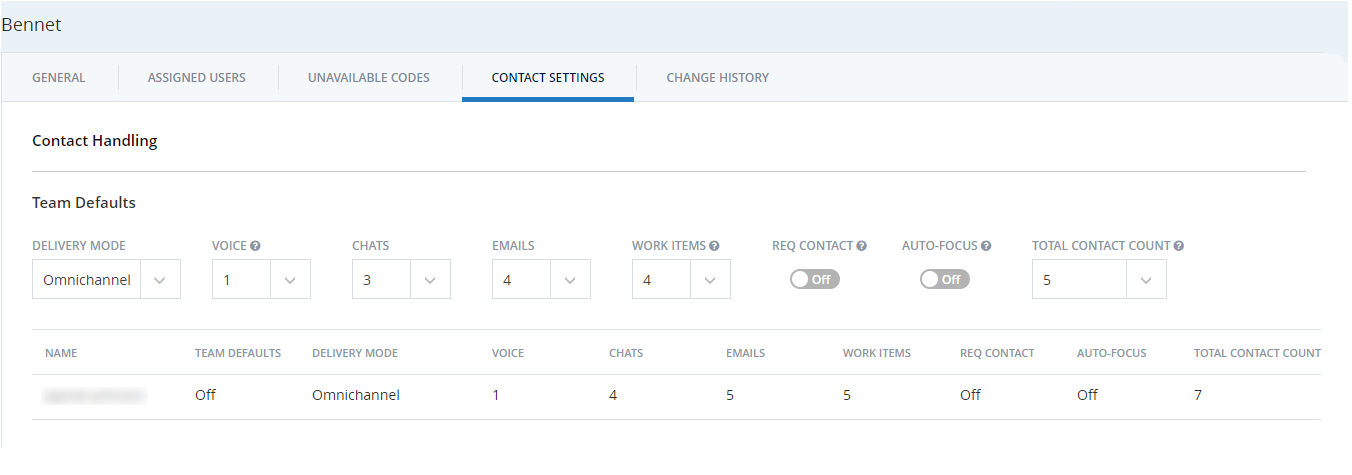
Without granular options enabled:
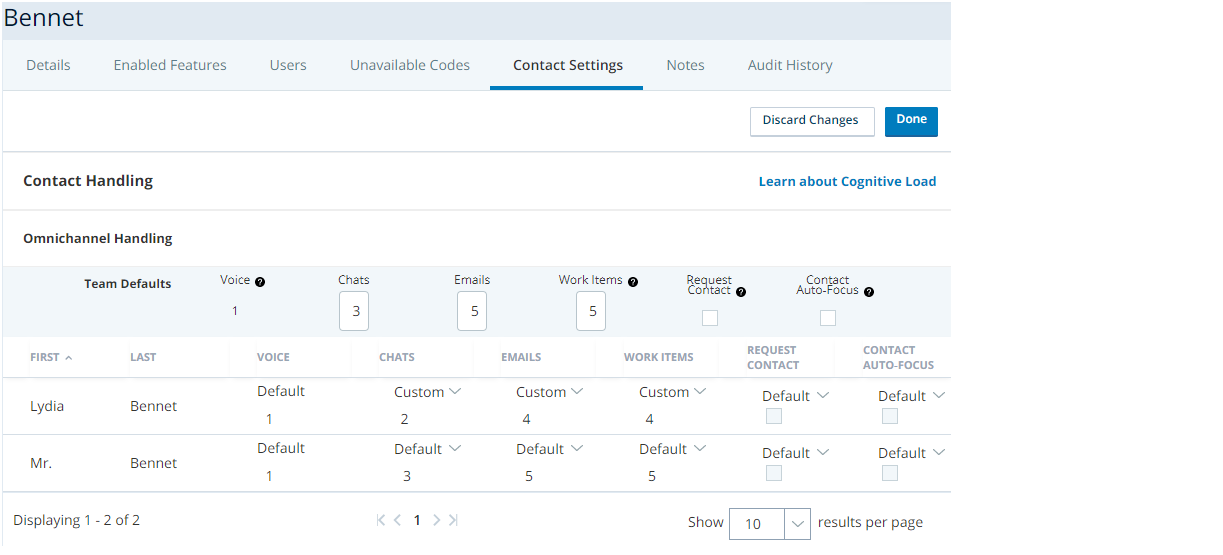
Configure OSH for Users
You can override the settings you configured for a team for a specific user. If you have granular settings enabled, you can specify that a user on an omnichannel team uses single channel handling, and vice versa.
With granular options enabled:
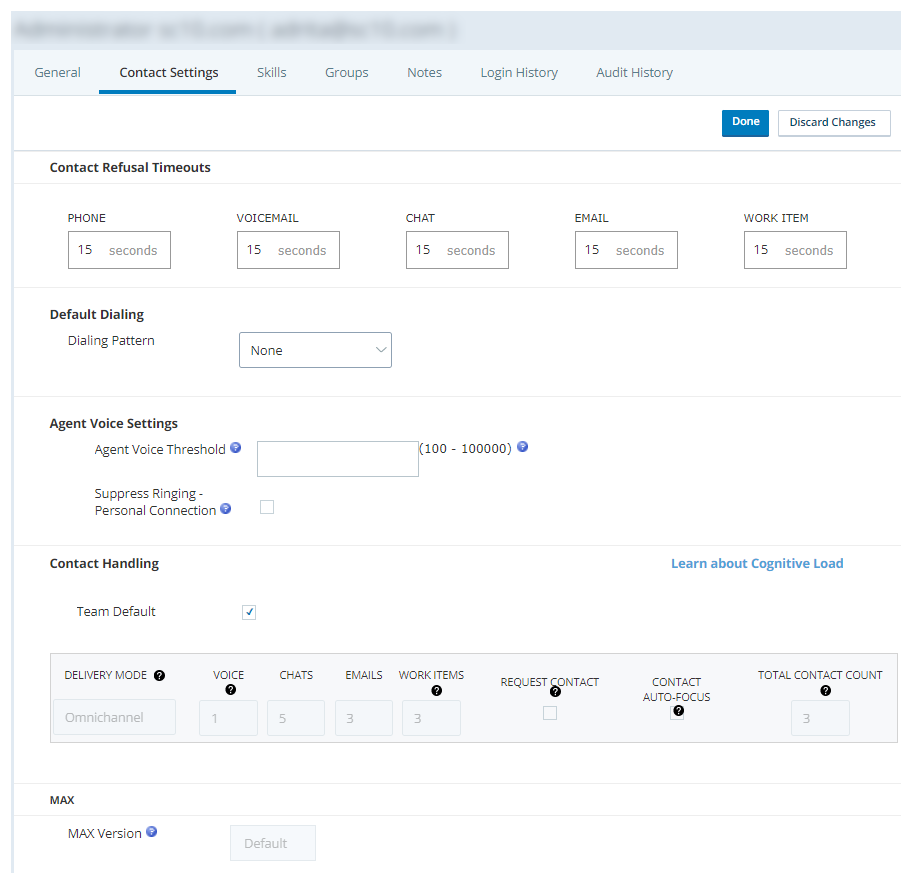
Without granular options enabled:
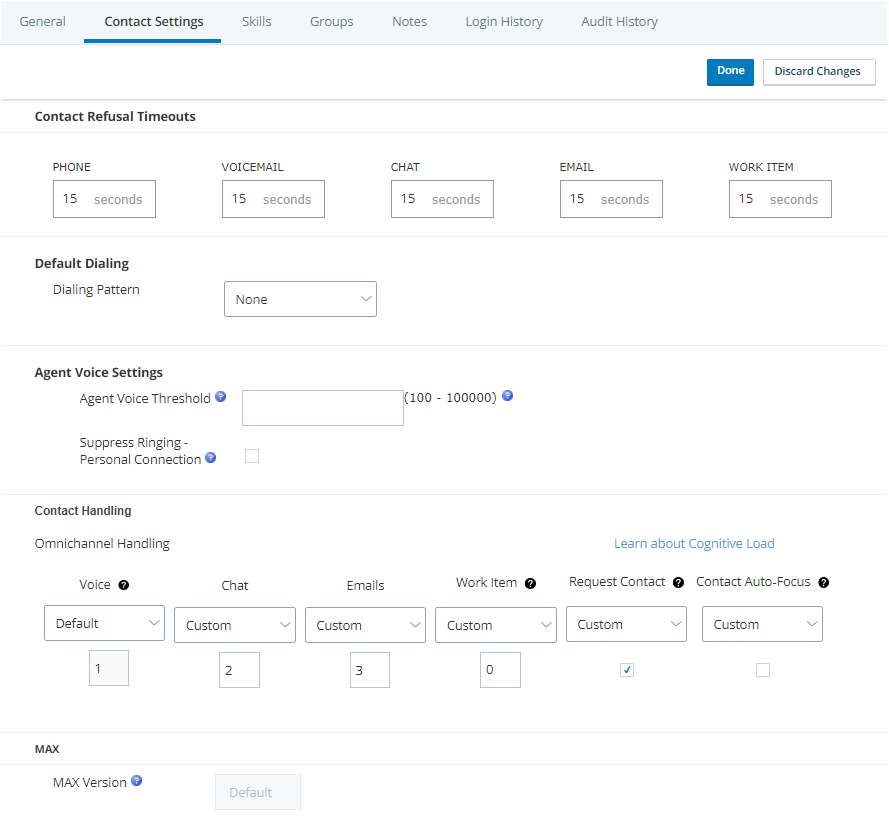
-
Click the app selector
 and select ACD.
and select ACD. -
Go to Contact Settings > ACD Users.
- Click the user profile of the agent you want to set up with OSH to open it.
- Click the Contact Settings tab.
- Click Edit.
- To customize the agent's individual settings, clear the Team Default checkbox.
-
If you have granular settings enabled, set the Delivery Mode of the agent to Omnichannel or Single Contact.
-
If the agent uses Agent for Oracle Service Cloud or Salesforce routed chats and cases:
- Set the default number of Chats and Emails to Off.
- Set the default maximum number of Work Items you want the agent to handle.
- Set the Total Contact Count to the maximum number of contacts you want the agent to handle concurrently.
- If you want to, toggle on the Request Contact and Auto-focus options.
-
If the agent uses MAX or Agent for Salesforce:
- Set the default maximum number of Chats, Emails, SMS (only available in Agent for Salesforce, and Work Items you want the agent to handle.
- Set the Total Contact Count to the maximum number of contacts you want the agent to handle concurrently.
- If you want to, toggle on the Request Contact and Auto-focus options.
- Click Done.


